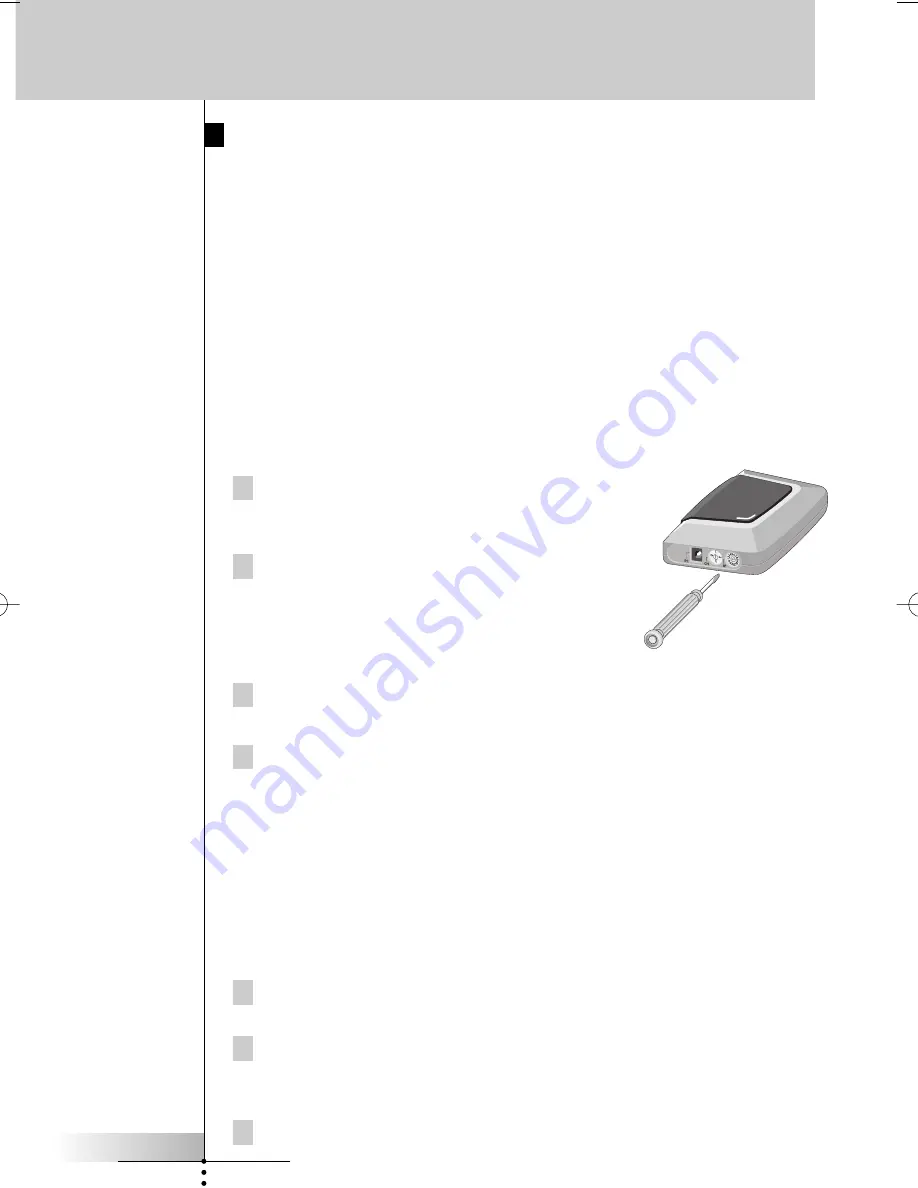
User Guide
6
Installation
Settings
As the RF Extender ‘communicates’ with the Pronto Remote Control, you have to
set the same
Extender ID
(identity) on both appliances. The settings depend on
whether you have a single RF Extender or multiple RF Extenders.
Single RF Extender
When you use only one RF Extender, you can accept the default setting for the
Extender ID (ID=0). Make sure your Pronto Remote Control is set to the same
default setting (see the Pronto User Guide for more details).
Multiple RF Extenders
If you want to operate several of your devices independently, e.g. grouped on
different locations, you will need multiple RF Extenders. When using several
RF Extenders, it is important to assign a unique Extender ID to each RF Extender.
16 Extender IDs (from 0 to 9 and from A to F) can be assigned.
1 Choose an Extender ID for the RF Extender by turning
the ID dial with a small screwdriver.
2 On the Pronto Remote Control, choose the
same Extender ID for each device controlled
by the RF Extender.
Refer to the Pronto User Guide for more
information.
3 Try to operate your devices with the Pronto Remote Control.
The red LED will blink when the RF Extender receives a correct command.
4 Repeat this procedure for every RF Extender.
RF Interference
If your devices are not responding to commands or if the red LED on the IR blaster
is blinking without sending commands, it might be possible that there is RF
interference. This can be the case when other RF appliances are operated nearby,
for instance at your neighbours.
When you notice RF interference, you have to choose another channel on your
RF Extender. 4 channels (CH from 0 to 3) can be assigned.
1 Choose a channel for the RF Extender by turning the CH dial with a
small screwdriver.
2 On the Pronto Remote Control, choose the same channel for the
devices controlled by the RF Extender.
Refer to the Pronto guide for more information.
3 Try to operate your devices with the Remote Control.
RFX6000 new 24-07-2002 14:04 Pagina 6








