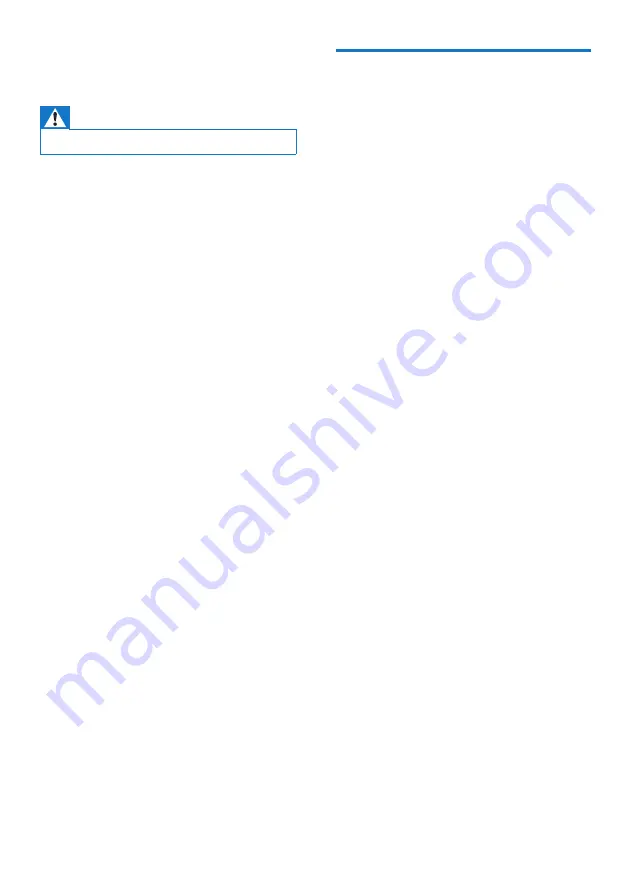
15
EN
9 Troubleshooting
Warning
•
Never remove the casing of this device.
To keep the warranty valid, never try to repair
the system yourself.
If you encounter problems when using this
device, check the following points before
requesting service. If the problem remains
unsolved, go to the Philips Web page (www.
philips.com/support). When you contact Philips,
make sure that the device is nearby and the
model number and serial number are available.
No power
•
Make sure that the AC power plug of the
unit is connected properly.
•
Make sure that there is power at the AC
outlet.
No sound or poor sound
•
Adjust the volume.
No response from the unit
•
Disconnect and reconnect the AC power
plug, then turn on the system again.
•
As a power-saving feature, the unit
switches off automatically 15 minutes after
track play reaches the end and no control
is operated.
USB device not supported
•
The USB device is incompatible with the
apparatus. Try another one.
No disc detected
•
Insert a disc.
•
Check if the disc is inserted upside down.
•
Wait until the moisture condensation at
the lens has cleared.
•
Replace or clean the disc.
•
Use a finalized CD or correct format disc.
Poor radio reception
•
Increase the distance between the product
and other electrical appliances.
•
Fully extend and adjust the position of the
telescopic antenna.
•
Adjust the position of the product.
About Bluetooth device
The audio quality is poor after connection
with a Bluetooth-enabled device.
•
The Bluetooth reception is poor. Move the
device closer to this product or remove
any obstacle between them.
Cannot connect with the device.
•
The Bluetooth function of the device is not
enabled. Refer to the user manual of the
device for how to enable the function.
•
This product is already connected with
another Bluetooth-enabled device.
Disconnect that device and then try again.
•
The product is not in pairing mode. Press
and hold
PAIRING
for two seconds, and
then try again.
•
Press and hold
PAIRING
for ten seconds
to clear Bluetooth pairing history, and then
try again.
The paired device connects and disconnects
constantly.
•
The Bluetooth reception is poor. Move the
device closer to this product or remove
any obstacle between them.
•
For some devices, Bluetooth connection
may be deactivated automatically as a
power-saving feature. This does not indicate
any malfunction of this product.




































