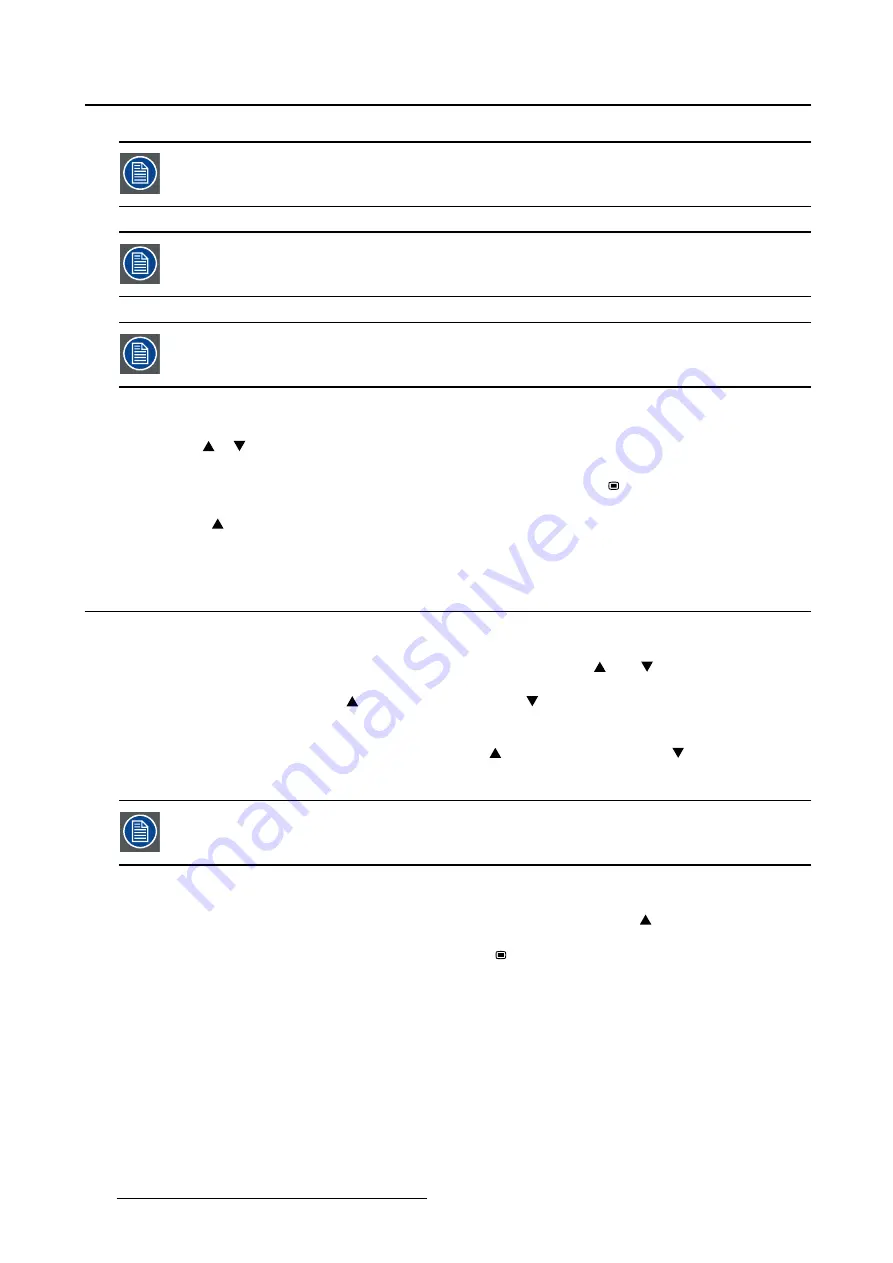
3. Daily operation
The OSD menu time-out value can be adjusted in the OSD menu (
OSD menu time-out
).
The OSD lock function can be enabled or disabled in the OSD menu (
OSD lock
).
The OSD menu position can be adjusted in the OSD menu (
OSD menu position
).
To navigate through the OSD menus
•
Use the
or
key to scroll up or down through the different menu pages, change values or make
selections.
•
To go into a submenu or con
fi
rm adjustments and selections, use the
key.
•
To exit a menu or return to the previous menu level, scroll the top level item of the current menu, then
press the
key.
3.4
Brightness adjustment
To adjust the brightness
•
If the OSD is locked (default setting),
fi
rst press and hold both the
and
keys for approximately
3 seconds, until a pop up warns you that the OSD has been unlocked for about 20 sec. Afterwards,
press the brightness increase ( ) or brightness decrease ( ) keys to adjust the brightness as desired.
Or,
If the OSD is not locked, press the brightness increase ( ) or brightness decrease ( ) keys to adjust the
brightness as desired.
The OSD lock function can be enabled or disabled in the OSD menu (
OSD lock
).
To force MAX brightness ON
When brightness is at 100%, by keeping the Up / Brightness increase key ( ) pressed for at least 3
seconds, the brightness is forced to the MAX brightness mode, which adds up 20 cd/m² to the default
stabilized brightness value. Press the Menu / Enter key ( ) to exit the MAX brightness mode.
10
K5902097 (451920611672) PS27QHDCR 22/05/2015
Summary of Contents for PS27QHDCR
Page 1: ...User Guide 27 QHD Color LCD Monitor PS27QHDCR ...
Page 4: ...Table of contents 2 K5902097 451920611672 PS27QHDCR 22 05 2015 ...
Page 22: ...4 Advanced operation 20 K5902097 451920611672 PS27QHDCR 22 05 2015 ...
Page 24: ...5 Cleaning your display 22 K5902097 451920611672 PS27QHDCR 22 05 2015 ...
Page 40: ......
Page 41: ......
Page 42: ......
Page 43: ......



























