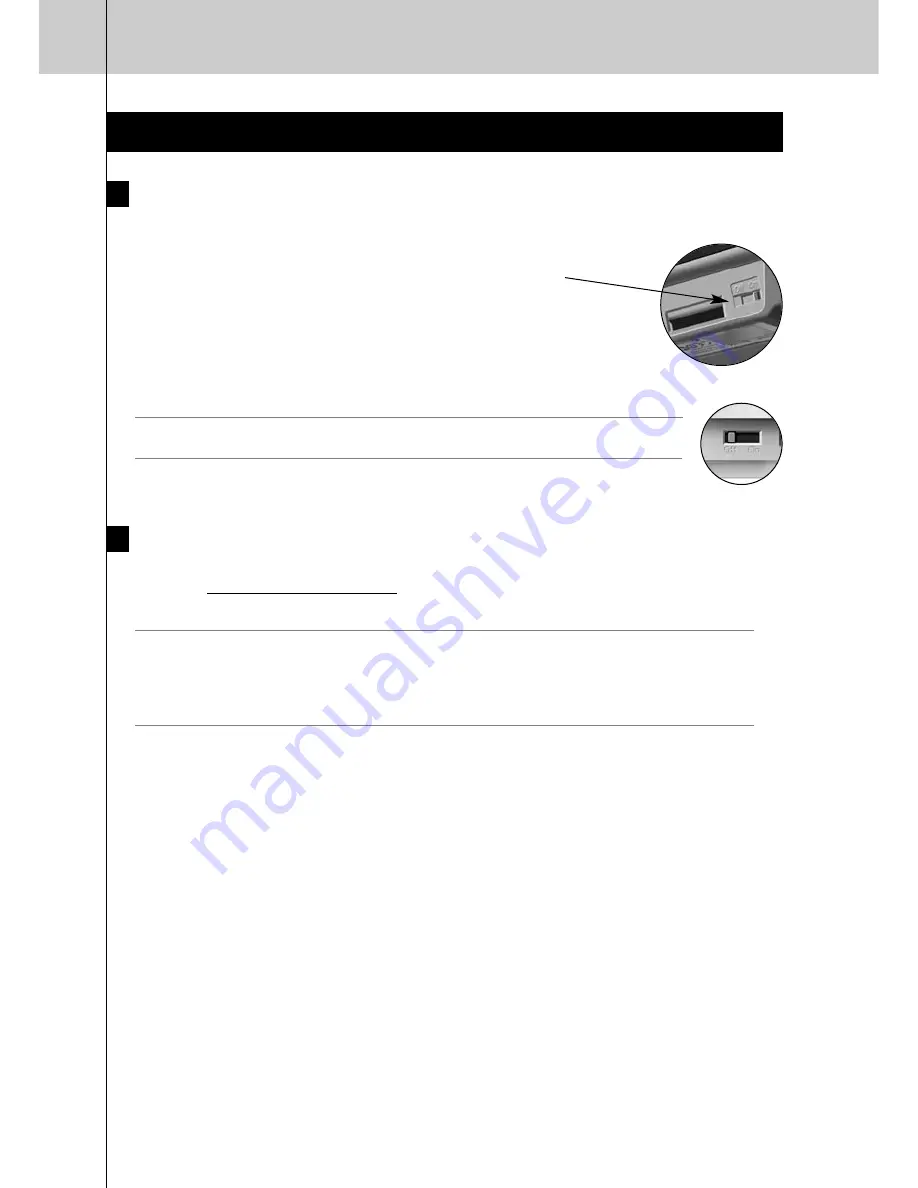
Preparing for Configuration
Charging the Control Panel
It is advised to charge the Control Panel to its maximum before you start configuring it. This can
take up to 4 hours.
1
Activate the Control Panel by switching the
Power
switch
at the bottom of the Control Panel to ‘On’.
2
Place the Control Panel in the docking station.
A
red glow
on the docking station will be visible while the Control Panel is
charging.
Note
The docking station spreads a white glow when it is powered. To turn off the white
docking glow, set the switch at the back of the docking station to ‘Off’.
Installing ProntoEdit Professional
In the box you find a CD with which you install
ProntoEdit Professional
. You can also check for
updates on http://www.pronto.philips.com in the
Downloads
section (PC Software).
Insert the CD in the PC and follow the on screen instructions to install the editor.
Notes
• Although
ProntoEdit Professional
can be installed together with older Philips Pronto
editors, we strongly recommend using this
integrated editor
for all your configuring.
• If you want to
update ProntoEdit Professional
and you have inserted personal images in
the Gallery, you can make a back up of the gallery. You will be noted to do so in the
installation wizard.
TSU9800 Starter’s Guide
5




















