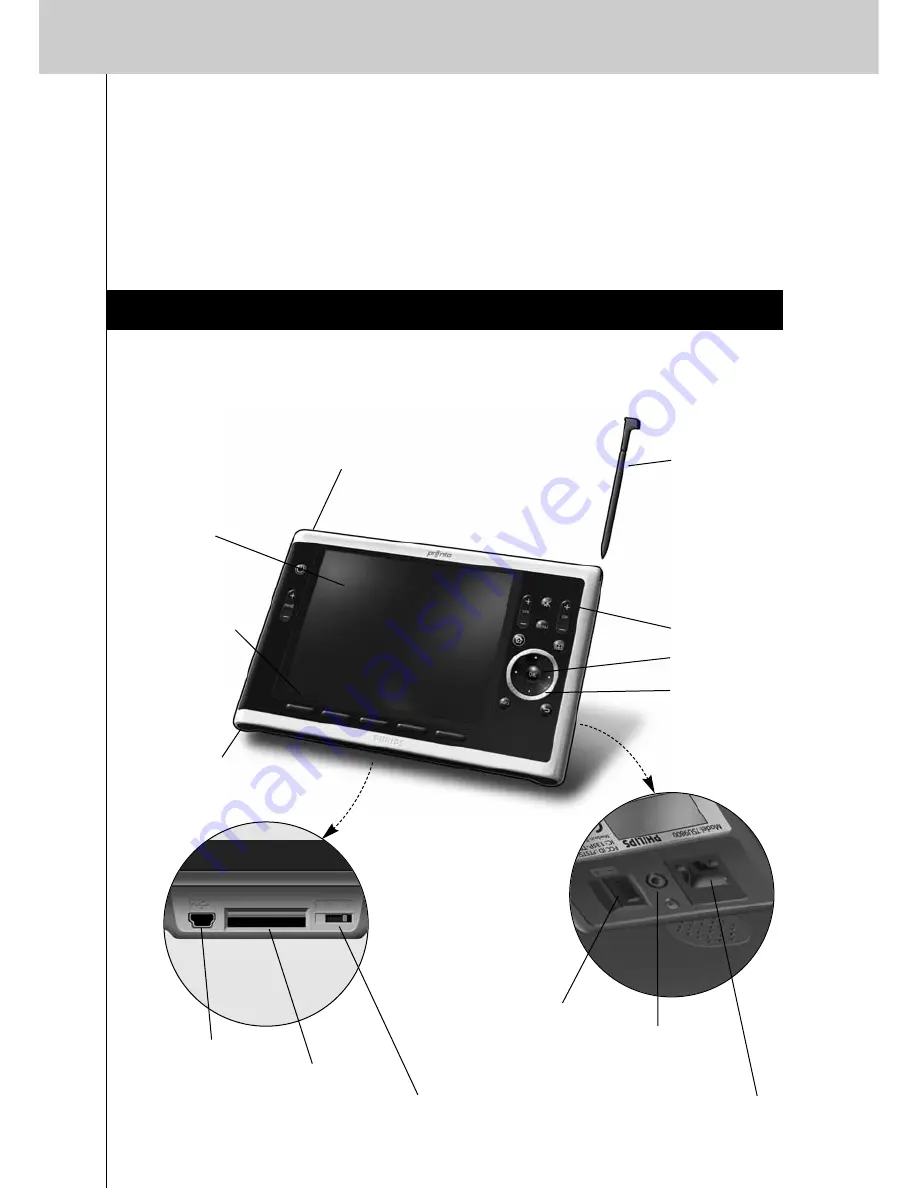
3
TSU9800 Starter’s Guide
More information is available:
• In the
ProntoEdit Professional Online Help
of
ProntoEdit Professional
:
•
On how to set up a project;
•
On how to incorporate Extenders in the project;
• In the
Starter’s Guides
for the RFX9400 and RFX9600 Extenders:
•
On how to configure and install an Extender in the Pronto System.
Unpacking the Pronto Control Panel
VGA touch
screen
Firm keys
Backlight key
Stylus
Hard keys
Cursor keys
Rotary wheel
Learning eye
USB connector
Panel connector
Power switch
Control Panel
Ethernet connector
Power connector
Screw hole for
connection to the
docking station




















