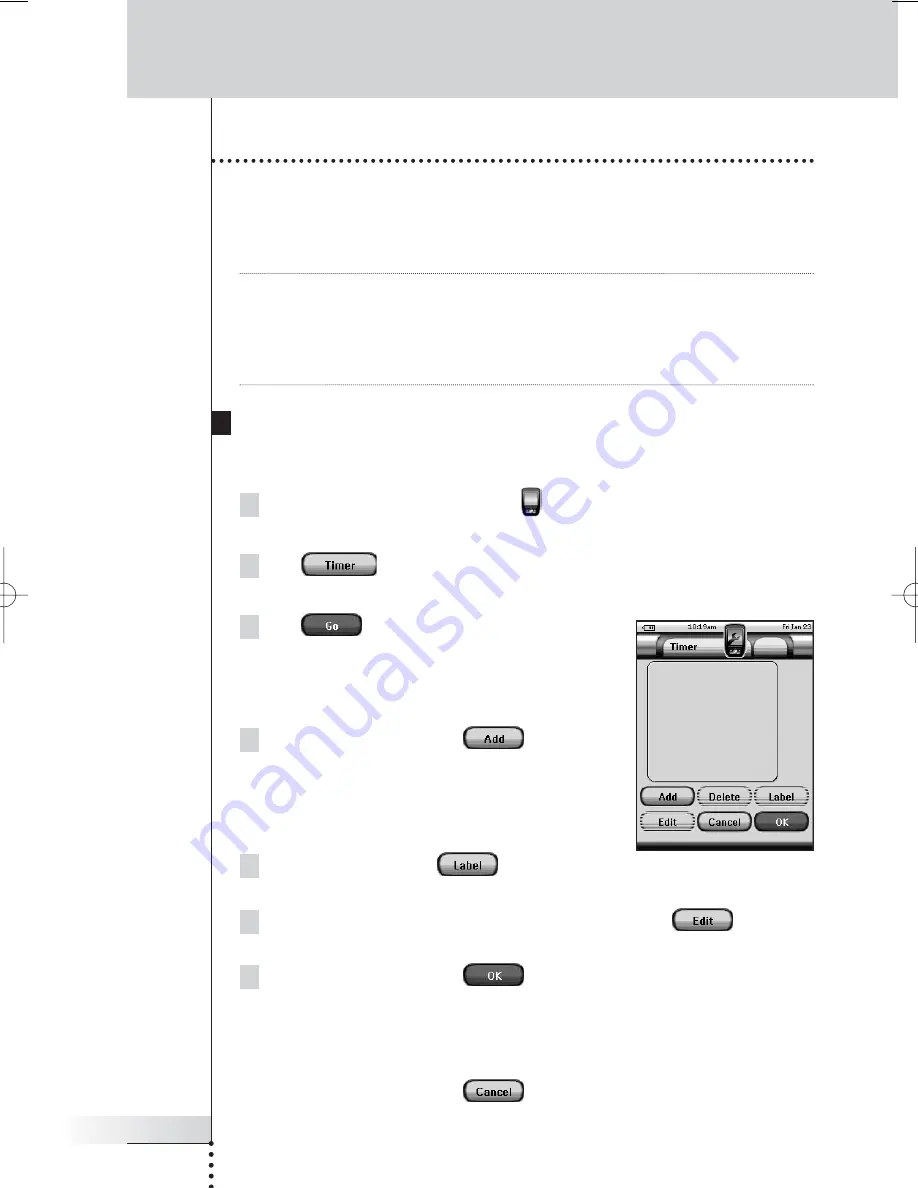
User Guide
37
Creating and Editing Timers
With the Timer Tool you can define actions to be carried out at predefined times.
For instance, you can switch on the lights or program your VCR to record your
favorite daily TV-show.
Note
When a timer is executed, you will hear a beep and a Timer message appears on
screen.
If Pronto NG is performing another task (sending out IR codes, testing a macro, ...)
when a timer is due to be executed, Pronto NG first continues performing the
current task.
Creating and Editing Timers
Adding a Timer
1 Tap and hold the
Pronto NG
icon
in the upper left corner of the
touch screen for 3 seconds.
The Tools Menu appears.
2 Tap
in the Tools Menu.
The ‘Timer Tool’ information screen appears.
3 Tap .
The ‘Timer’ screen appears.
4 In the ‘Timer’ screen, tap
to add a
new timer to the list.
A new timer is added to the Timers list.
By default a new timer is labeled Timer and a
number. It has no start and stop actions defined.
5 To label the timer, tap
, as described
in ‘Labeling a Timer’ on page 38.
6 To define the start and stop actions for the timer, tap
, as
described in ‘Editing a Timer’ on page 39.
7 In the ‘Timer’ screen, tap
.
The ‘Timer’ screen closes and the Tools Menu appears again. The timer is
added.
-or-
In the ‘Timer’ screen, tap
.
The Timer screen closes without adding the timer.
Using the Power Features
Pronto TSU3000v3 US 18-02-2004 16:02 Pagina 37
Summary of Contents for Pronto NG
Page 1: ...TSU 3000 TSU 3000 ...
Page 2: ......
















































