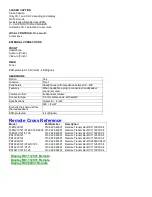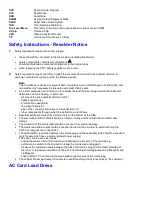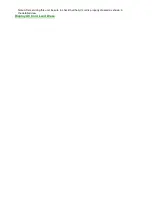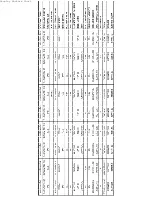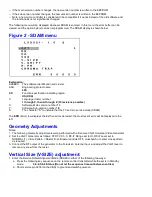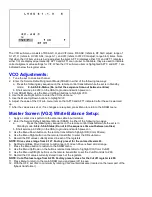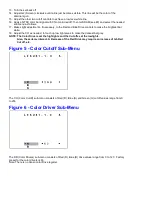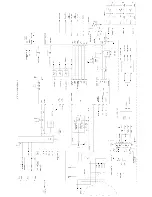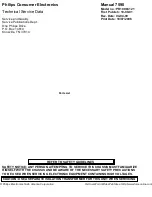„Ignoring“ means that the event that is triggered is not executed, the setting remains unchanged.
(Example: Timer OFF: 8:00 PM; the set will not switch OFF in service mode at 8.00PM, but the setting will
remain).
These modes are:
•
Blue mute.
•
Auto switch off (when there is no ident signal).
•
Automatic user menu time-out (menu switches back/OFF automatically) except for Surf menu.
Service Mode (SDAM) entry and exit
1. Entering the Service Default Alignment Mode (SDAM) can be achieved in either of the following two
ways:
a. Press the following key sequence on the remote control transmitter while the set is in Standby mode:
0-6-2-5-9-6-Status (Do not let the sequence time-out between entries)
b. Short service pin 0239 (on the CBA) to ground and switch power-on.
2. To select an option menu item in SDAM, use the Menu Up or Menu Down buttons on the remote
control.
3. To enter into a sub-menu, press the Menu Right button on the remote control.
4. To change the value of an option code, use the Menu Left or Menu Right buttons.
5. Press the Status button on the remote control to toggle the OSD on and off to prevent the OSD from
interfering with measurements and oscilloscope waveforms.
6. Press the Menu button on the remote control while in SDAM to switch the software to a Virtual
Customer Mode; the letter "S" will still be displayed in the upper right corner of the screen. In this
mode, all customer menu adjustments to the set can be performed. From the Virtual Customer Mode,
press the Menu button to return to the SDAM display.
7. To exit the Service Default Alignment Mode and erase the error codes, turn the unit off with the Power
button on the remote control, then unplug the ac cord.
8. To exit the Service Default Alignment Mode and save the error codes, unplug the ac cord to turn off the
set. Turn the set back on, the Service Default Alignment Mode will still be active. At this point turn the
set off using the Power button on the remote control, then unplug the ac cord.
Display Figure 1 - SDAM Flow Chart
SDAM mode
Display Figure 1 - SDAM Flow Chart
Software identification, version and cluster
The software identification, version and cluster will be shown in the service main menu display.
These numbers consists of the last part of the customer identification printed on the IC package, the
screen will show `AAABBC-X.Y'.
−
AAA is the engineering project name: L9S
−
BB is a function specification indicating specific functionality or a region. Processors with the same
engineering project name and function name are interchangeable, except for the languages they
support.
−
C is the language cluster number within the „BB“ software version
−
X is the main version number (when release for production „X“ will start at „1“)
−
Y is the sub version number (when release for production „Y“ will start at „0“)
−
the main version number is updated with a major change of specification and is incompatible with the
previous software version.
−
the sub version number is updated with a minor change and is backward compatible with the previous
versions.
Summary of Contents for PR1906C121
Page 3: ...MAIN CABINET EXPLODED VIEW Page 1 of 1 ...
Page 5: ......
Page 6: ......
Page 7: ......
Page 8: ......
Page 9: ......
Page 10: ......
Page 11: ......
Page 12: ......
Page 13: ......
Page 21: ...Display Feature Chart ...
Page 22: ...Display RC1112501 Remote ...
Page 23: ...Display RC1112901 Remote ...
Page 24: ...Display RC282901 Remote ...
Page 25: ...Display Jack Panel Information Chart ...
Page 26: ......
Page 27: ......
Page 41: ...Fig 9a Fig 9b Fig 9c Fig 10a Fig 10b Fig 10c Figures 11 12 Yoke Tilt ...
Page 42: ...Figure 11 Figure 12 ...
Page 43: ...Display Figure 1 SDAM Flow Chart ...
Page 45: ......