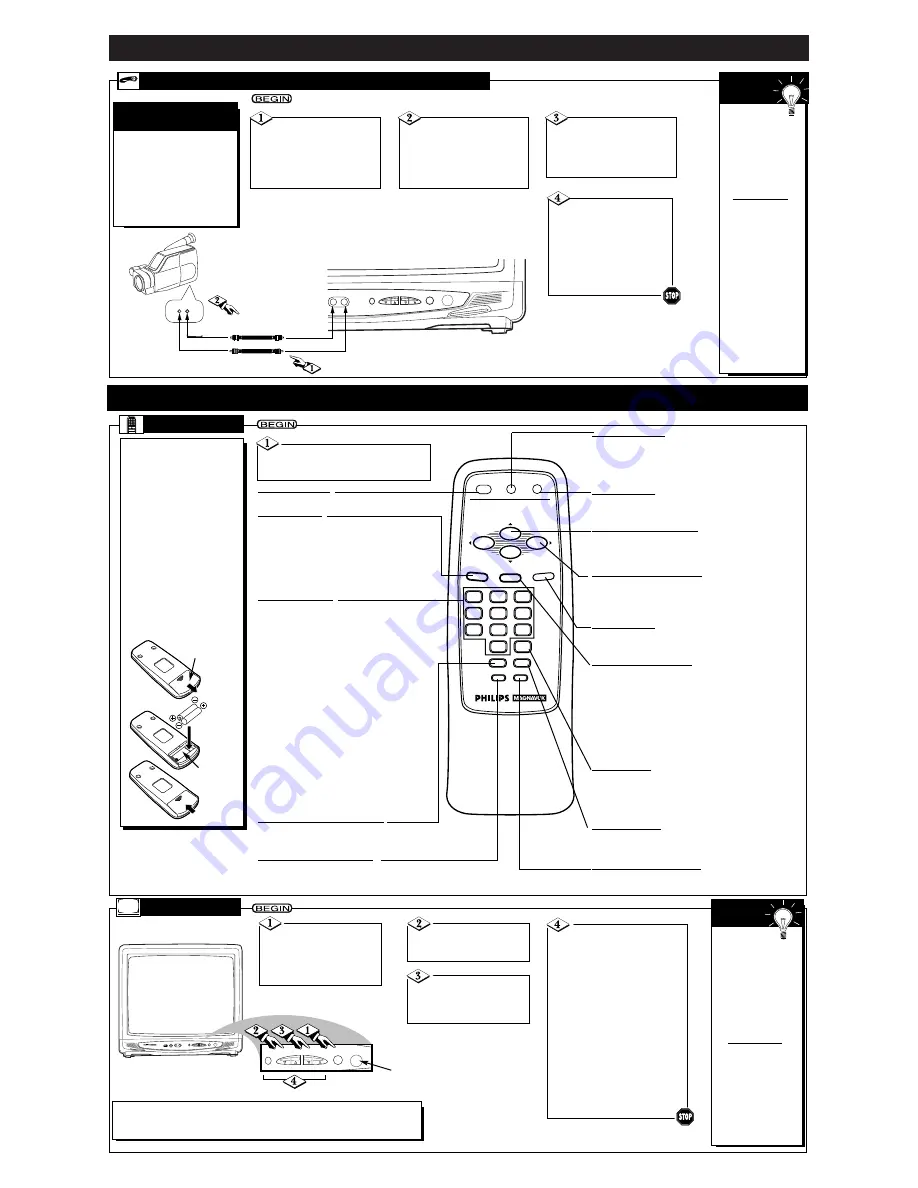
H
OOKING
U
P
Y
OUR
TV (A
NTENNA
/C
ABLE
C
ONNECTIONS
) (C
ONT
’
D
)
- 3 -
F
or more convenient tape
playback from a camcorder
or VCR, use the AUDIO and
VIDEO In jacks on the front of
the TV. These easily accessible
jacks allow quick connections
between the TV and the VCR
or camcorder.
U
SING THE
F
RONT
A
UDIO
/V
IDEO
I
N
J
ACKS
A
UDIO
/V
IDEO
I
N
J
ACKS
Connect a video cable
(not supplied) to the
VIDEO OUT jack of the
camcorder/VCR and to the
VIDEO In jack on the front
of the TV.
When you are
finished watching the
tape, press the
TV/AUX button on
the TV remote con-
trol to return to
viewing normal TV
channels.
If the VCR or cam-
corder has Right and
Left AUDIO OUT
jacks, you will need
a “Y” connector
cable in order to
connect the cam-
corder/VCR to the
TV. Or, check the
owner’s manual of
the camcorder or
VCR to see how to
connect to a TV that
has a single AUDIO
In jack.
S
MART
H
ELP
When you play a tape,
select A/V IN at the TV.
Press the TV/AUX button
to select A/V IN. A/V IN will
appear on the screen.
Connect an audio
cable (not supplied) to the
AUDIO OUT jack of the
camcorder/VCR and to the
AUDIO In jack on the
front of the TV.
Turn on the cam-
corder/VCR and press the
PLAY button on the cam-
corder/VCR.
When you are finished
watching the tape, press
the STOP button on the
camcorder/VCR.
EARPHONE
MENU
VOLUME
CHANNEL
POWER
AUDIO
VIDEO
Smart
S E R I E S
VIDEO
OUT
AUDIO
Audio Cable (white) from
AUDIO OUT to AUDIO In
Video Cable (yellow) from
VIDEO OUT to VIDEO In
S
ETTING
U
P AND
U
SING
Y
OUR
TV
3
2
1
6
5
4
9
8
7
0
POWER
STATUS/EXIT
CC
CLOCK
SMART
PICTURE
SMART
SOUND
SURF
SLEEP
TV/AUX
MENU
MUTE
VOL.
VOL.
CH.
CH.
R
EMOTE
T
o load the batteries into the
remote control:
1. Slide off the battery
compartment lid on the
bottom of the remote
control.
2. Insert two AA batter-
ies (supplied) into the
battery compartment
as indicated inside the
compartment. Batteries
installed incorrectly may
damage the remote con-
trol.
3. Replace the lid.
Point the remote control toward
the remote sensor on the TV when operating
the TV with the remote control.
MENU Button
Press to access the on-screen menu or to
remove the menu. Press the CH(annel)
▲
/
▼
buttons to select an item in the menu.
Press the VOL(ume)
B
/
{
buttons to adjust
an item in the menu or to advance to the
next menu.
Number Buttons
Press to select channels.
• Cable Users
Enter channel numbers as a two-digit num-
ber for the quickest results. For example, to
select channel 6, press 0,6. If you only press
the Number 6 button, channel 6 will be
selected after a brief delay. (There also may
be a brief delay when you select channels
10, 11, and 12.) If you want to select chan-
nels 100 and above, enter channel numbers
as a three-digit number. For example, to
select channel 117, press 1, 1, 7.
• Antenna Users
Enter channel numbers as a two-digit num-
ber for the quickest results. You may only
select channels 2-69. For example, to select
channel 5, press 0,5. If you only press the
Number 5 button, channel 5 will be selected
after a brief delay.
MUTE Button
Press to turn OFF the sound on the TV. Press again to
restore the sound.
CH(annel)
▲
/
▼
Buttons
Press to scan through available channel numbers. Press
to select an item in the on-screen menu.
STATUS/EXIT Button
Press to see the current channel number on the TV
screen for five seconds. The time also will appear if
the clock is set. Details are on page 4.
Press to remove the on-screen menu. You also may
remove the menu by pressing the CH(annel)
▲
/
▼
buttons to select EXIT, then pressing the VOL(ume)
B
/
{
buttons. (You may need to select EXIT repeat-
edly to completely remove all of the menus.)
SLEEP Button
Press to set the TV to turn itself OFF automatically.
Details are on page 5.
POWER Button
Press to turn the TV ON and OFF.
SURF Button
Press to go through your memorized SURF channels
or press to return to the channel you were viewing
immediately before switching to your current channel.
Details are on page 7.
Battery
Compartment
Lid
Battery
Compartment
VOL(ume)
B
/
{
Buttons
Press to adjust the TV sound level. Press to adjust an
item in the on-screen menu or to advance to the next
menu.
CC (Closed Caption) Button
Press repeatedly to select a Closed Caption
mode. Details are on page 7.
TV/AUX Button
Press to select A/V IN mode (for viewing tape play-
back at the TV from a VCR or camcorder). See Using
the Front Audio/Video In Jacks above for details. Press
again to return to another TV channel.
CLOCK Button
Press to set the TV’s clock or timer. To set the clock,
see page 4. To set the timer, see page 5.
SMART SOUND Button
Press to set SmartSound to ON or OFF.
Details are on page 5.
SMART PICTURE Button
Press to select a SmartPicture setting.
Details are on page 5.
EARPHONE
MENU
VOLUME
CHANNEL
POWER
AUDIO
VIDEO
Smart
S E R I E S
MENU
VOLUME
CHANNEL
POWER
Press the POWER
button to turn ON the TV.
Be sure to connect the TV
power cord to a standard
AC outlet.
Press the VOLUME
▲
/
▼
buttons to adjust
the sound level.
Press the CHAN-
NEL
▲
/
▼
buttons to
select available TV chan-
nels.
T
ELEVISION
The current
channel number
will appear briefly
when the TV is first
turned ON and with
channel changes. To
display the channel
number for five sec-
onds, press the STA-
TUS/EXIT button.
You can turn on the
TV by pressing the
CHANNEL
▲
/
▼
but-
tons on the front of
the TV. The
CH(annel)
▲
/
▼
but-
tons of the remote
control will not turn
on the TV power.
S
MART
H
ELP
Note:
• You can connect earphones (not supplied) to the EARPHONE jack on the
front of the TV for private, personal listening.
Press the MENU button
to display the TV’s on-screen menu.
Press the CHANNEL
▲
/
▼
but-
tons to select an item in the menu.
Press the VOLUME
▲
/
▼
but-
tons to adjust an item in the menu
or to advance to the next menu.
Note: To remove the menu, press
the CHANNEL
▲
/
▼
buttons to
select EXIT. Then, press the VOL-
UME
▲
or
▼
button. (You may
need to select EXIT repeatedly to
completely remove all of the
menus.)
Or, press the MENU button,
repeatedly if necessary, to remove
the on-screen menus.
Remote Sensor


























