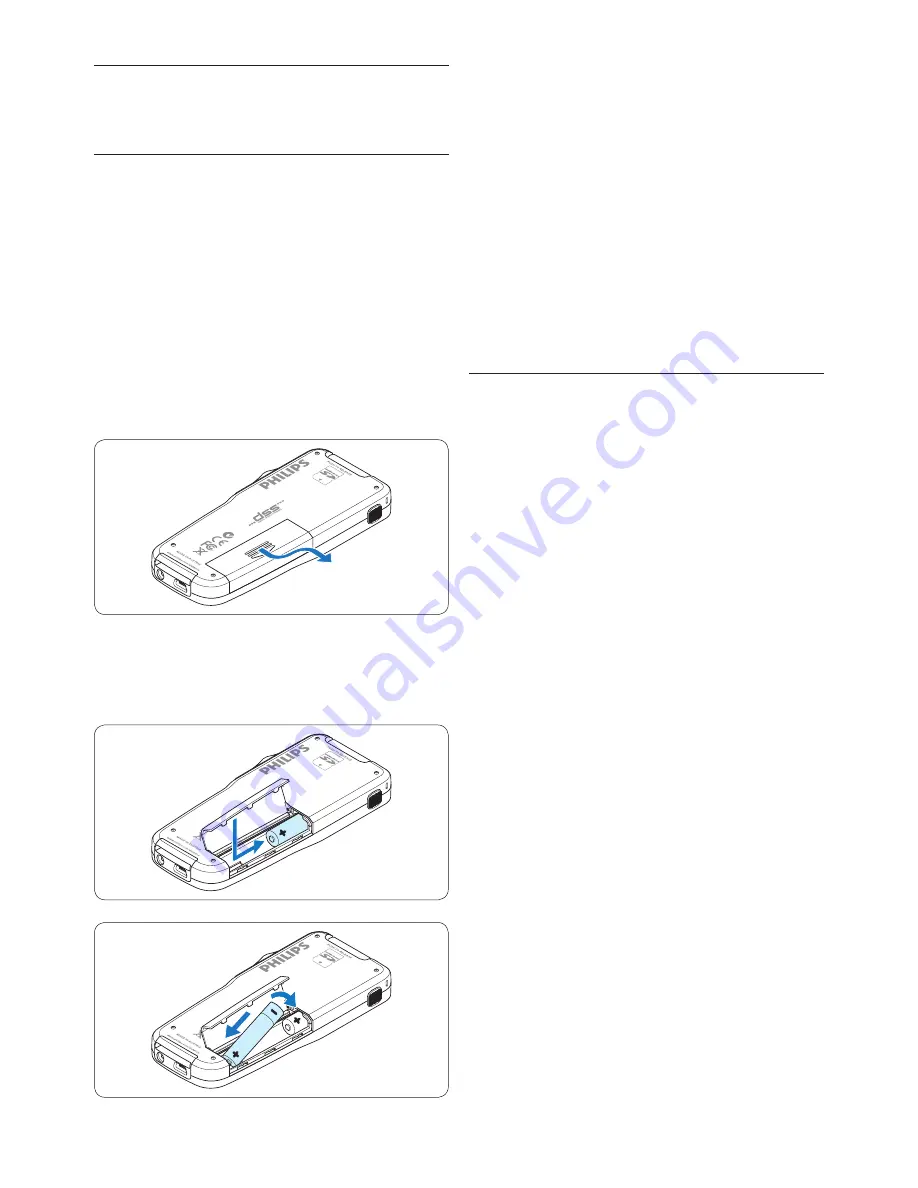
8
User manual
4
Close the battery compartment by folding it
down and sliding the battery compartment
cover inward until it clicks.
D
Note
Do not mix battery types! Use two
rechargeable batteries (Philips LFH9154) or two
non-rechargeable alkaline batteries.
3.2 Charge the batteries
The Pocket Memo can be operated with
Philips
rechargeable
batteries LFH9154
. To recharge
these batteries, use USB cable. Optionally, the
Philips Power Supply 9146
or the
USB Docking
Station 9120
may also be used.
When the Pocket Memo is connected to a
PC or notebook computer with the supplied
USB cable, the rechargeable batteries are
automatically recharged. If the USB port on the
computer is high powered, a complete recharge
cycle takes about 2.5 hours.
D
Note
The PC must be ON when charging battery via
the USB cable connection. The Pocket Memo
may become warm during fast recharging.
C
Important
If the USB port of the computer does not
supply enough power capacity (500 mA), disable
the USB quick charge function in the menu of
the Pocket Memo and recharge.
3
Get started
3.1 Install the batteries
The Pocket Memo can be operated with the
two AAA rechargeable batteries LFH9154
delivered with the product. Standard (non-
rechargeable) AAA alkaline batteries may also
be used.
1
The on/off switch of the Pocket Memo must
be in the
OFF
position.
2
Open the battery compartment on the
back side of the Pocket Memo by sliding it
outwards then folding it up.
3
Insert the two AAA batteries. The correct
polarity is indicated on the inside of the
battery compartment cover.
Summary of Contents for POCKET MEMO LFH9380/01
Page 2: ......
Page 28: ...28 User manual ...









































