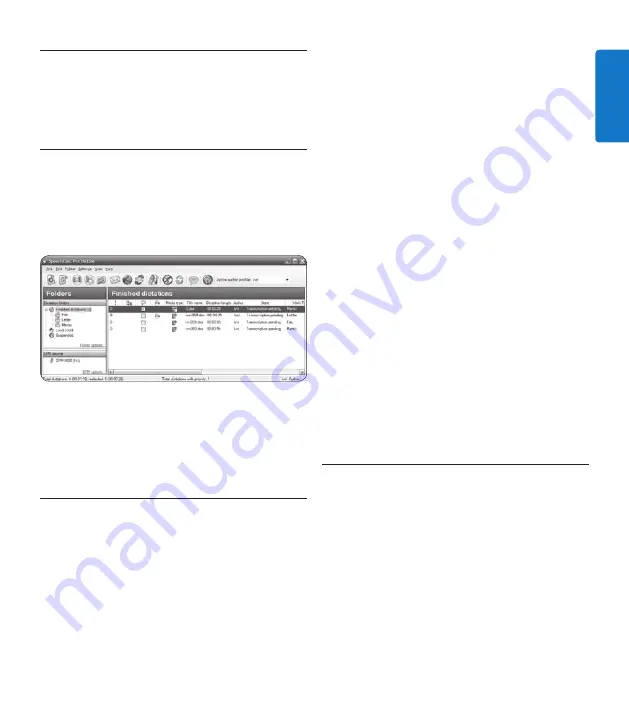
21
User manual
ENGLISH
Use more of your meeting
5
recorder
Use Philips SpeechExec software
5.1
Philips SpeechExec
software can be used for
advanced configuration of the digital recorder
and automatic download, conversion and routing
of dictation files.
D
Note
For detailed information about
SpeechExec
software, refer to the SpeechExec quick
reference guide.
5.1.1 Advanced configuration
The digital recorder Configuration Wizard
is part of the
Philips SpeechExec
Dictate
software and guides users through the device
configurations and settings of their digital
recorder. The wizard assists users in configuring
the time format, sound feedback, voice-activated
recording, display appearance (standard or
advanced display mode), the recording format,
microphone sensitivity, author names, and file
download to the PC.
Connect the digital recorder to the PC
1
using a USB cable.
Start
2
Philips SpeechExec Dictate
software.
Click
3
Settings > General settings
on the menu
bar of SpeechExec to open the settings
menu and select
DPM/DT Configuration > DPM
Wizard
from the list on the left side.
Click the
4
Start Wizard…
button to open the
wizard. Follow the on-screen instructions to
customize the digital recorder.
Click the
5
Finish
button to close the wizard
and confirm the transfer of the new settings
to the digital recorder.
D
Note
When the digital recorder is connected to the
PC for the first time, Windows detects the new
hardware and automatically installs the required
drivers. When the installation is complete,
Windows may prompt you to restart the PC.
Download recordings to the PC
5.1.2
With USB mass storage support, the digital
recorder is automatically displayed as an
external drive when it is connected to the
computer. It can then be accessed easily with
any Microsoft Windows program as a regular
drive.
Use
Philips SpeechExec
software for automatic
download, conversion and routing of files.
Summary of Contents for POCKET MEMO LFH0955
Page 2: ......
Page 164: ...164 Gebruikershandleiding ...






























