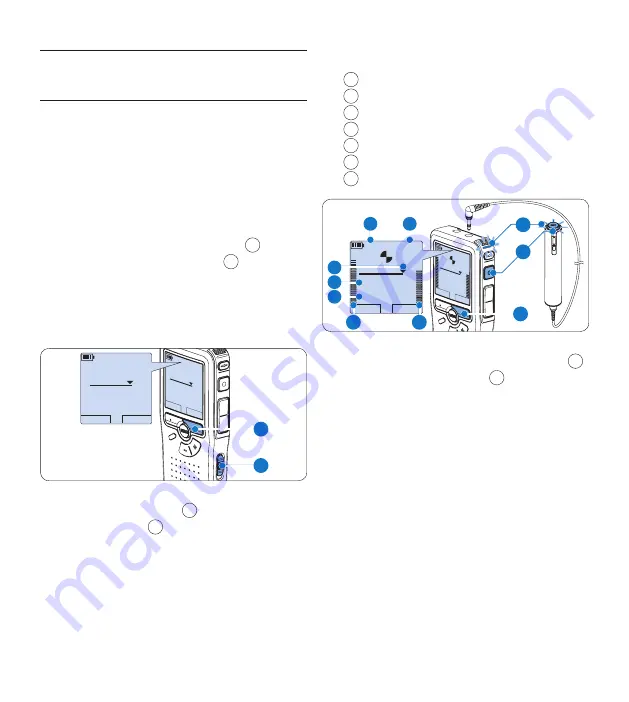
14
User manual
Recording
4.2
Create a new recording
4.2.1
Follow these steps to create your first recording
with the Conference Recording System:
A memory card must be inserted into the
1
memory card slot. See
Insert and eject the
memory card
on page 9 for more information.
Slide the On/Off switch to the
2
ON
position
to switch on the digital recorder.
1
Press the
3
NEW
smart button
2
to create a
new recording.
D
Note
The
NEW
smart button is not displayed if
the current recording is empty.
PLAY
NEW
9:23
DPM 09
55.MP3
HQ
-27
h
10
m
#1
PLAY
NEW
9 : 2 3
D P M 0 9 5 5 . M P 3
HQ
-27
h
10
m
# 1
2
1
Press the
4
REC
button
3
and start speaking.
The status
LED
4
glows in red while
recording.
D
Note
When the remote control is connected, the
REC
button on the digital recorder is
deactivated.
The following information is displayed:
a
Remaining recording time
b
Recording mode
c
Current position in the recording
d
Recording time
e
File name
f
Recording level meter (left channel)
g
Recording level meter (right channel)
PLAY
STOP
2:34
DPM 09
55.MP3
HQ
-27
h
18
m
PLAY
STOP
2 : 3 4
D P M 0 9 5 5 . M P 3
HQ
-27
h
18
m
EOL
INDEX
REMOTE CONTROL
5
b
f
a
c
d
e
g
3
4
To stop recording, press the
5
REC
button
3
or the
STOP
smart button
5
.
E
Tips
Press the
•
EOL
button during recording to
mark the present recording as finished and
automatically continue recording into a new
file. See
Finish (lock) a recording
on page 15 for
more information.
An index mark can be set by pressing the
•
INDEX
button during record or playback. See
Work with index marks
on page 23 for more
information.
Summary of Contents for POCKET MEMO LFH0955
Page 2: ......
Page 164: ...164 Gebruikershandleiding ...





























