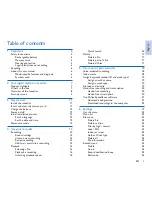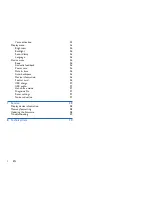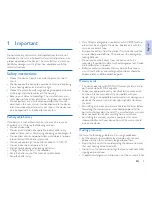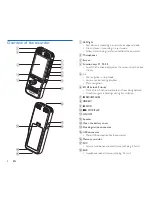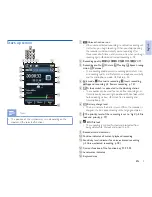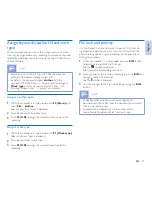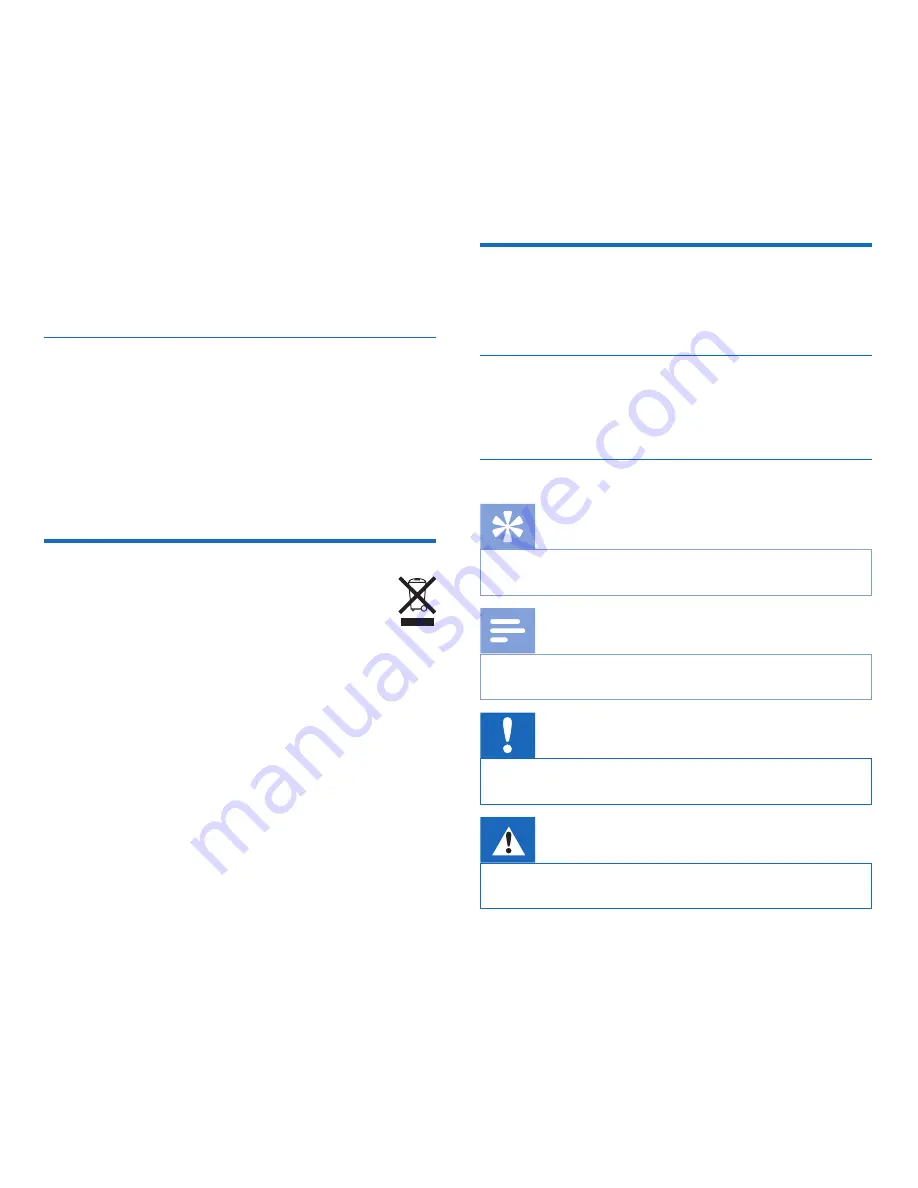
6
EN
temporarily discontinue use.
• Do not use headphones while operating a motorized vehicle,
cycling, or skateboarding, etc. You could be a hazard to your-
self and other road users, and possibly be breaking the law.
Legal restrictions on recording
• The use of the device's recording function is subject to the
legal restrictions that may apply in your country. You should
also respect the privacy and personal rights of the third parties
if you record talks or lectures.
• In certain countries you may be legally required to inform the
person you are conversing with on the telephone that you are
recording the conversation, or that the recording of telephone
conversations is illegal. Please check if the use of such data is
legal in your country prior to recording telephone calls.
Recycling
When the crossed-out wheeled bin symbol is attached
to a product it means that the product is covered by the
European Directive 2002/96/EC. Please inform yourself
about the local separate collection system for electri-
cal and electronic products. Please act according to your local
rules and do not dispose of your old products with your normal
household waste. Correct disposal of your old product helps to
prevent potential negative consequences for the environment
and human health.
About this user manual
You can find a quick overview of your device in the following
pages. For detailed description, see the following chapters of this
user manual. Read this user manual carefully.
Model-specific features and diagrams
This user manual describes a number of models of the device
product range. Please note that some features are only available
on certain models.
Symbols used
Tip
• This symbol identifies information that helps you to use
your device more efficiently and simply.
Note
• This symbol indicates notices which you must observe
when handling or operating the device.
Caution
• This symbol warns of damage to the device and possible
data loss. Damage can be caused by improper handling.
Warning
• This symbol warns of danger to persons. Bodily injury or
damage could be caused by improper handling.
Summary of Contents for POCKET MEMO DPM6000
Page 2: ......