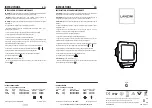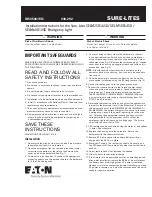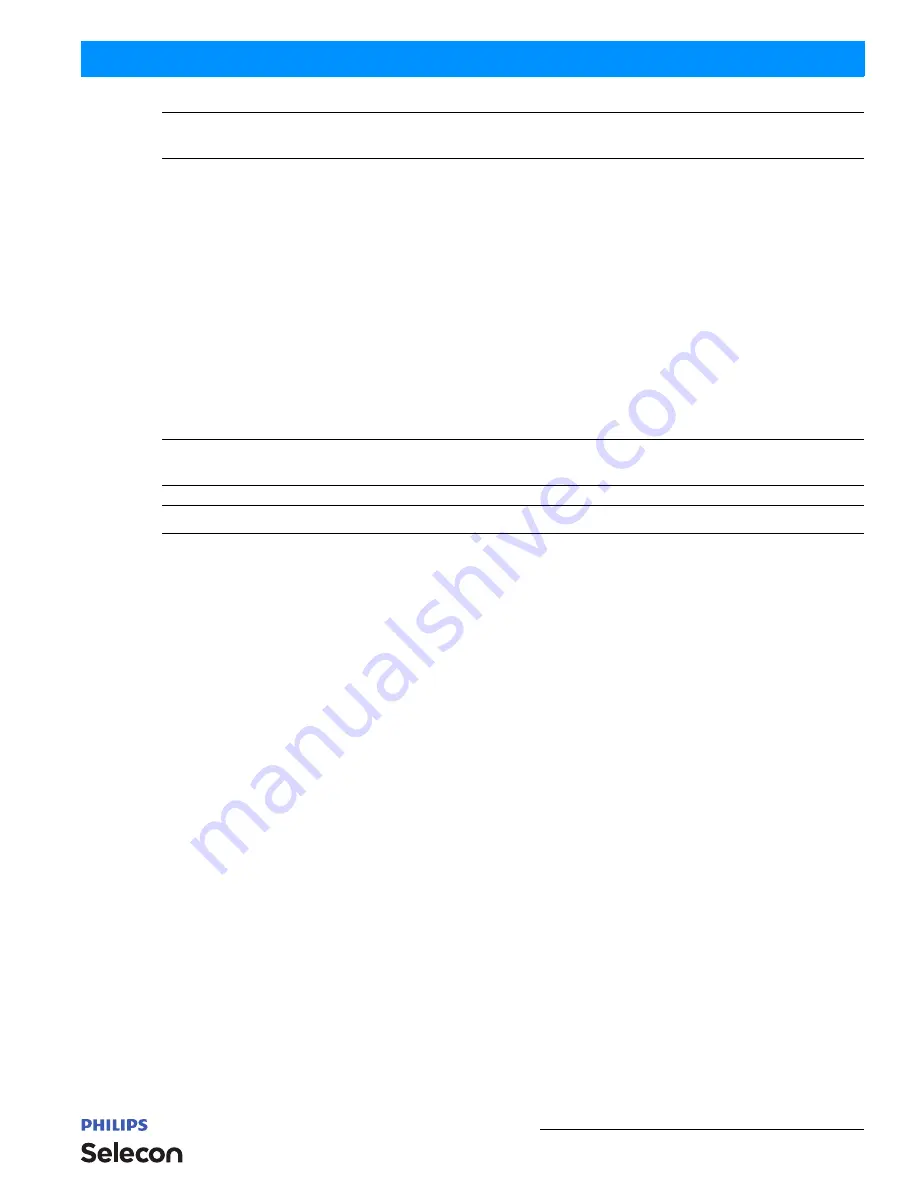
Presets
19
PLPROFILE1 MKII LED Luminaires
Installation & User’s Manual
Note:
When the Fixture is Locked only the [ESC]/[MENU] key is functional. Pressing this key will display a request
for a password. When a valid PIN code is entered the fixture is unlocked.
5. Presets
Presets are Color Mixes that are stored in the Fixture, they can be recalled to reproduce a specific output from the
fixture. Presets are made up of a Color Mix; Red, Green, Blue, and White. They also have Intensity associated with
them.
Presets can be recalled via the User interface or by a DMX channel, when under DMX control. The Preset’s Intensity
is applied if the User Interface is used; if DMX, the DMX Intensity channel is used for Intensity.
If the fixture is locked, Presets cannot be changed at the menu.
• Locked Presets are factory Calibrated, and their Color Mix cannot be changed by the user. Their Intensity can be
changed. Three Presets 5 through 25 are Locked.
• Preset 0, the "off" preset is also Locked to the OFF value.
• If the fixture is unlocked, User Presets can have their Color Mix and Intensity changed without restriction.
Note:
If the Color Mix of a Factory Calibrated Preset is changed, by turning protection Off, an '*' is appended to the
end of the Preset's Name to indicate that the Calibrated values have been changed.
Note:
DMX will take priority over any menu selected preset.
Editing Preset Names
On the
Edit Preset
screen, the option is available to edit the name of a preset, via Screen button. However, the names
of Presets 0, 2, 3, and 4 cannot be edited. Scratch Pad, preset 1, can be changed but retains its original functionality.
Use the [LEFT ARROW] and [RIGHT ARROW] keys to select the character to be changed and use the [UP
ARROW] and [DOWN ARROW] keys to change that character. The Character Scroll order is A-Z, space, 0-9. If you
are scrolling up the Alpha character displays as Upper Case; if you are scrolling down the Alpha character displays as
Lower Case. Stop on the character you want, ignoring case, then press the opposite [UP ARROW] or [DOWN
ARROW] key if you want to change the case. [OK] to save changes, [ESC] to cancel changes.
6. Settings
Table 2, “Settings Menu User-Settable Parameters,” on page 20
shows the user-settable parameters available in the
Settings
menu section.
To edit a value on the Setting Screen, use the [UP ARROW] or [DOWN ARROW] keys to move the highlight to the
settings value you wish to change. Press [OK] to begin editing that value. Use the [UP ARROW], [DOWN
ARROW], [LEFT ARROW] or [RIGHT ARROW] keys to make changes to the value. Press [OK] when complete to
save changes, or [ESC] to cancel changes to that value.
When done making changes on the Settings Screen press [ESC] to re-boot fixture and implement changes. Fixture
will not re-boot if nothing was changed.
Summary of Contents for PLZS1MKII-1834-03
Page 1: ...For PLZS1MKII 1834 03 PLZS1MKII 2444 03 ...
Page 40: ......