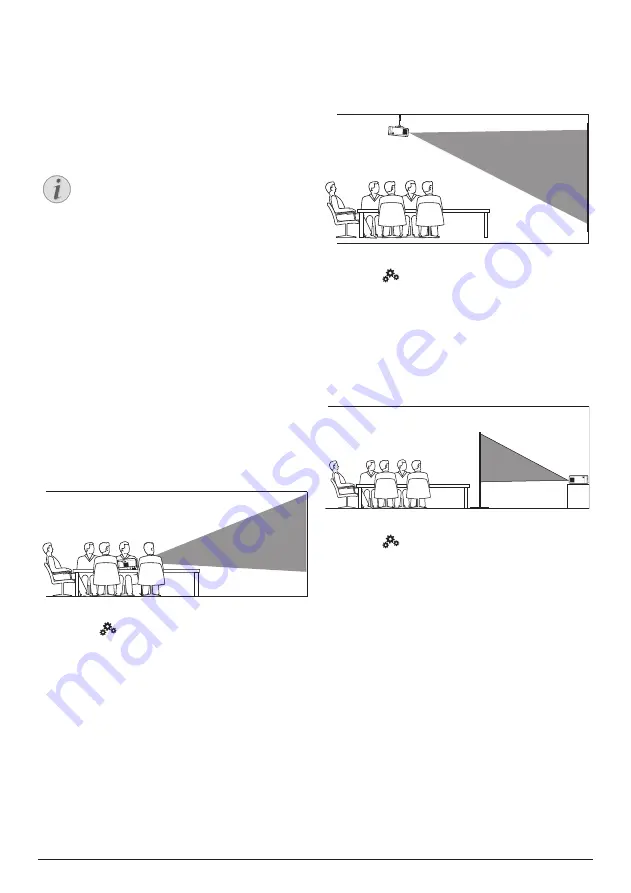
Initial operation 7
3 Initial operation
Placement
You can install the projector in the following
configurations. Follow the guidelines below for
different projector placement.
Notice
For overhead mounting on ceiling,
purchase a projector mount
recommended by an installation
professional and follow the instructions
that come with the mount.
Before mounting on the ceiling, make
sure the ceiling can support the weight
of the projector and mounting kit.
For ceiling installation, this product
must be securely attached to the ceiling
in accordance with the installation
instructions. An improper ceiling
installation may result in accident, injury
or damage.
Front table
1
Place the projector on a table in front of the
projection screen. This is the most common
way to position the projector for quick
setup and portability.
2 To adjust projection to the correct position,
select
on the upper right of the home
screen, and press
OK
, then go to
Projector
Settings -
Image - Ceiling - Front.
Front ceiling
1
Mount the projector on the ceiling with
upside up in front of the projection screen.
A projector mount is required to mount the
projector on ceiling.
2 To adjust projection to the correct position,
select
on the upper right of the home
screen, and press
OK
, then go to
Projector
Settings -
Image - Ceiling - Ceiling Front.
Rear table
1
Place the projector on a table behind the
projection screen. A special rear projection
screen is required.
2 To adjust projection to the correct position,
select
on the upper right of the home
screen, and press
OK
, then go to
Projector
Settings -
Image - Ceiling - Rear
.






















