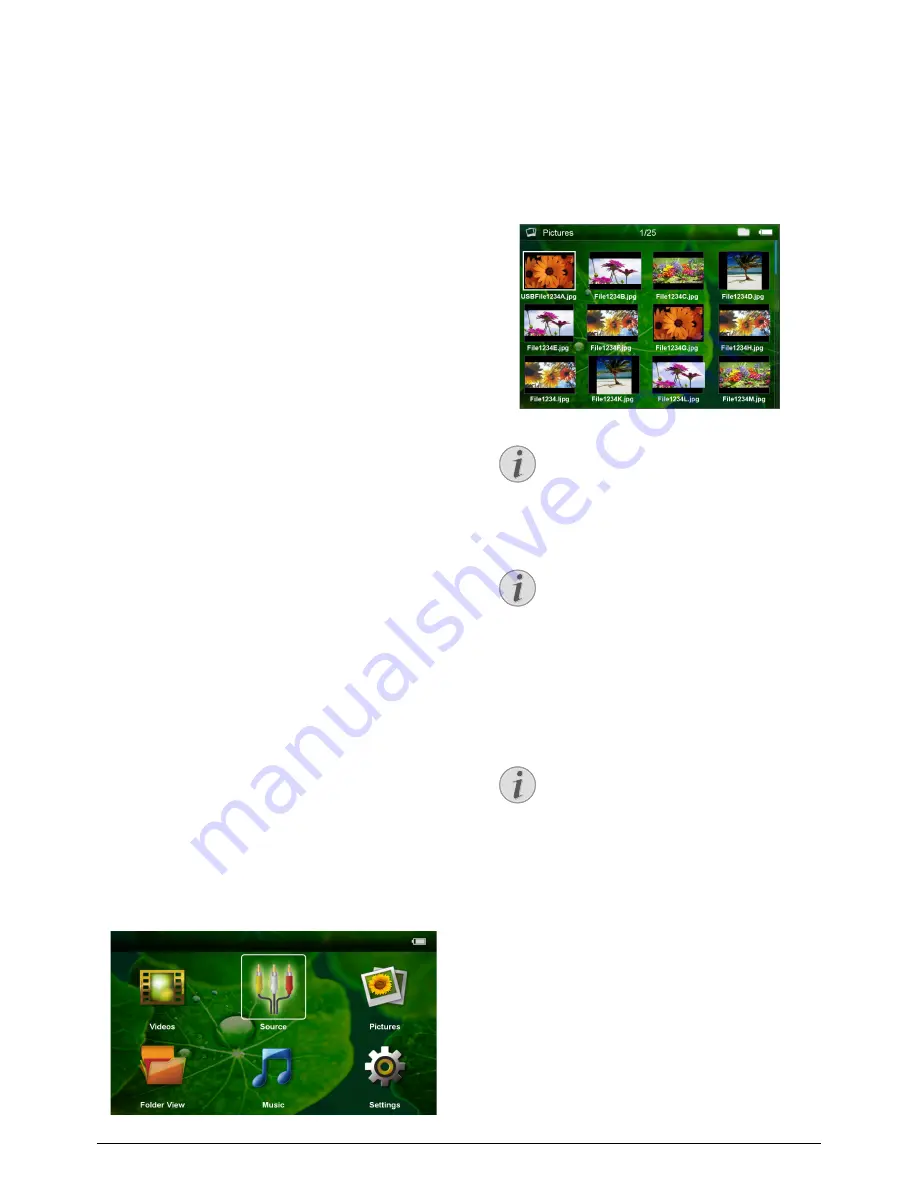
16
Philips · PPX2495
Video Playback (Mini-HDMI
Connection)
1 Connect the audio/video output of an external
device to the Pocket Projector's mini-HDMI input.
Use the corresponding cable and cable adapter for
this purpose (see also chapter Connect to the Play-
back Device, page 12).
2 To find out how to deactivate the video output for
the external device, please see the relevant instruc-
tion manual. Most often, this option is labeled "TV
out" or "TV Output" in the corresponding menu.
3 Start the video playback on the external device.
4 Modify the volume with
N/O
.
Modify Settings During Playback
1 Press the
¡
or
¢
key.
2 Use the
¡/¢
keys to choose from the following
settings:
Brightness: Adjust brightness
Contrast: Adjust contrast
Saturation: Adjust colour saturation
Smart Settings: Select predefined settings for
brightness / contrast / colour saturation
Volume: Adjust volume level
3 Modify the setting using
À/Á
.
The device saves the modified settings automatically.
Modify Other Settings
1 Press the
à
button.
2 Use the
¡/¢
keys to choose from the following
settings:
Image Settings: Adjust brightness, contrast, colour
saturation
Sound Settings: Adjust treble, bass and volume
Power Save: This function reduces the light output
in order to increase the operating time for the built-
in battery.
3 Confirm with
à
.
4 Modify the setting using
à
and
¡/¢
.
5 Confirm with
à
.
Photo Playback
1 Switch the device on using the on/off switch on the
side.
2 After the initial screen the main menu appears.
3 Use the navigation keys to select Pictures.
4 Confirm with
à
.
5 With an inserted memory card or USB stor-
age device: Select the internal memory, the USB
storage device or the memory card using the keys
¡/¢
.
6 Confirm with
à
.
7 Miniature photos are displayed on the screen as an
overview.
8 Use
À/Á
or
¡/¢
to select the image that you
want to start the slide show with.
9 Press
à
to start the slide show.
10 Press
T
to pause the slide show.
11 Press
¿
to end the slide show and return to the
overview.
12 When you press
¿
again, you will return to the
main menu.
Note
Miniature View or List
In the settings, you are able to select
whether the overview will be displayed as
miniatures or in a list.
Note
Many Photos on the Memory Card or
the USB Device
If there are a lot of photos on the memory
card or the USB storage device it can take
a moment before the overview appears.
Note
Zoom in / Zoom out
You can enlarge the displayed image during
the slide show using the
¾
key. Use the
À/Á/¡/¢
keys to move around the
magnified image.


























