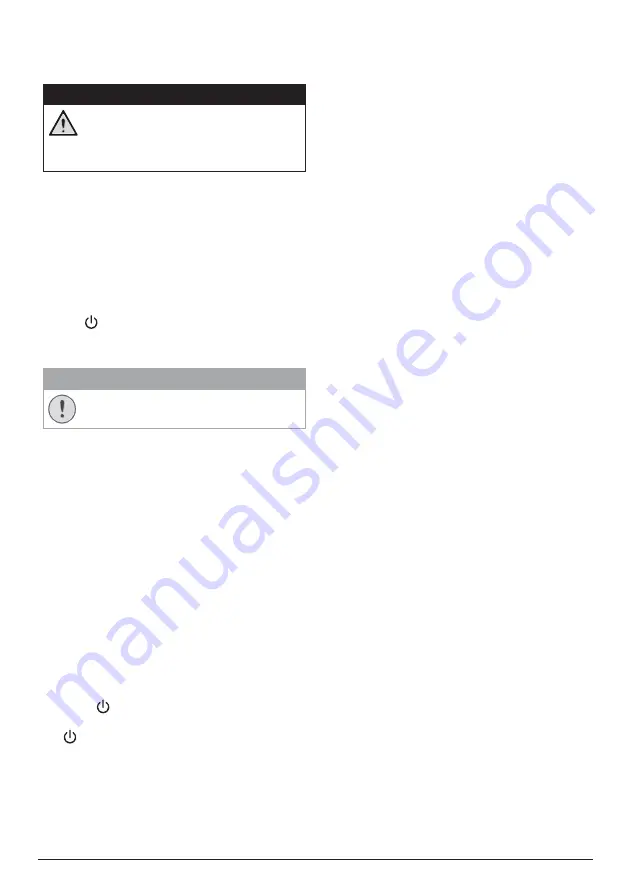
12
Philips · PicoPix Micro
Cleaning the lens
Use a soft brush or lens cleaning paper for
cleaning the lens of the projector.
DANGER!
Do not use any liquid cleaning agents!
Do not use any liquid cleaning
agents for cleaning the lens, to avoid
damaging the coating film on the lens.
Update software
The latest software of the projector can be
found on www.philips.com/support for you
to get the best features and support from the
projector.
Before you update the software of the
projector, check the current software version:
•
When the projector is turned on, press
on the projector to access the
settings menu then navigate to
SW
Version.
CAUTION!
Do not turn off the projector or remove
the USB flash drive during the update.
Update software through USB
1
Check the latest software version on www.
philips.com/support. Find your product
(model number: PPX320/321/322), and
locate ‘Software and drivers’.
2 Download the software into the USB flash
drive. Unzip the downloaded software file
and save it in the root directory of the USB
flash drive.
•
After unzipping, find the file named
“MERGE_V56_DLP.bin” and only copy
that file to the USB flash drive.
3 Connect the USB flash drive to the USB
port on the projector.
•
Recommend to use an external power
when connecting a USB flash drive.
4 Turn on the projector with external power.
Press to access settings menu, and
navigate to select
Soft. Update,
then press
to start update process.
5 Follow the on-screen instructions to
complete the update.

















