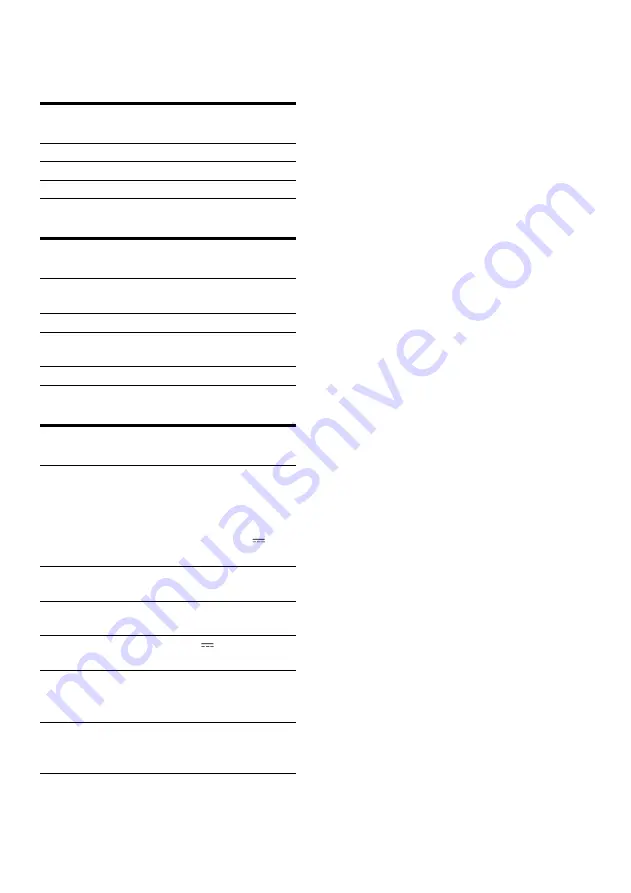
13
EN
5 Specifications
Amplifier
Rated Output Power
2 X 10 W RMS
Signal to Noise Ratio
> 62 dBA
Aux-in Link
500mV RMS
Bluetooth
Standard
Bluetooth Standard Version
2.1+EDR
Output power 0 dBm (Class 2)
Frequency
band
2.402~2.480 GHzISM Band
Range
6m (free space)
General information
AC Power
Model: AS300-120-
AA250 (Philips);
Input: 100-240 V ~,
50/60Hz, 1.1A;
Output: 12 V
2.5 A
Operation Power
Consumption
15 W
Standby Power
Consumption
<0.5 W
Max. load for iPod/
iPhone/iPad
5 V 2.1 A
Dimensions
- Main Unit (W x H
x D)
285 x 136 x 143 mm
Weight
- Main Unit
- With Packing
1.2 kg
2.1 kg
Summary of Contents for PHDS3600
Page 1: ...www philips com welcome User manual Register your product and get support at ...
Page 2: ......
Page 19: ......






































