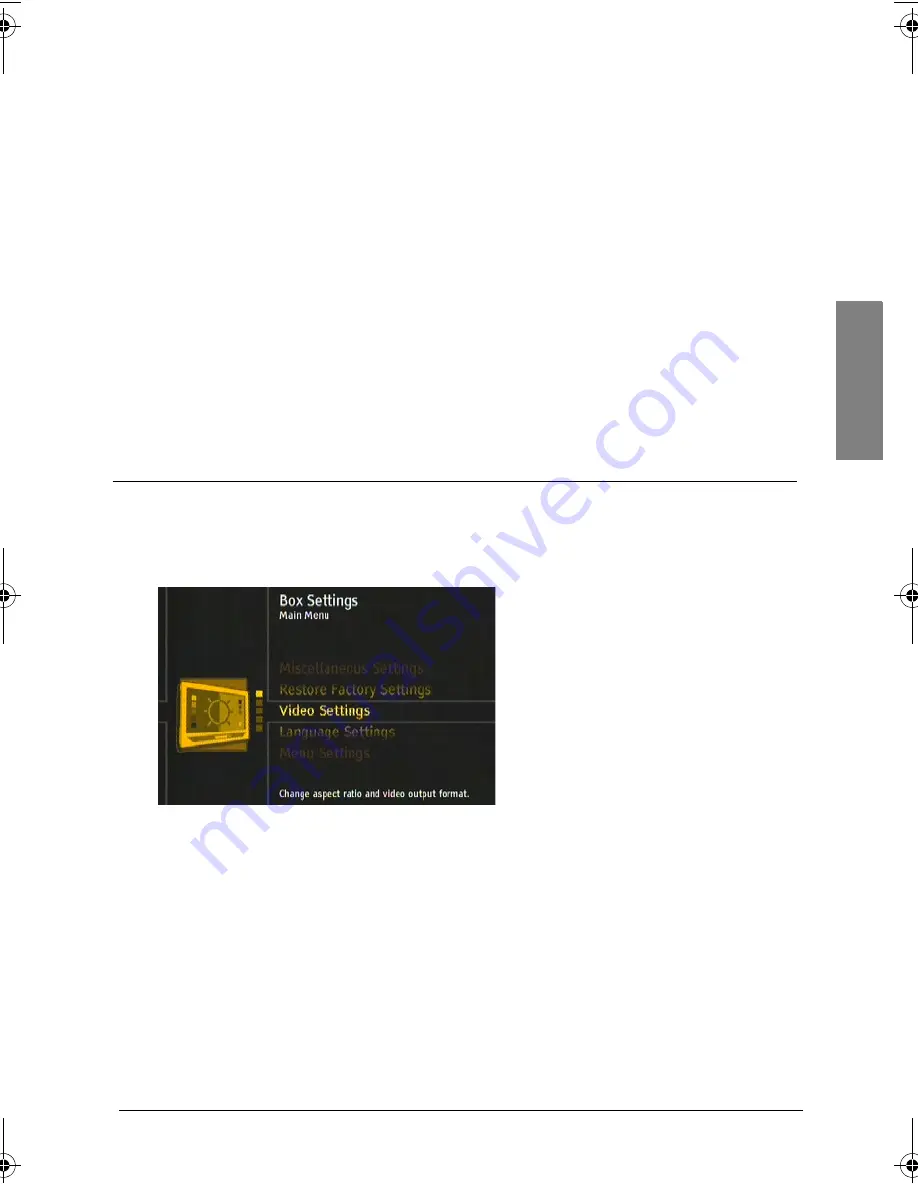
Operation
75
English
Updating the software
Every time you turn on the receiver it checks for and automatically installs new
software updates. If it finds any, a message to that effect will be displayed on the
TV screen.
You can also run this function manually.
1.
Press
OPTIONS
and select
Device menu
and press
OK
.
2.
Press the
or arrow to select
Technical information
and press
OK
to confirm.
3.
Choose
System information
and press
OK
to confirm.
4.
Press the
or arrow to select
Software update
and press
OK
to confirm.
5.
Use the arrow to change the setting to
Yes
and press
OK
to confirm.
This starts the search for new software. As soon as the procedure is ended, a cor-
responding system message is displayed on the screen.
6.
Press
OK
.
Settings
1.
Press
OPTIONS
and select
Device menu
and press
OK
.
2.
Press the
or arrow to select
Settings
and press
OK
to confirm.
The following page will appear:
3.
Press the or arrow to select one of the functions and press
OK
to run it.
XX
Note:
Do take heed of the on-screen info texts. They will help you make the right
decisions.
As per usual, the
arrows select and change a setting, whereas a page
is closed by pressing
BACK
.
GB SAT HDTV Philips.book Page 75 Wednesday, July 1, 2009 7:49 AM



























