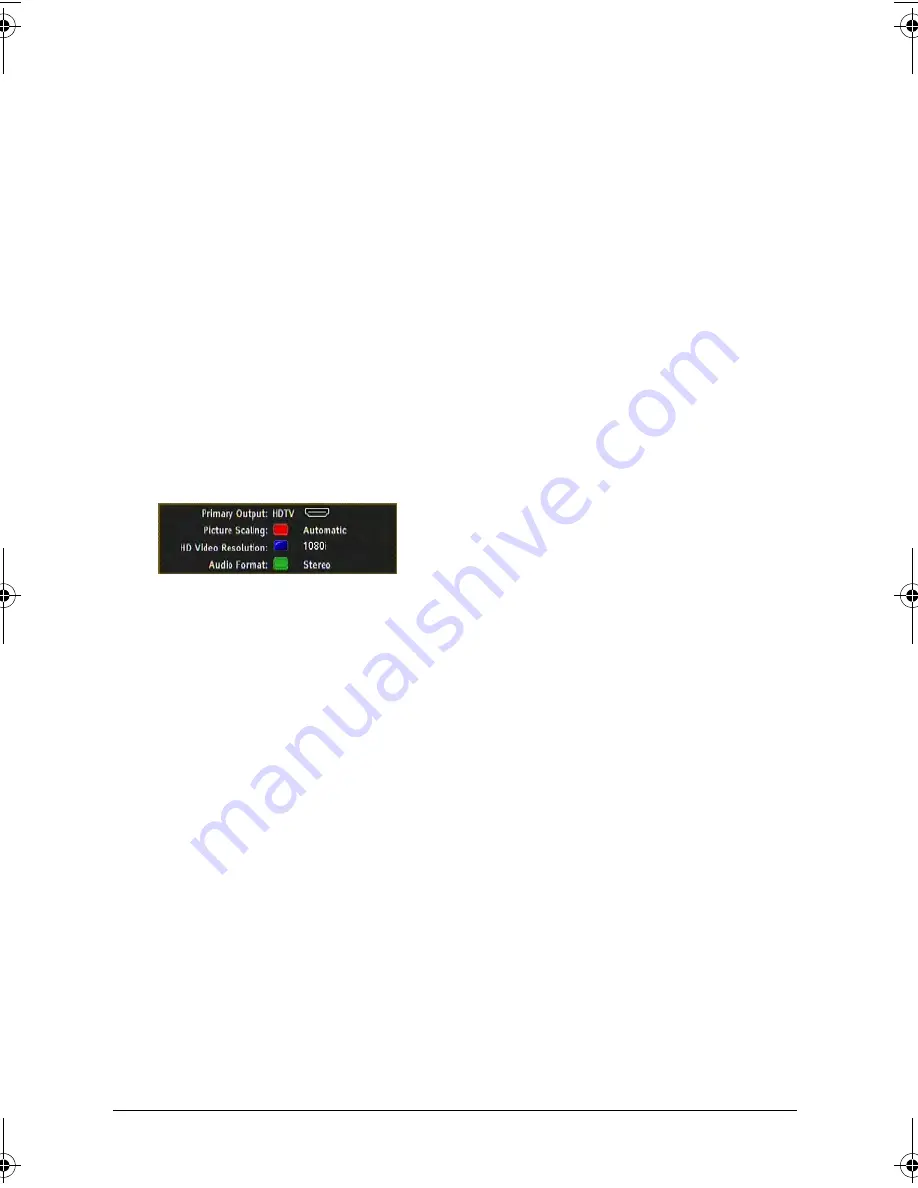
SAT HDTV Module
74
Miscellaneous functions
Restoring factory defaults
You can restore the appliance's factory defaults. Your own lists of favourites will
be cleared in the process.
1.
Press
OPTIONS
and select
Device menu
and press
OK
.
2.
Press the
or arrow to select
Box Settings
and press
OK
to confirm.
3.
Press the
or arrow to select
Restore factory defaults
and press
OK
to con-
firm.
4.
Use the arrow to change the setting to
Yes
and press
OK
to confirm.
The appliance will reset by switching itself off and back on briefly afterwards.
5.
Do a first-time installation, see page 60.
Changing picture and sound settings directly
You can change the audio and video settings while listening to or watching a pro-
gramme.
1.
Just press the
red
colour button.
2.
Make your changes as appropriate.
The red colour button controls Picture Scaling, i.e. the different screen formats.
Availability of this function depends on your general video settings, see
page 77, and the screen format of the programme you are watching.
The green colour button controls the available types of audio output (stereo,
mono, etc.).
The blue colour button controls the video resolution, i.e. the number of lines per
screen (
576p
,
576i
,
720p
or
1080i
).
Displaying channel and system information
Whereas you will hardly ever need this information, it will be quite useful if you
do, e.g.:
to retrieve information about a channel or to check the strength and quality of
a channel signal,
to tell Technical Support the software version installed in your receiver and
other such information.
1.
Press
OPTIONS
and select
Device menu
and press
OK
.
2.
Press the
or arrow to select
Technical information
and press
OK
to confirm.
3.
Select
Channel information
or
System information
.
XX
Note:
You cannot change any of the details. They are shown purely for informa-
tion at this point.
GB SAT HDTV Philips.book Page 74 Wednesday, July 1, 2009 7:49 AM




























