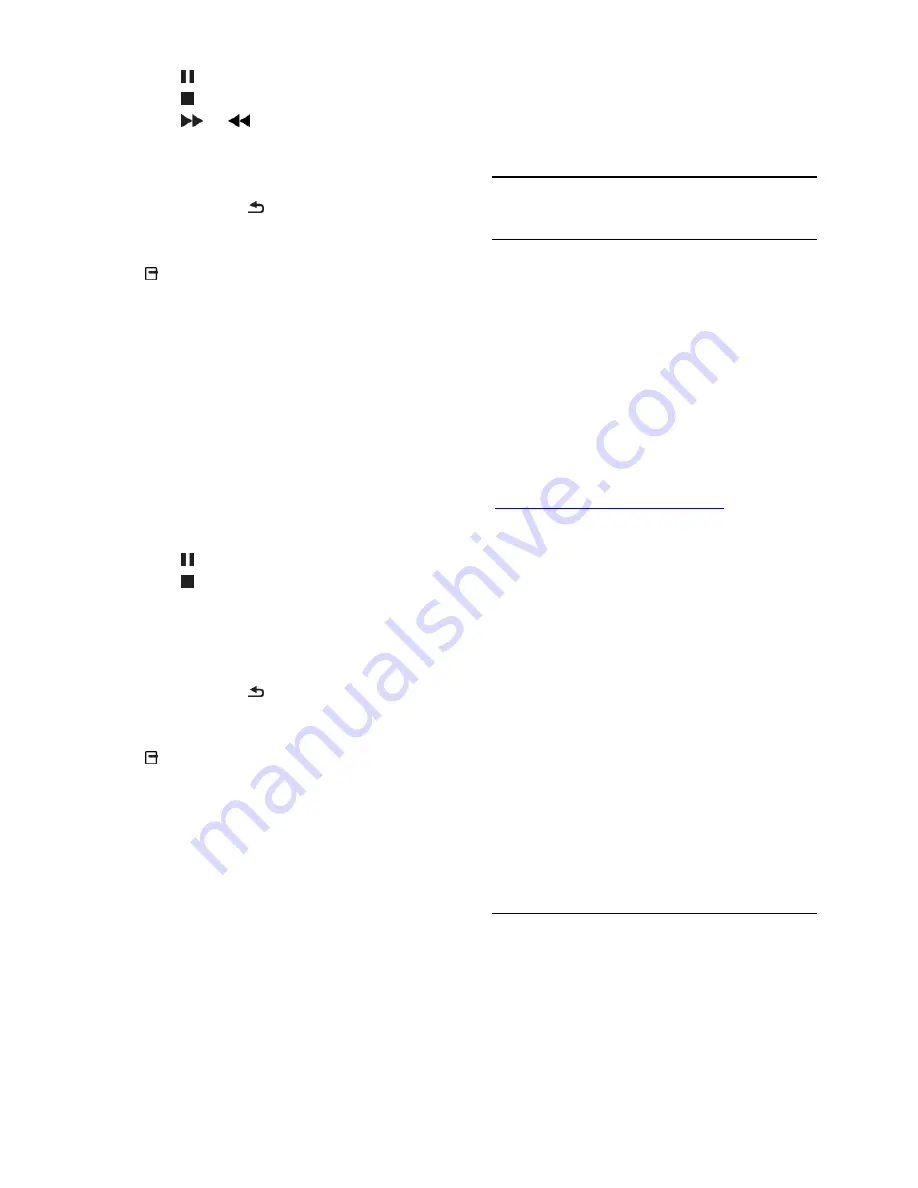
EN 20
Press to pause.
Press to stop.
Press
or
to search forward or
backwards within a music track.
Press
CH -
/
CH +
to skip to the
previous or next video.
Press and hold to exit content
browser.
Music playback options
Press
OPTIONS
to access or exit the
following music options:
[Stop]
: Stop audio play.
[Repeat]
: Repeat a track or an album.
[Play once]
: Play the track once.
[Shuffle on]
/
[Shuffle off]
: Enable or
disable random play of tracks.
[Show info]
: Display the file
information.
View pictures
Press the
Navigation buttons
to select a
picture, then press
OK
to start the
slideshow.
Press to pause.
Press to stop.
To pause or stop the slideshow, press
OK
.
To skip to the previous or next file,
press
CH -
or
CH +
.
Press and hold to exit the content
browser.
Picture slideshow options
Press
OPTIONS
to access or exit the
following picture options:
[Show info]
: Display the file
information.
[Stop]
: Stop slideshow.
[Rotate]
: Rotate the file.
[Repeat]
: Repeat the slideshow.
[Play once]
: Play the file once.
[Shuffle off]
/
[Shuffle on]
: Enable or
disable random display of pictures in
the slideshow.
[Slideshow speed]
: Set the display time
for each picture in the slideshow.
[Slideshow transition]
: Set the
transition from one picture to the next.
[Set as Scenea]
: Set the selected
picture as wallpaper on TV. See
Use
more of your TV > View Scenea >
Load TV wallpaper
(Page 35).
Browse Smart TV
What you can do
With Internet Applications (apps), which are
specially adapted Internet websites for your
TV, you can enjoy these features and more:
Read newspaper headlines
Watch and rent videos
Check weather forecasts
Catch up with TV programmes that
you missed
Find out more on Smart TV services from
the Smart TV forum website,
www.supportforum.philips.com
.
Note:
Smart TV services and apps vary from
country to country.
Availability of catch-up TV apps and
their TV programmes is subject to your
TV's country setting. To find out which
TV programmes are available, access
the TV programme guide within the
app.
Smart TV displays one page at a time, in
full screen.
Certain websites may not display
completely. Functions that require plug-
ins may be unavailable.
TP Vision Netherlands B.V. bears no
responsibility regarding the content and
the quality of the content provided by
the content service providers.
What you need
1. On your home network, connect the TV
to the Internet.
2. On your TV, configure Smart TV.
3. (Optional) On your PC, register with
Philips to enjoy exclusive benefits and
receive updates on product information. You
can register at any time.

































