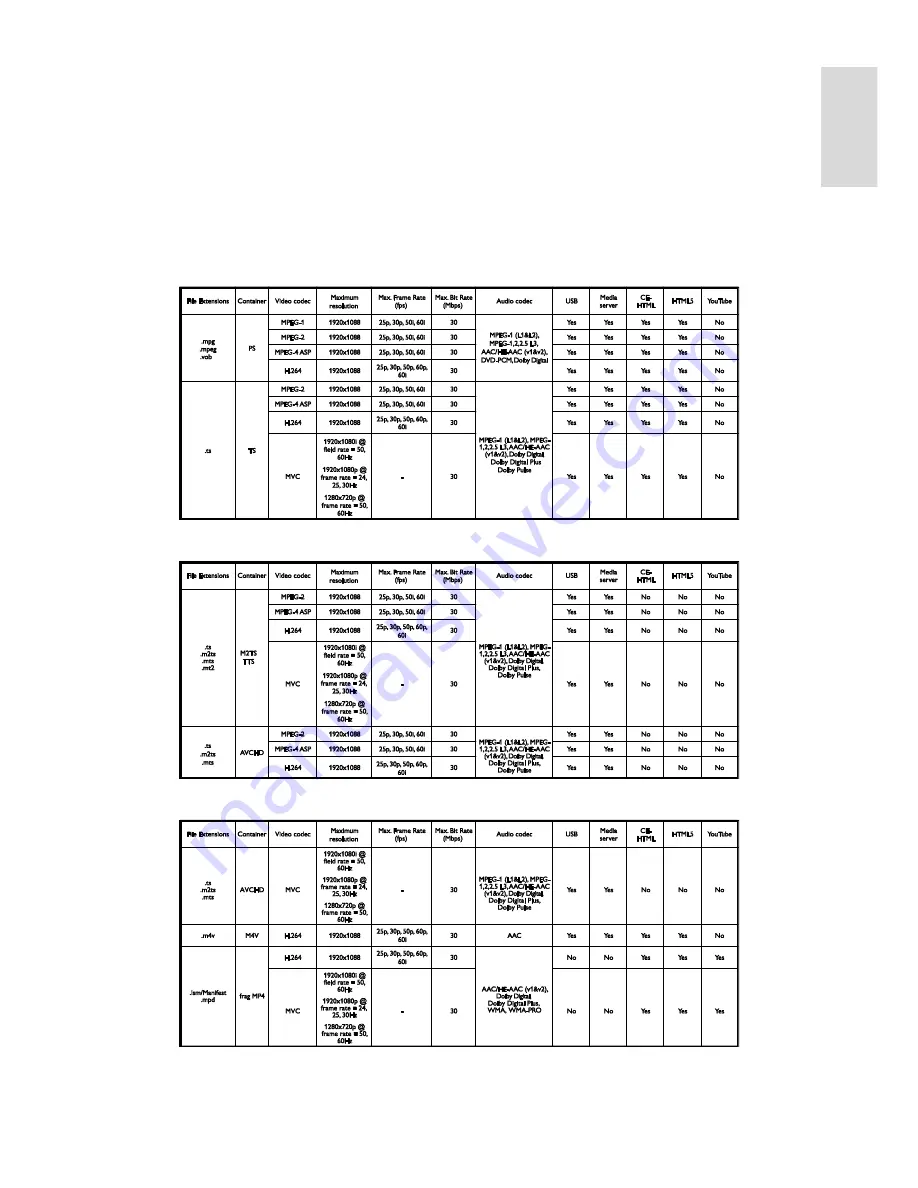
EN 67
En
gl
is
h
Supported multimedia connections
USB: Connect only those USB devices
that consume 500 mA of power or less.
- NTFS, FAT 16 (Read only)
- FAT 32
Ethernet LAN RJ-45
Supported image files
JPEG: *.jpg, *.jpeg, *.mpo
GIF (87a, 89a): *.gif
PNG: *.png
BMP: *.bmp, *.dib
JPS: *.jps
PNS: *.pns
BMS: *.bms
Supported audio/video formats
Supported audio/video formats
Supported audio/video formats








































