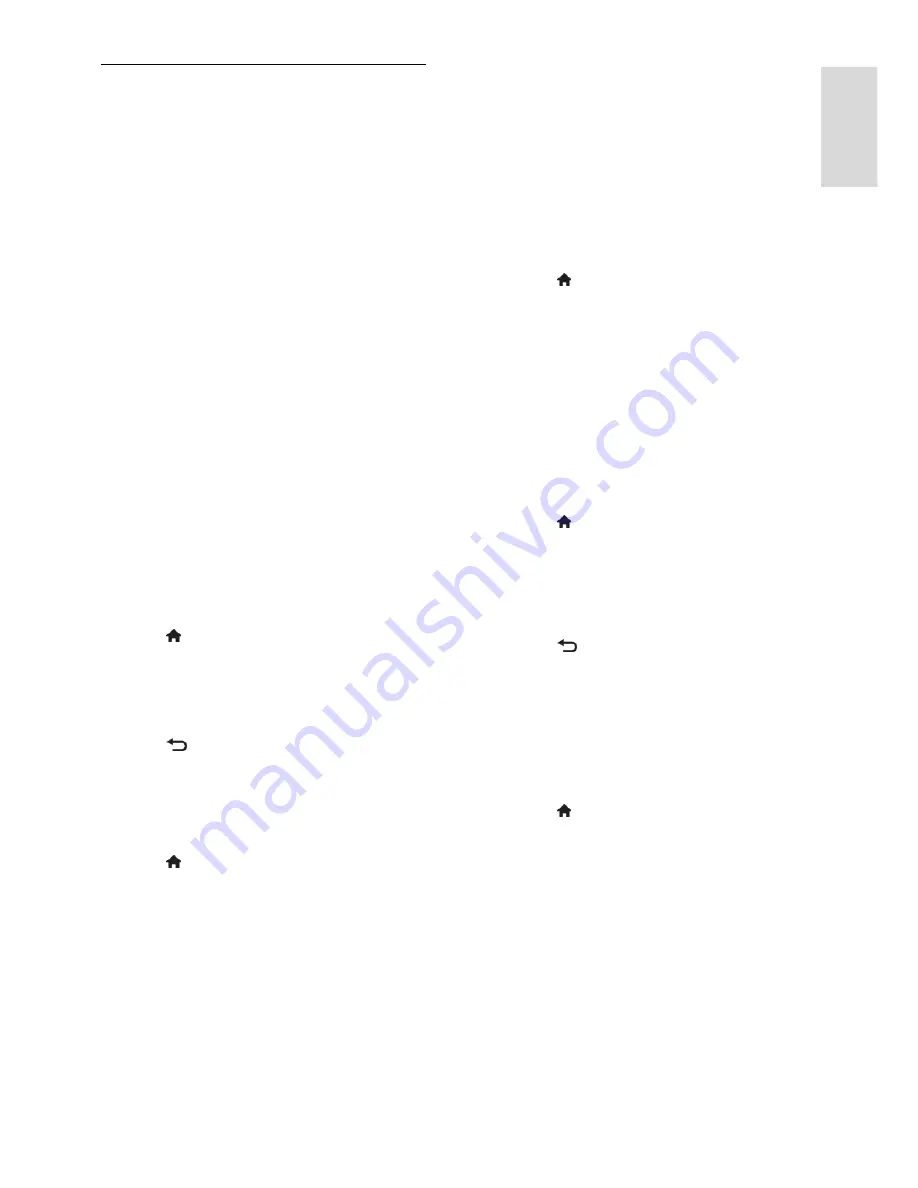
EN 41
En
glish
Copy channels
ATTENTION:
This feature is intended for
dealers and service personnel.
You can copy channel lists from one Philips
TV to another through a USB storage device.
You do not need to search for channels or
install them again on the second TV. The
channel list file is small enough to fit on any
USB storage device.
What you need
Two Philips TVs that have these properties:
The same country setting
The same year range
The same DVB type, as indicated by
the suffix (H, K, T, D/00) in the model
name
The same hardware type, as indicated
by the sticker on the back of the TV.
For example: TPM10.1E LA.
Compatible software versions
Note:
If you are prompted to enter a code,
enter '8888'.
Step 1: Check the country setting
1. Switch on the first TV (with the channels
that you want to copy to the second TV).
2. Press .
3. Select
[Setup]
>
[Search for channels]
>
[Reinstall channels]
, then press
OK
.
The country menu is displayed.
4. Make a note of the current setting.
5. Press
.
6. Press
[Cancel]
to exit.
Step 2: Copy channel list to USB
1. Connect a USB storage device to the first
TV (with the channels installed on it).
2. Press .
3. Select
[Setup]
>
[Channel settings]
.
4. Select
[Channel installation]
>
[Copy
channel list]
>
[Copy to USB]
, then press
OK
.
The channel list is copied to the USB storage
device.
5. Disconnect the USB storage device.
Step 3: Copy channels to a TV with no
channels installed
1. Switch on the second TV, on which you
want to copy the channel list.
Initial installation starts.
2. Follow the onscreen instructions and
select the same country as the TV whose
channel list you want to copy.
3. Skip the search for channels.
4. Connect the USB storage device.
5. Press .
6. Select
[Setup]
>
[Channel settings]
.
7. Select
[Channel installation]
>
[Copy
channel list]
>
[Copy to TV]
, then press
OK
.
The channel list is copied to the TV.
8. Disconnect the USB storage device.
Step 3: Copy channels to a TV with
pre-installed channels
1. Switch on the second TV, on which you
want to copy the channel list.
2. Press .
3. Select
[Setup]
>
[Search for channels]
>
[Reinstall channels]
, then press
OK
.
The country menu is displayed.
4. Make sure that the country setting is the
same as the first TV.
5. Press
.
6. Press
[Cancel]
to exit.
7. If the country setting is different, reinstall
the second TV to match the country setting
of the first TV. See
Change your TV settings
> Reset all
(Page 45).
8. Connect the USB storage device to the
second TV.
9. Press .
10. Select
[Setup]
>
[Channel settings]
.
11. Select
[Channel installation]
>
[Copy
channel list]
>
[Copy to TV]
, then press
OK
.
The channel list is copied to the second TV.
12. Disconnect the USB storage device.






























