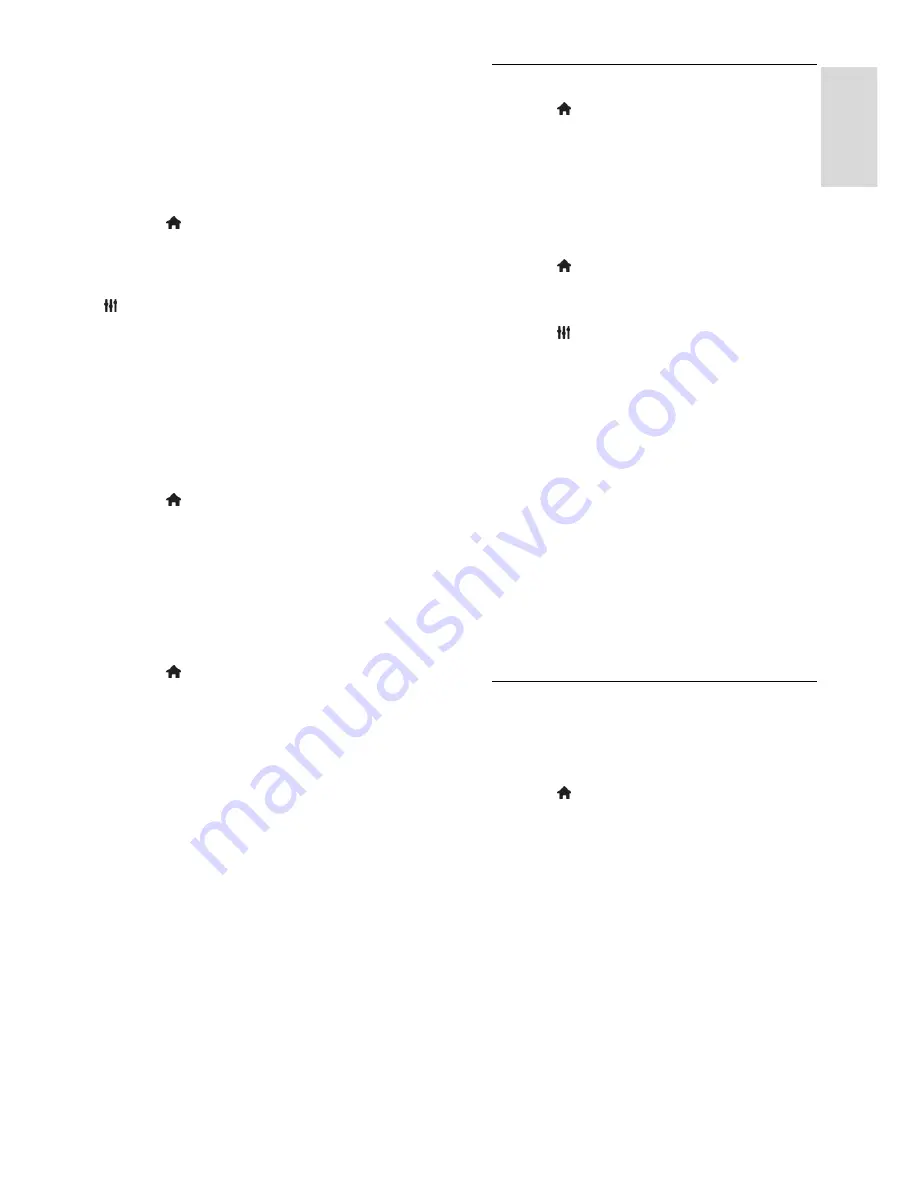
EN 29
En
glish
Schedule a TV program recording
You can schedule a recording of an
upcoming program that will be broadcast
today or up to eight days later. You can also
schedule a timed recording that is not linked
to any program, if program guide information
is not available.
1. Press , then select
[TV guide]
.
2. Select the channel and program to record.
3. Optional: To record a program that will
be broadcast on another day: press
OPTIONS
, select
[Change day]
, then
select another day.
4. Select
[Record]
.
A pop-up window is displayed.
5. Select and change the recording details
with the
Numeric buttons
and
Navigation
buttons
.
6. Select
[Confirm]
, then press
OK
.
Change a scheduled recording
1. Press .
2. Select
[Recordings]
, then press
OK
.
A list of scheduled recordings is displayed.
3. Select the recording, then select
[Adjust
time]
.
4. Change the recording time as needed,
then select
[Confirm]
.
Cancel a scheduled recording
1. Press .
2. Select
[Recordings]
, then press
OK
.
A list of recordings is displayed.
3. Select the recording, then select
[Remove]
.
The schedule recording is canceled.
Watch recordings
1. Press .
2. Select
[Recordings]
, then press
OK
.
A list of recordings is displayed.
3. Select a recording from the list, then press
OK
.
The recording starts to play.
Sort recordings
1. Press .
2. Select
[Recordings]
, then press
OK
.
A list of recordings is displayed.
3. Press
OPTIONS
.
4. Select an option to sort by name, date,
expiry date or type, then press
OK
.
Note:
If a broadcaster limits the number of
days a recording can be viewed after
the program is broadcast, the list of
recordings shows the number of days
before the recording expires.
If a recording has expired or if a
broadcaster restricts playback, the
recording cannot be played.
If a scheduled recording is prevented by
the broadcaster or if the recording
does not occur as per schedule, it is
marked as
[Failed]
in the recordings list.
Delete recordings
You can view a list of all recordings and the
remaining USB hard disk space. To free up
disk space, delete recordings.
1. Press .
2. Select
[Recordings]
, then press
OK
.
A list of recordings is displayed.
3. Select the recording, then select
[Remove]
.
















































