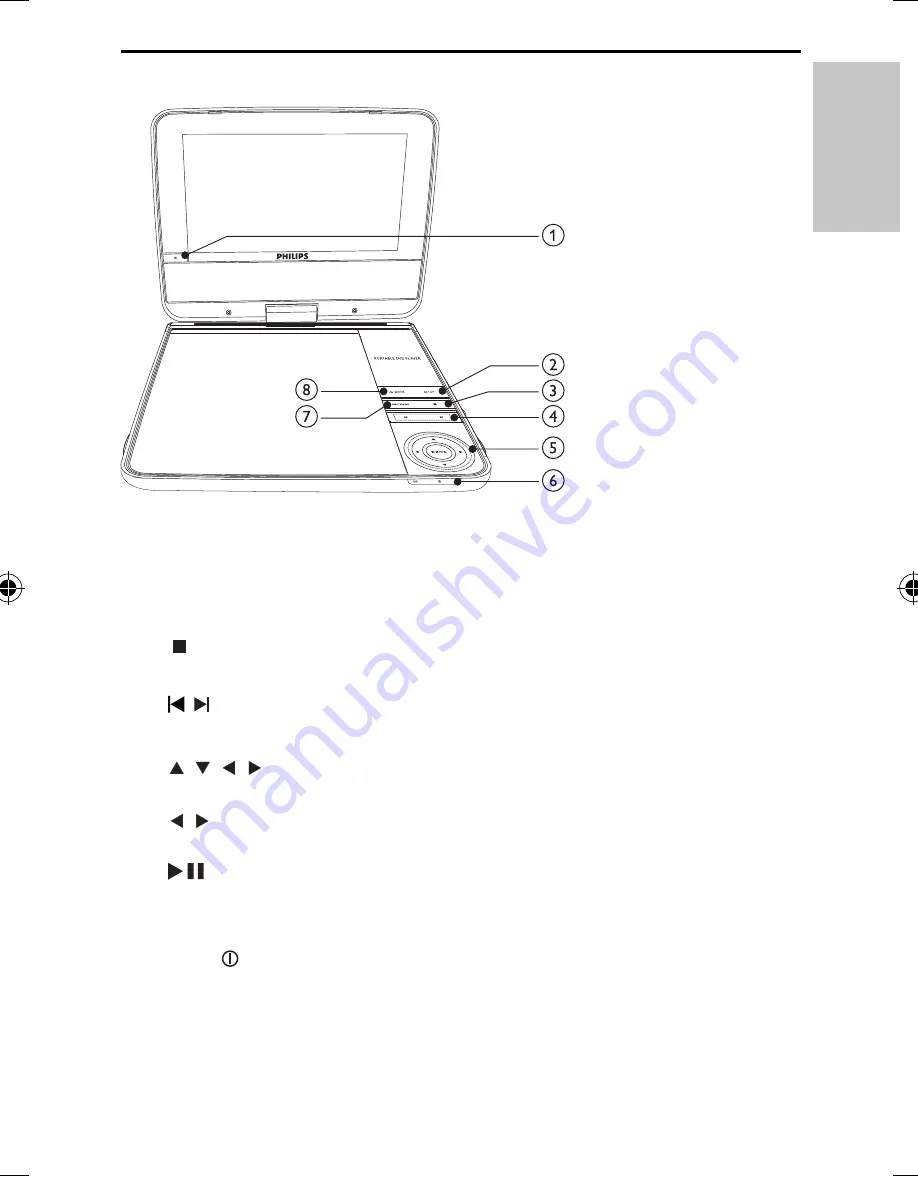
9
Overview of the main unit
a
IR
Remote control sensor.
•
b
SETUP
Accesses or exits the setup menu.
•
c
Stops disc play.
•
d
/
Skips to the previous or next title, chapter, or track.
•
e
, , ,
Navigates through the menus.
•
,
Searches backward/forward at different speeds.
•
/
OK
Con
fi
rms an entry or selection.
•
Starts, pauses or resumes disc play.
•
f
CHR /
Charging indicator/Power indicator.
•
English
EN
PET742_05_EN.indd Sec1:9
PET742_05_EN.indd Sec1:9
2/6/2009 11:15:20 AM
2/6/2009 11:15:20 AM






































