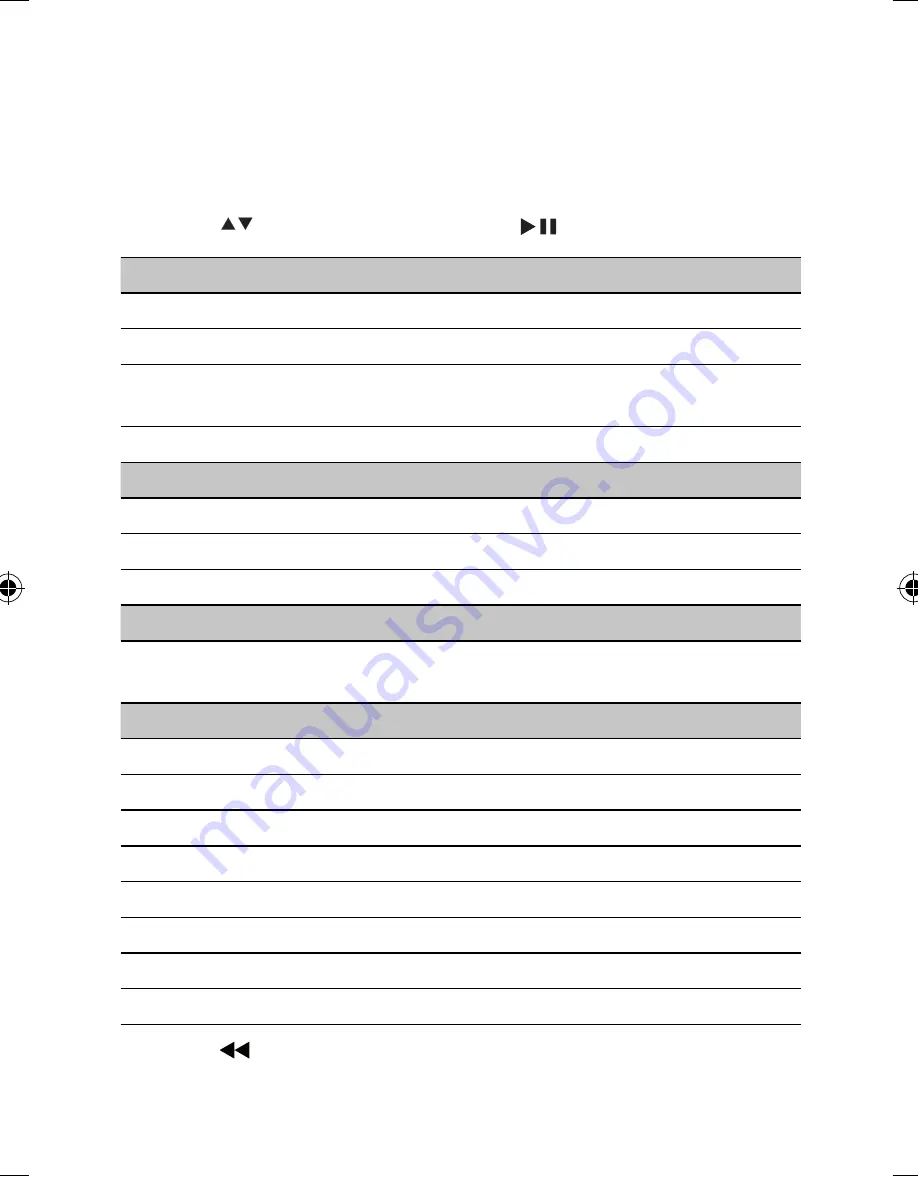
18
5 Adjust
settings
To maximize your play experience, use
SETUP
to
fi
ne tune your settings.
1
Press
SETUP
.
The setup menu is displayed.
»
2
Press
to select an option and press
/
OK
to con
fi
rm.
[-- General Setup Page --]
[OSD Language]
Select on-screen display language.
[Screen Saver]
Activate/deactivate screen saver.
[Resume]
Select whether to start play from the
point where it was last stopped.
[Angle Mark]
Select angle mark display options.
[-- Display Setup Page --]
[Brightness]
Adjust screen brightness.
[Contrast]
Adjust screen contrast.
[Screen Display]
Select display ratio.
[-- Battery Life Setup Page --]
[LCD Backlight]
Adjust the default brightness level of
screen backlight.
[-- Preference Page --]
[Audio]
Select audio language.
[DVD Subtitle]
Select DVD subtitle language.
[DivX Subtitle]
Select DivX subtitle language.
[Disc Menu]
Select disc menu language.
[Parental]
Select parental level.
[Password]
Change password (3308 by default).
[DivX VOD]
Get DivX registration code.
[Default]
Restore original settings.
3
Press
to go back to previous menu level.
4
Press
SETUP
to exit.
EN
PET742_05_EN.indd Sec1:18
PET742_05_EN.indd Sec1:18
2/6/2009 11:15:27 AM
2/6/2009 11:15:27 AM


















