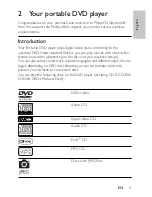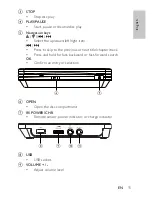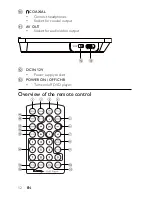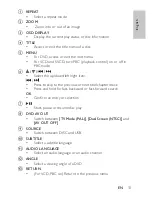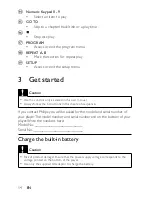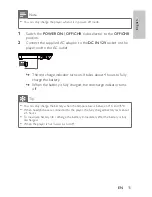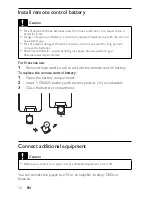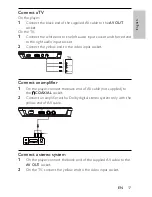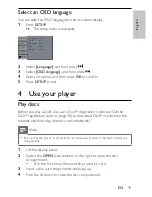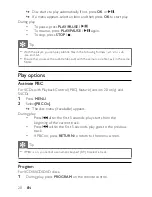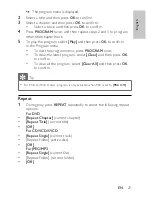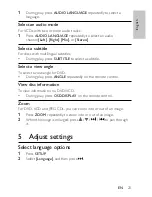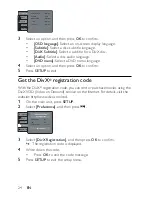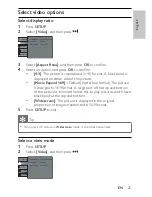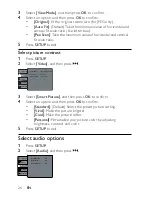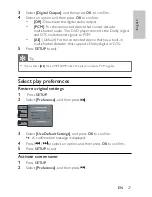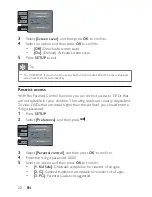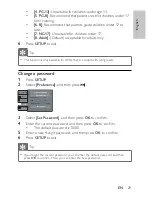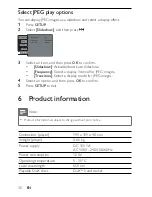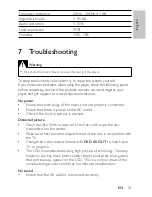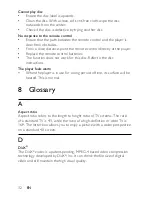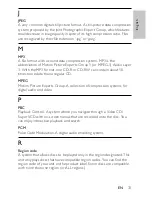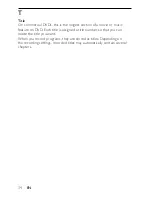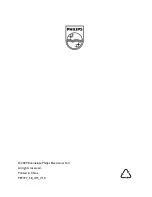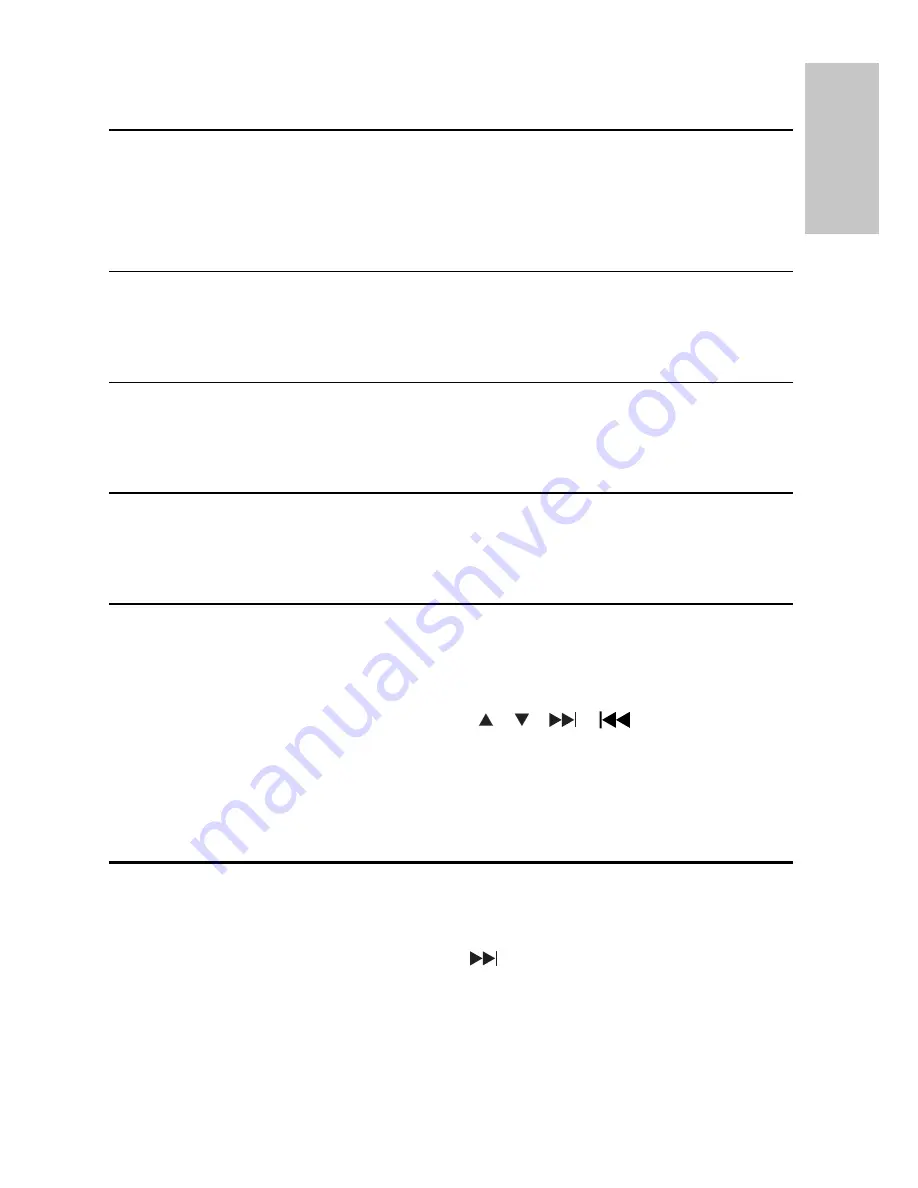
23
1
During play, press
AUDIO LANGUAGE
repeatedly to select a
language.
Select an audio mode
For VCDs with two or more audio tracks,
1
Press
AUDIO LANGUAGE
repeatedly to select an audio
channel:
[Left]
,
[Right]
,
[Mix]
, or
[Stereo]
.
Select a subtitle
For discs with multilingual subtitles,
During play, press
•
SUBTITLE
to select a subtitle.
Select a view angle
To select a view angle for DVD,
During play, press
•
ANGLE
repeatedly on the remote control.
View disc information
To view information on a DVD/VCD,
During play, press
•
OSD DISPLAY
on the remote control.
Zoom
For DVD, VCD and JPEG CDs, you can zoom into or out of an image.
1
Press
ZOOM
repeatedly to zoom into or out of an image.
2
When the image is enlarged, press /
/
/
to pan through
it.
5 Adjust
settings
Select language options
1
Press
SETUP
.
2
Select
[Language]
, and then press
.
English
EN