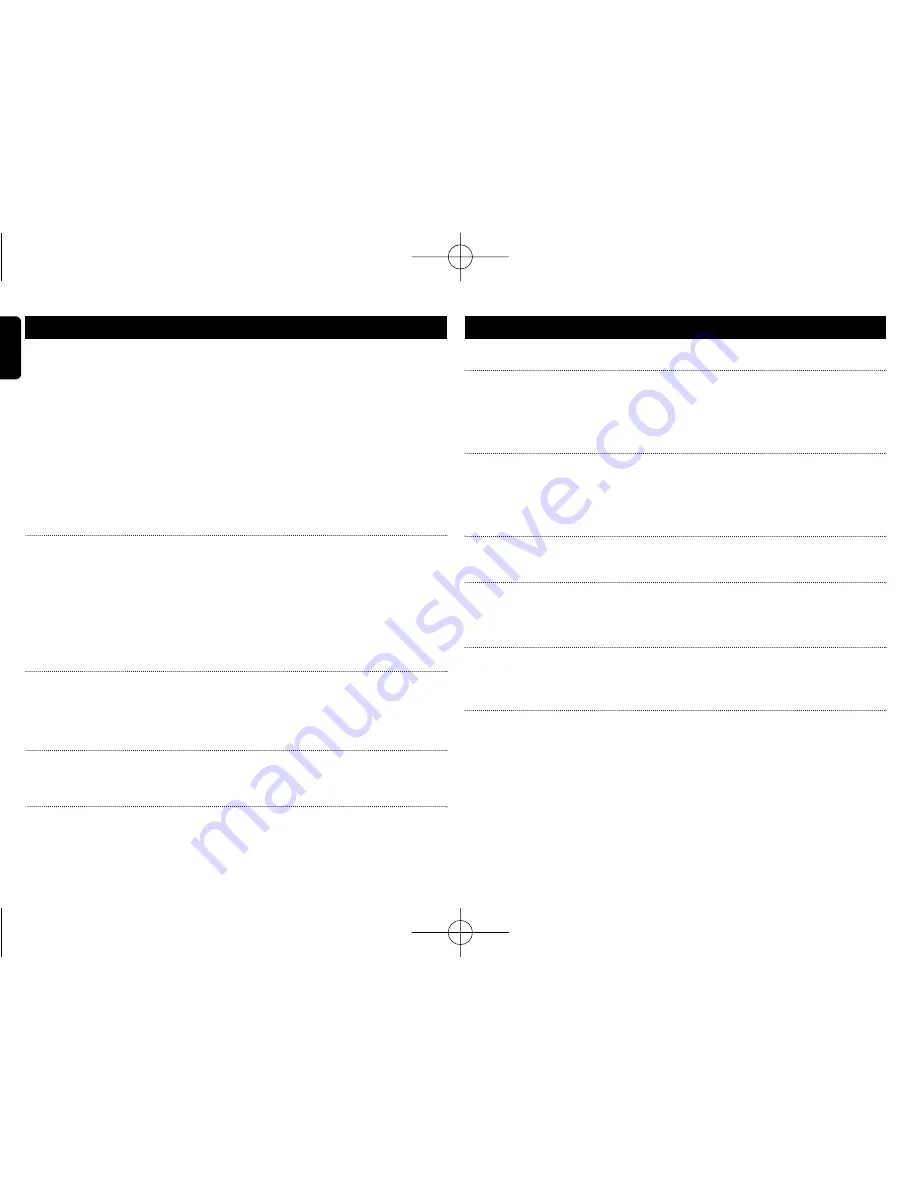
18
English
TROUBLESHOOTING
If it appears that the DVD-Video player is faulty, first consult this checklist.
It may be that something has been overlooked.
WARNING
Under no circumstances should you try to repair the set yourself as this
will invalidate the guarantee.
If a fault occurs, first check the points listed, before taking the set for
repair. If you are unable to solve a problem by following these hints,
consult your dealer or service centre.
Symptom Remedy
No power
– Check if both plugs of the mains cord are
properly connected.
– Check if there is power at the AC outlet by
plugging in another appliance.
– Check if the built-in battery is drained.
– Check if car adaptor is connected appropriate-
ly.
Distorted picture
– Check the disc for fingerprints and clean with
a soft cloth, wiping from centre to edge.
– Sometimes a small amount of picture distor-
tion may appear. This is not a malfunction.
Completely distorted
– The PAL setting may be in the wrong
picture / no colour in
status. Match your TV’s setting with
the TV screen
the player’s setting.
No sound
– Check audio connections. If using a HiFi
amplifier, try another sound source.
TROUBLESHOOTING
Symptom Remedy
Disc can’t be played
– Ensure the disc label is upwards.
– Clean the disc.
– Check if the disc is defective by trying anoth-
er disc.
The player does not
– Aim the remote control directly at the
respond to the remote
sensor on the front of the player. Avoid all
control
obstacles that may interfere with the signal
path. Inspect or replace the batteries.
Distorted or B/W
– Use only discs formatted according to the
picture with DVD
TV-set used (PAL).
Player does not respond
– Operations are not permitted by the disc.
to all operating commands
– Refer to the instructions in the disc inlay.
during playback
Player feels warm
– When the player is in use for a long
period of time, the surface will be heated.
This is normal.
Display goes dimmer when
– The unit is saving power to ensure longer
AC is unplugged
playtime with battery. It is normal.
Adjust the brightness using the rotary bright-
ness control.
This set complies with the radio interference requirements of the
European Union.
P1-19_PET723_37_Eng 2008.4.15 10:07 Page 18



































