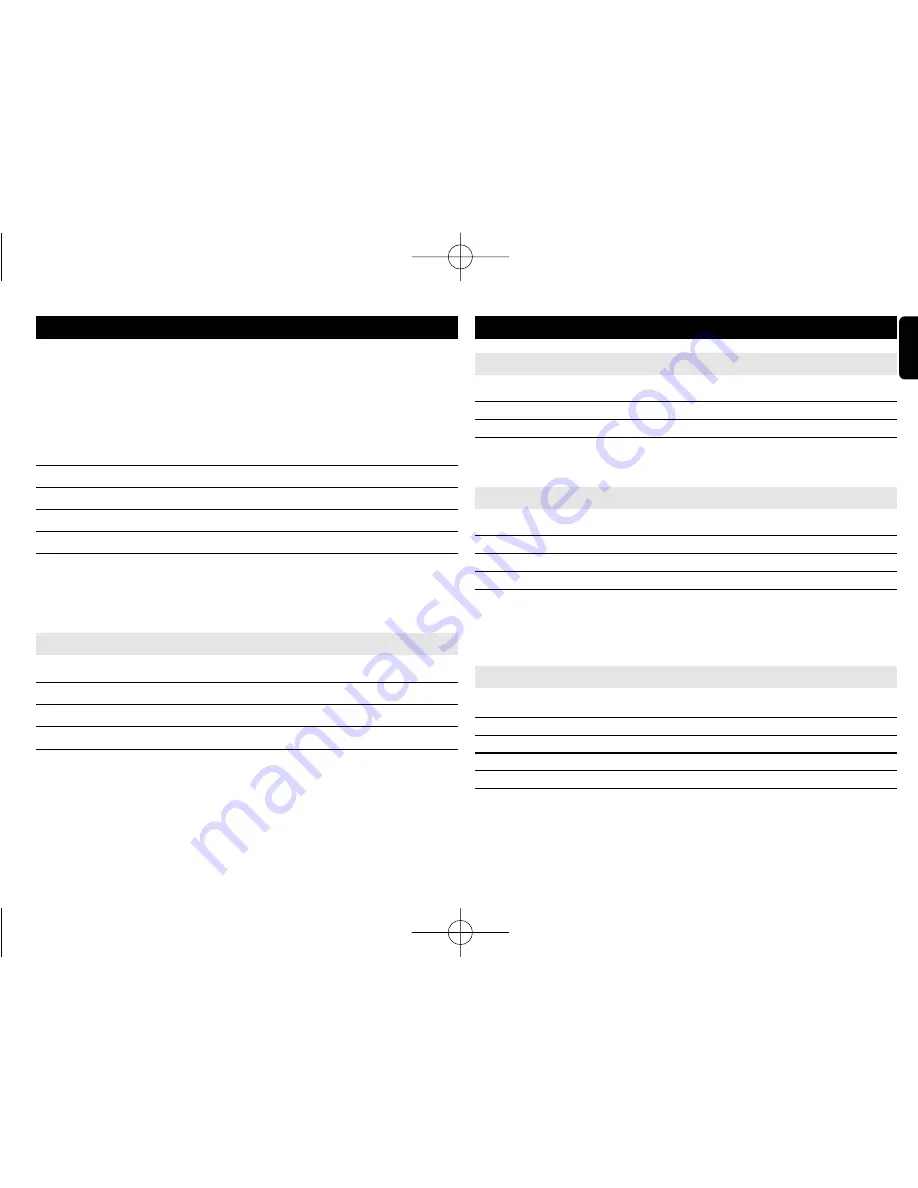
17
English
SETUP OPERATIONS
To maximize your playback experience, use
SETUP
to fine tune your settings.
Use the
3
,
4
,
11
,
22
keys to highlight your selection, and press
2
;
..
1
Press
SETUP
. A list of features is shown.
2
Use the
3 4
keys to highlight your selection.
When the cursor highlights these settings, press
2
;
to:
Language
select language options
Screen
select screen options
Photo
select photo options
Custom
select custom options
Exit
exit the system menu
3
Press
11
to abort current settings or go back to previous menu level.
4
Press
SETUP
to exit.
Language
When the cursor highlights these settings, press
2
;
to:
On Screen Display
select on-screen display language
Menu
select disc menu language options
Audio
select disc audio language options
Subtitle
select disc subtitle language options
Press
11
to abort current settings or go back to previous menu level.
Note: Before using the
3
,
4
keys to select your desired angle mark, ensure the
disc has been recorded with angle mark and you have enabled the angle mark
option in the system menu.
SETUP OPERATIONS
Screen
When the cursor highlights these settings, press
2
;
to:
Display Type
select display ratio
Brightness
select brightness level
Contrast
select contrast level
Press
5
to abort current settings or go back to previous menu level
Photo
When the cursor highlights these settings, press
2
;
to:
Slide Show Frequency
set the time between two photos
Slide Show Effect
select 17 slide show modes
Display Format
switch between Normal and Widescreen
Photo Display
switch between Slide Show and Browse
Press
5
to abort current settings or go back to previous menu level
Note: Parental options are only selectable when password mode is deactivated.
Custom
When the cursor highlights these settings, press
2
;
to:
Parental Control
select parental options
DivX
R
VOD
get DivX ID for VOD
Password
change existing password (3308 by default)
Angle Mark
select angle mark display options
Default
restore factory settings
Press
5
to abort current settings or go back to previous menu level.
P1-19_PET723_37_Eng 2008.4.15 10:07 Page 17


















