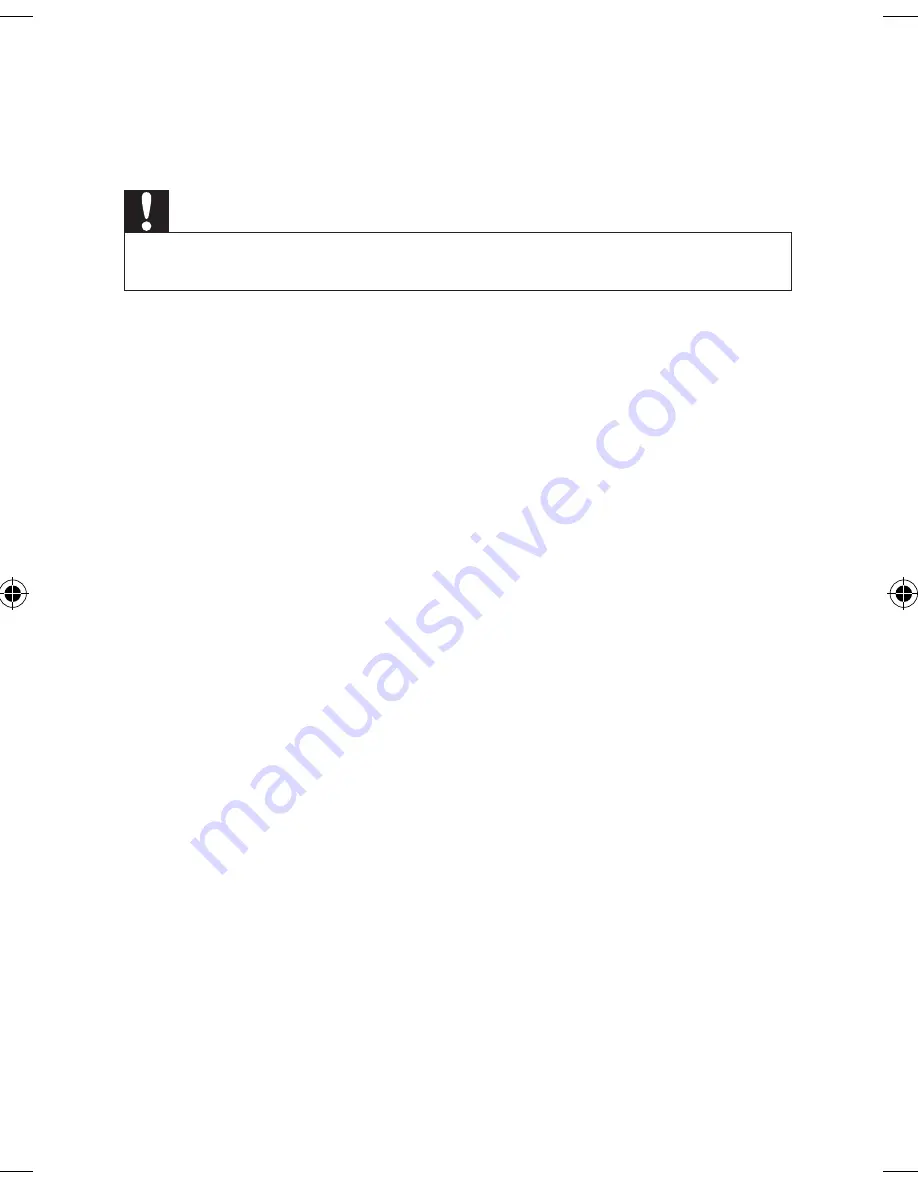
36
EN
3
Follow onscreen instructions to complete the update.
»
When the update is complete, the playerswitches back to Installation
Guide automatically.
Caution
•
Keep the playerpowered on and the storage device mounted before the firmware update is
complete.
PD9015_12_UM_Book1_V2.0.indb 36
10/31/2012 5:04:28 PM






































