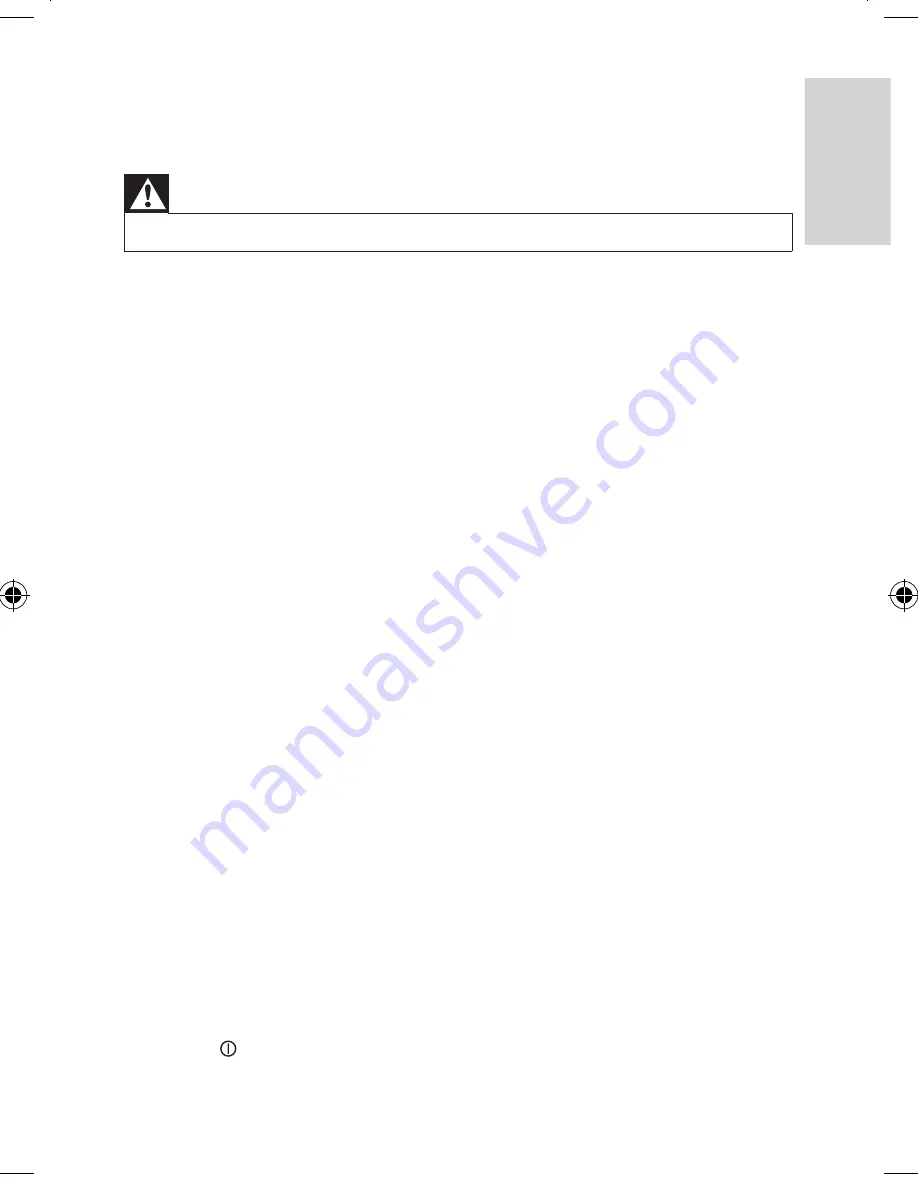
23
EN
8 Troubleshooting
Warning
•
Risk of electric shock. Never remove the casing of the player.
To keep the warranty valid, never try to repair the system yourself.
If you encounter problems when using the player, check the following points
before requesting service. If the problem remains unsolved, register your player
and get support at www.philips.com/support. When you contact Philips, ensure
that your apparatus is nearby and the model number and serial number are
available.
No power
•
Ensure that both plugs of the mains cord are properly connected.
•
Ensure that there is power at the car cigarette lighter or AC outlet.
No sound
•
Ensure that the AV cable is connected correctly.
Distorted picture
•
Clean the disc. With a clean, soft, lint-free cloth, wipe the disc outwards from
the center.
•
Make sure that the video output format of the disc is compatible with the TV.
•
Change the video output format to match your TV or program.
•
The LCD is manufactured using high precision technology. You may, however,
see tiny black points and/or bright points(red, blue, green) that continuously
appear on the LCD. This is a normal result of the manufacturing process and
does not indicate a malfunction.
Cannot play disc
•
Ensure the disc label is upwards.
•
Clean the disc. With a clean, soft, lint-free cloth, wipe the disc outwards from
the center.
•
Check if the disc is defective by trying another disc.
Not work properly or freeze up
•
Press
RESET
with a ball-point pen or similar tool to switch off the player, and
press to restart.
English
PD7022_12_UM_Book1_V3.1.indb 23
7/30/2012 3:45:24 PM



































