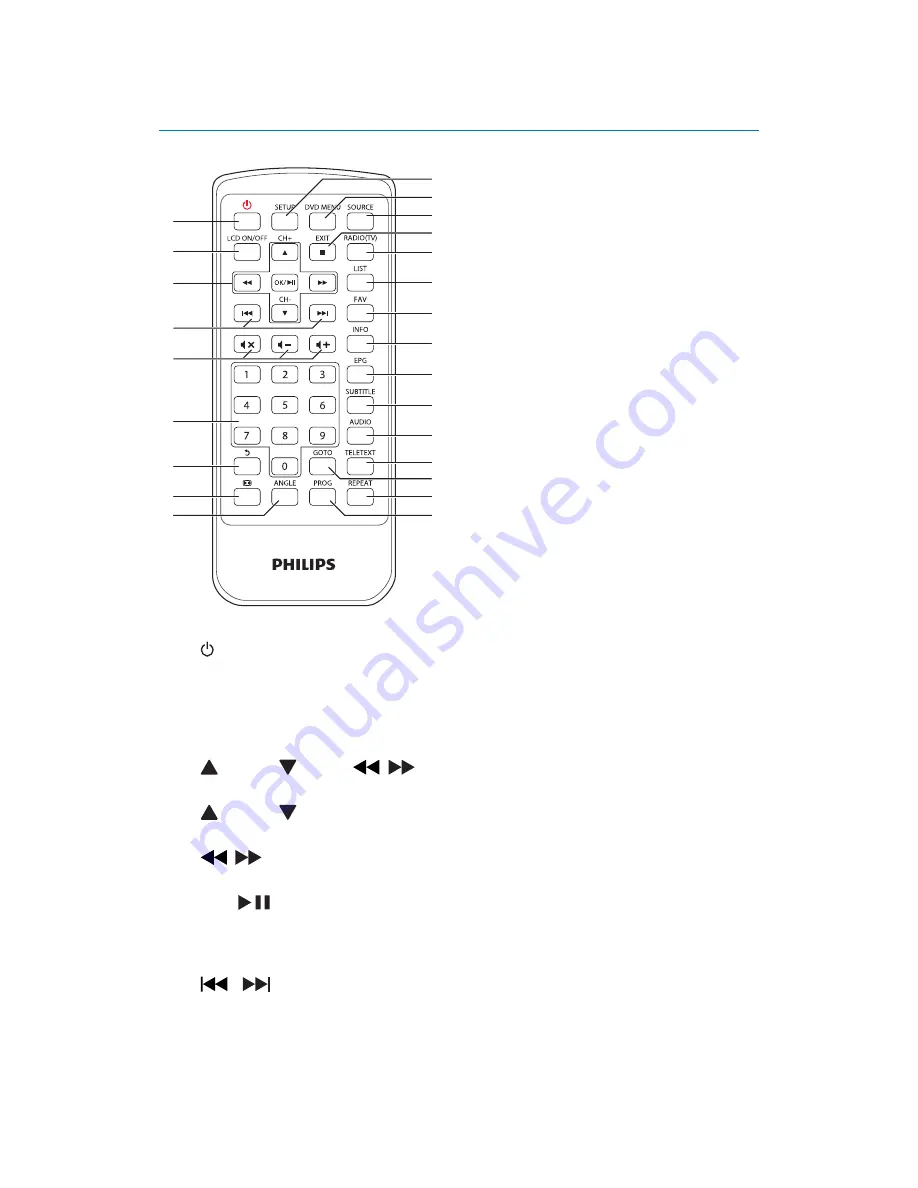
11
EN
Remote control
a
!
Switches the player on from standby or back to standby.
b
!
Switches on/off the screen.
c
(CH+),
(CH-),
,
!
Navigate menus.
(
CH+
),
(
CH-
)
!
DVB-T
: Switch to the next or previous channel.
,
!
DVD/USB
: Search backward or forward at different speeds.
OK
/
!
H
!
DVD/USB
: Starts, pauses, or resumes play.
d
/
!
DVD/USB
: Skips to the previous or next title, chapter, or track.
a
v
w
x
u
t
s
r
q
p
o
n
m
l
k
j
f
g
h
i
b
c
e
d
Summary of Contents for PD7015
Page 2: ......




























