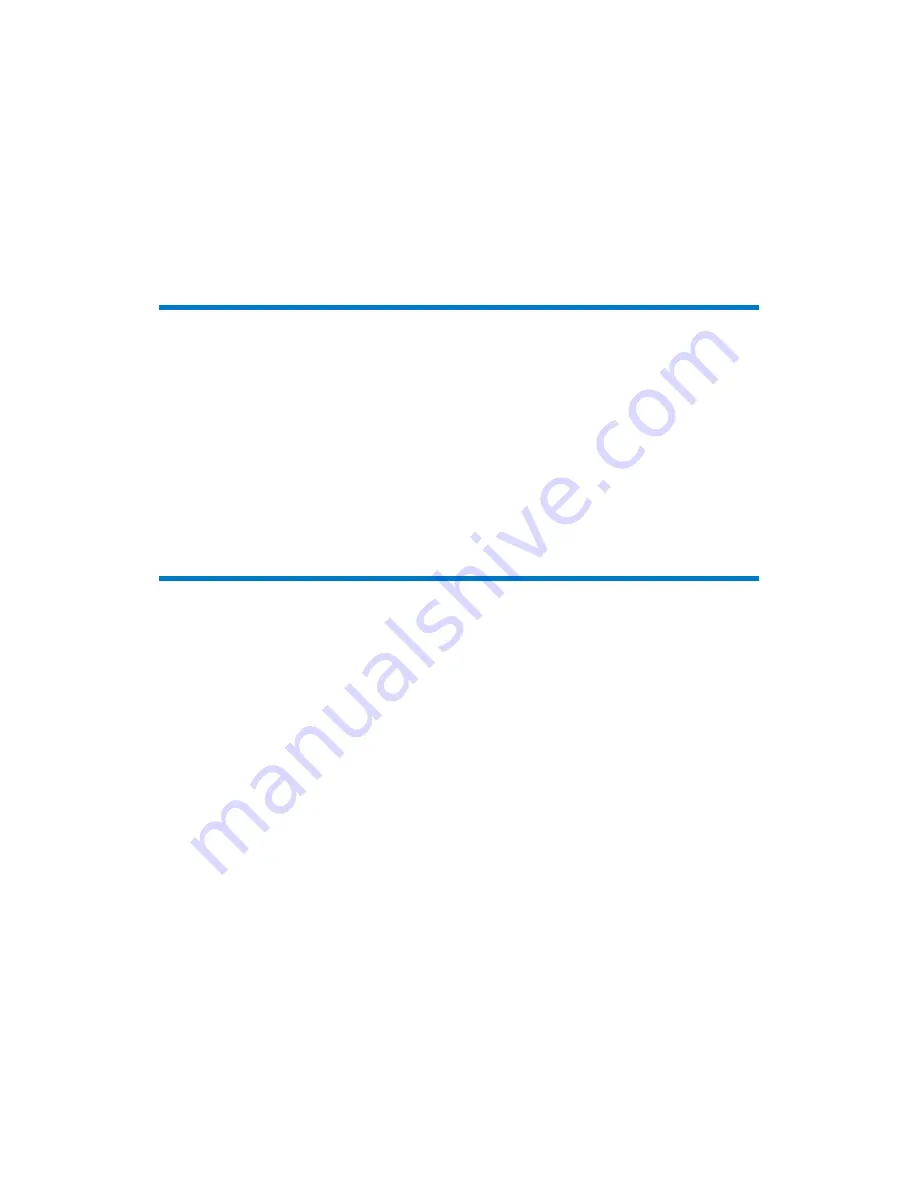
8
EN
2 Your portable DVD player
H $ <";
the support that Philips offers, register your product at www.philips.com/welcome.
Introduction
On this portable DVD player, you can do the following:
!
You can play the following discs (including CD-R, CD-RW, DVD±R and
DVD±RW):
?J? ? H@HQ<XH$Z<=[ \
!
Receive digital TV/ radio programs from the the Digital Video Broadcasting
?]J;^ & \
!
Play media that you store on the USB mass storage device.
What's in the box
Check and identify the contents of your package:
!
Portable DVD player
!
Remote control
!
AC power adaptor, DC120150110 (Philips)
!
Car adaptor
!
AV cable
!
Antenna
!
Short user manual
!
Safety and warranty sheet
Summary of Contents for PD7015
Page 2: ......











































