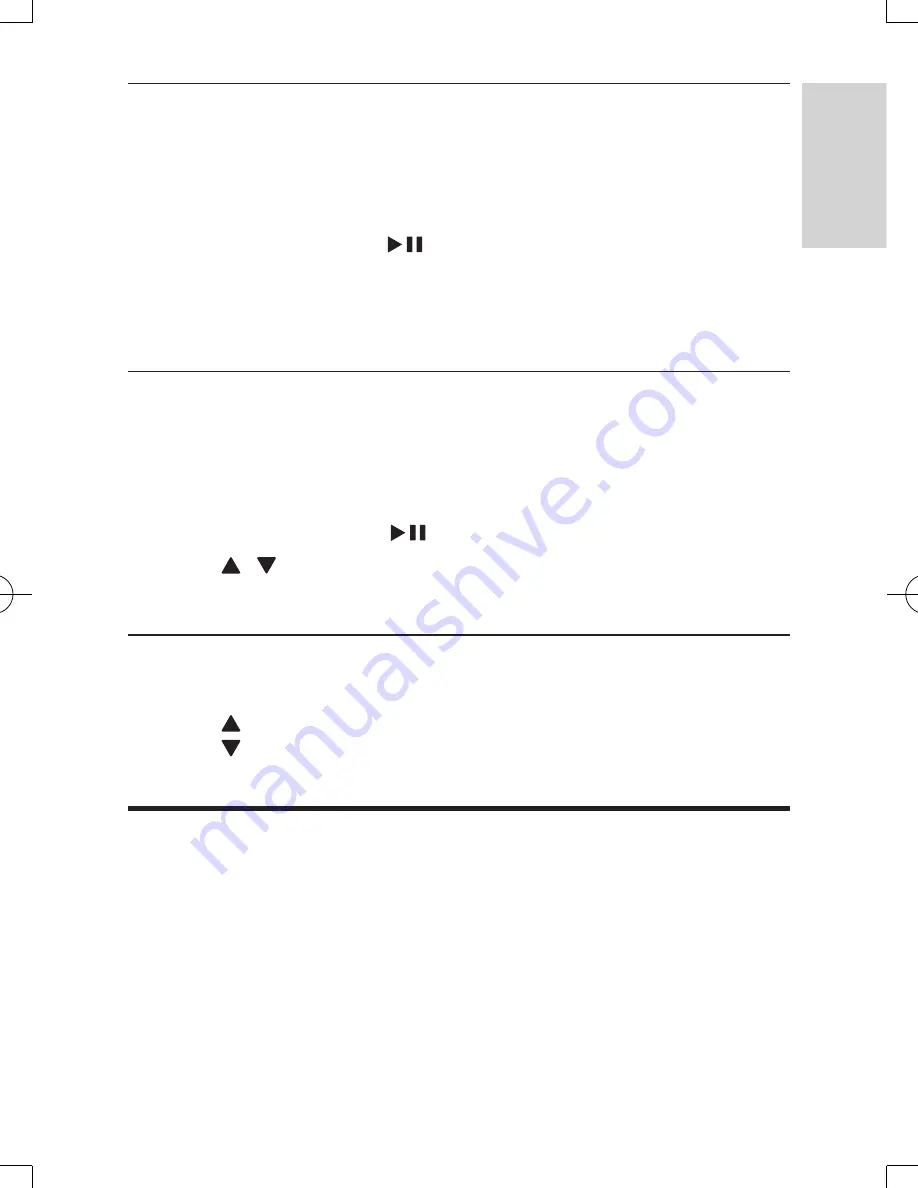
21
EN
Display play information
You can view the play information during play on DVDs or VCDs.
1
Press
OPTIONS
.
»
The option menu is displayed.
2
Select
[Display]
and press
/
OK
to confirm.
»
For DVDs, title number, chapter number and elapsed play time is
displayed. For VCDs, track number and elapsed play time is displayed.
Select an audio mode
When you play VCDs, you can select an audio mode.
1
Press
OPTIONS
.
»
The option menu is displayed.
2
Select
[ Audio]
, then press
/
OK
.
3
Press / to select audio channel:
[Stereo]
,
[Left-mono]
or
[Right-mono]
.
Rotate pictures
For JPEG CDs only. While the JPEG is displayed:
•
Press
to flip up/down.
•
Press
to flip left/right.
Connect additional equipment
You can connect the player to a TV or an amplifier to enjoy DVDs.
English
PD9012M_9012P_7012P_37_UM_V2.0.indb 21
3/5/2013 9:51:34 AM
Summary of Contents for PD7012P
Page 3: ...4 EN 6 Product information 24 7 Troubleshooting 25 ...
Page 25: ...26 EN ...








































