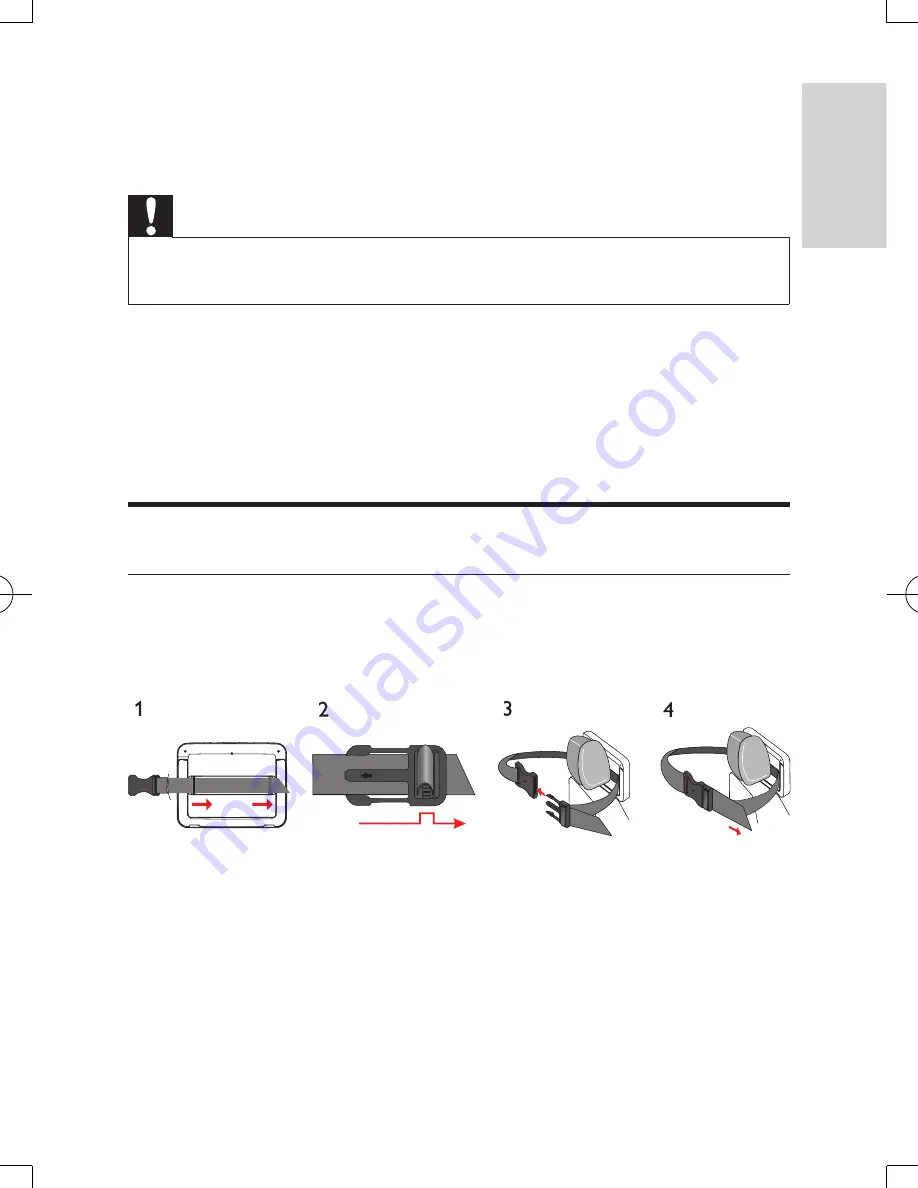
15
EN
3 Get started
Caution
•
Use the controls only as stated in this user manual.
•
Always follow the instructions in this chapter in sequence.
If you contact Philips, you will be asked for the model and serial number of your
player. The model number and serial number are on the bottom of your player.
Write the numbers here:
Model No. __________________________
Serial No. ___________________________
Prepare
Mount the unit in your car
To use the player in your car, attach the main unit and the second screen to the
back of the front seat headrests.
1
Pull the strap through the loops on the back of the main unit.
2
Hold the buckle with the marked arrow facing you, then attach the buckle
to the strap.
3
Position the main unit at the back of the headrest, then fasten the buckle.
4
Pull the strap to secure the main unit to the headrest.
•
To attach the second screen, repeat the above steps.
English
PD9012M_9012P_7012P_37_UM_V2.0.indb 15
3/5/2013 9:51:30 AM
Summary of Contents for PD7012P
Page 3: ...4 EN 6 Product information 24 7 Troubleshooting 25 ...
Page 25: ...26 EN ...



























