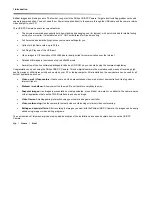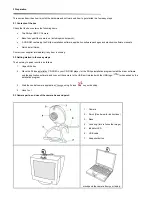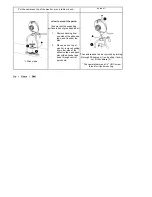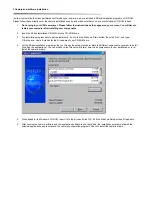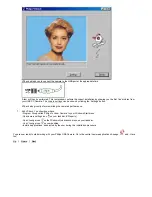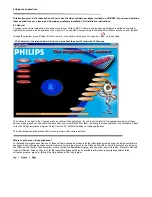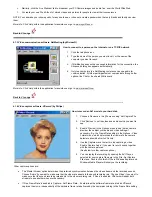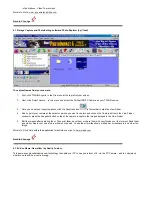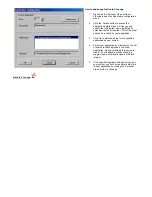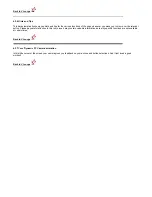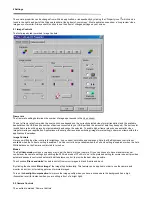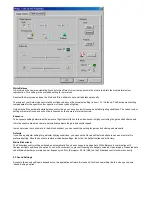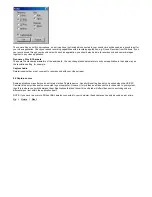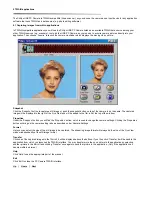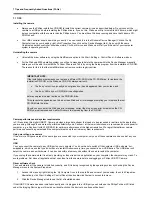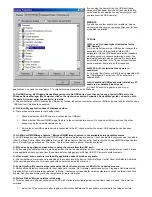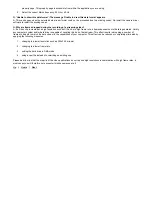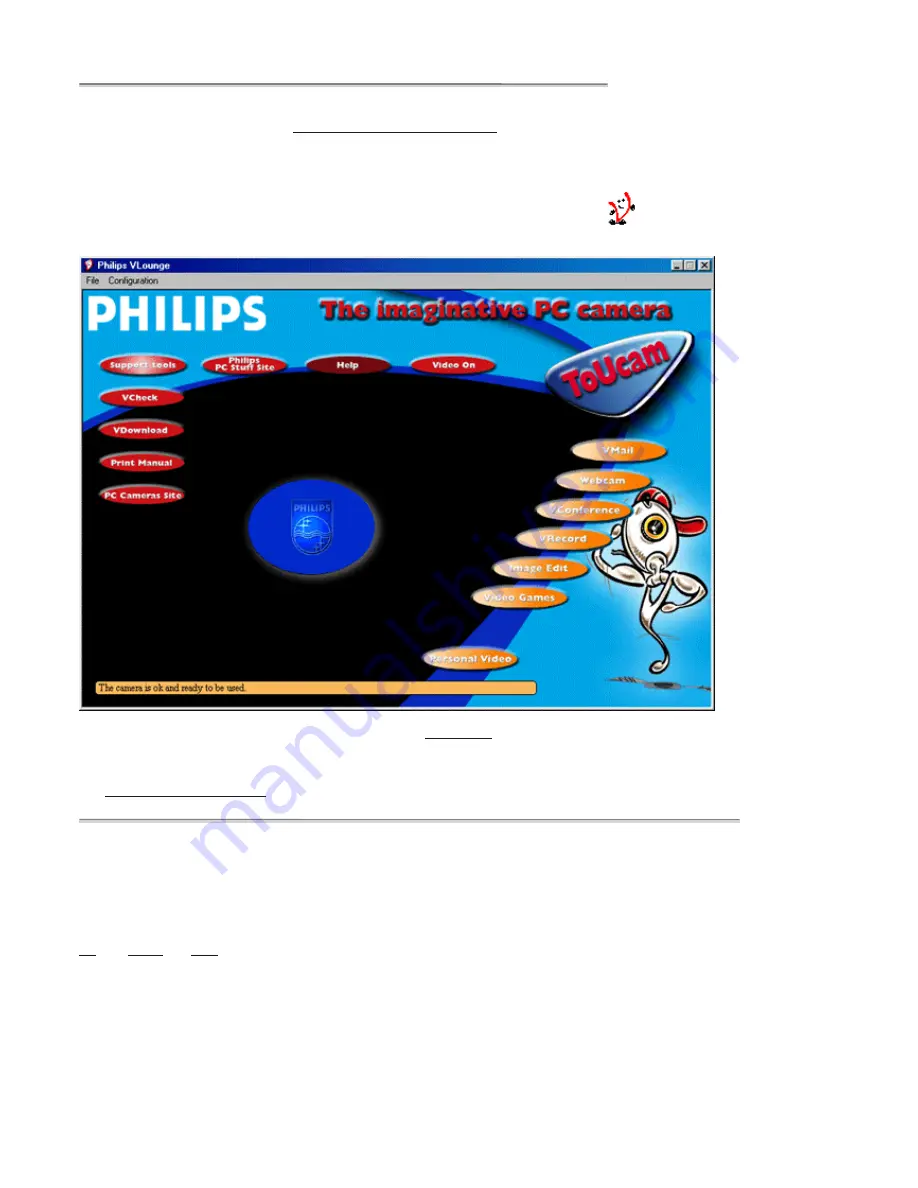
8VLQJWKHDSSOLFDWLRQV
7KLVVHFWLRQJLYHVDEULHIGHVFULSWLRQRIKRZWRXVHWKHYLGHRVRIWZDUHSDFNDJHVLQFOXGHGRQ&'520,I\RXKDYHQWLQVWDOOHG
WKHVHDSSOLFDWLRQV\HWSOHDVHUHDG
&DPHUDDQGVRIWZDUHLQVWDOODWLRQ
IRULQVWDOODWLRQLQVWUXFWLRQV
*HQHUDO
VLounge is the central application for easy access to your Philips USB PC Camera and all video applications installed during setup,
together with access to one application of your choice. You can start VLounge using the Windows QuickLaunch menu on your taskbar,
through the program group ’Philips ToUcam Camera’, or by double-clicking the VLounge icon
on the desktop.
&OLFNREMHFWVLQWKHLPDJHEHORZWRILQGRXWPRUHDERXWWKHVSHFLILFIXQFWLRQVRI9/RXQJH
The buttons to the right in the VLounge windows will start the
applications
. If you did not install all of the applications, some of these
buttons will be greyed out and will not activate when the cursor moves over them, indicating that the application is not available. Please
re-run the Philips installation program ’Setup’ from the CD-ROM to install any missing applications.
The
other buttons and the menus
offer access to other useful camera options.
:KHUHWRJHWKHOSRQWKHDSSOLFDWLRQV"
For detailed information about the use of these software packages, please read the information accompanying the individual software
packages. Each software package usually creates its own program group in the Windows Start Menu which is activated by clicking on
the Windows Start button. These program groups contain the application program icon and other items (Help files, Electronic Manuals,
Uninstall Wizards, Readme files, etc.) for that specific software package. All available information is usually accessible via the
software’s program group, or through the Help options within the program.
8S
_
+RPH
_
1H[W