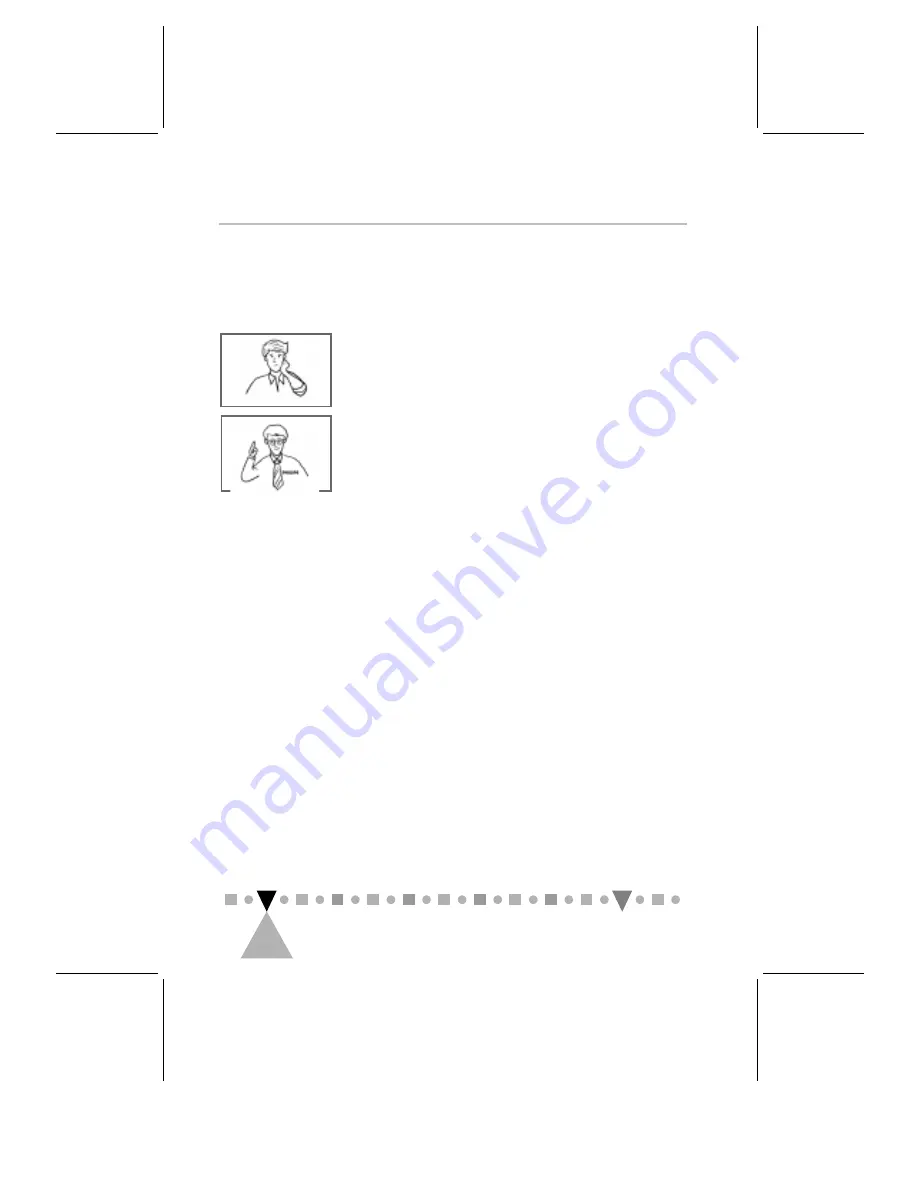
PHILIPS CD-ROM D
RIVE
U
SER
’
S
M
ANUAL
2
10
the instructions in Section 2.2.1 and install the
supplied device driver under that DOS mode.
Why couldn’t I install Windows 95 with
its CD disc? Is my CD-ROM defective?
No. Your CD-ROM probably had nothing
to do with that problem.
If you were making an upgrade from
Windows 3.1 to Windows 95, you might
have forgotten to complete the steps
listed in Section 2.2.1 before
performing the upgrade. Remember,
without the CD-ROM driver, Windows 3.1
has no way to recognize your CD-ROM
drive.
If you were installing Windows 95 from
scratch, the standard IDE CD-ROM driver
contained in the Windows 95
installation package might not be
working properly with your IDE
controller. Try the diskette version.
2.2.3 If You Are an OS/2 Warp User
Perform the following steps:
1. Install OS/2 Warp, or skip to Step 3 if you already
have it installed.
In the former case, when the installation comes
close to the end, the following dialog box pops up:
















































