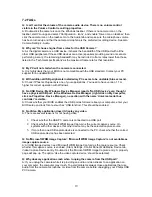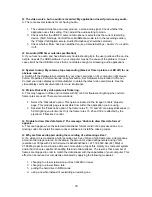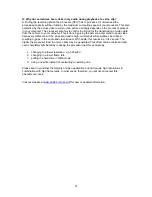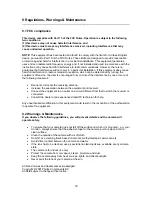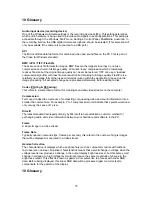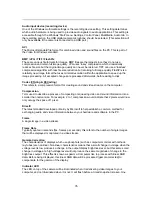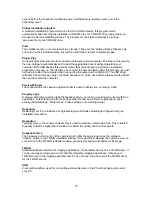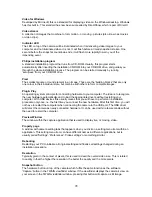Q: Why do I sometimes hear clicks in my audio during playback of a video clip?
A: During the recording phase the processor (CPU) has to process a lot of data and the
processing capacity will be limited by the maximum computing speed of your processor. This also
explains why the actual video result you can achieve strongly depends on the processor present
in your computer. The processor also has to control the timing for the transmission of video data
from the camera to your computer. This is done by giving the camera a command to send video
data every millisecond. If the processor load is high, commands will sometimes be missed,
resulting in gaps in the audio and video stream. With audio, this results in a 'click' sound. The
higher the processor load, the more clicks may be generated. This effect can be minimized and
even completely eliminated by reducing the processor load, for example by:
1.
changing to a lower resolution, e.g. 320x240
2.
changing to a lower frame rate
3.
putting the hard drive in DMA mode
4.
using a new file instead of overwriting an existing one
Please bear in mind that the majority of video applications do not require high resolutions in
combination with high frame rates. In most cases, therefore, you will not encounter this
phenomenon at all.
Visit our website at
www.philips.com/pcstuff
for new or updated information.
21