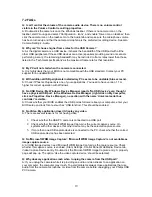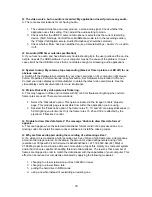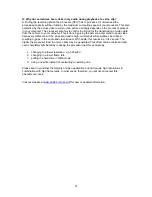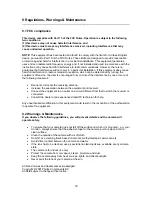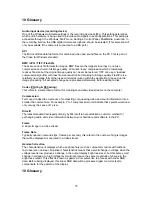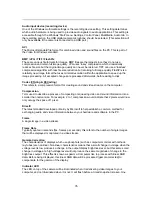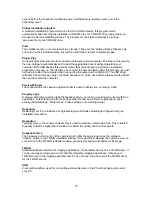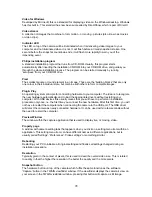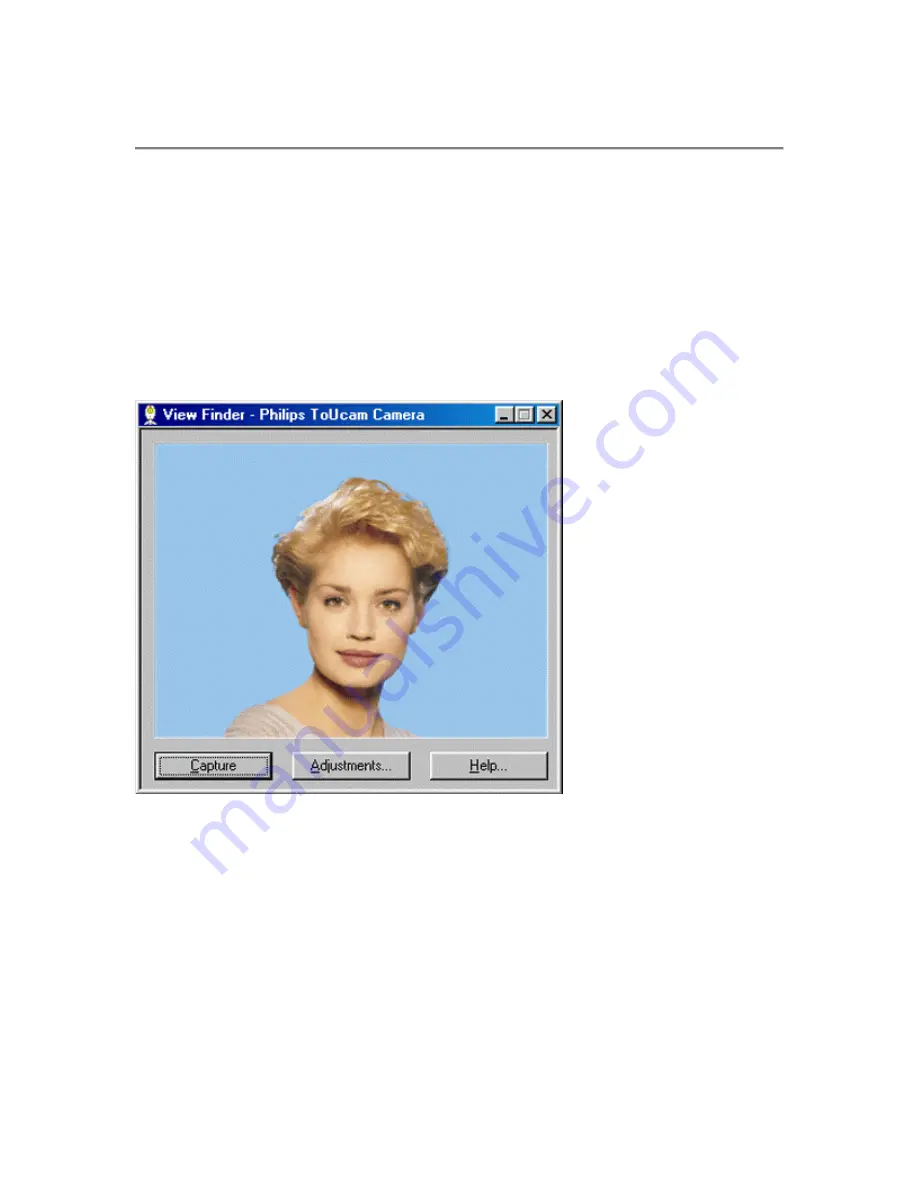
6 TWAIN applications
Use the voice control feature of the camera (say 'Cheese') to be sure to capture an image of you
smiling. The Philips USB PC Camera is TWAIN-compatible (like a scanner), so you can use the
camera as an input device for any application software that uses TWAIN as a data source (e.g.
photo editing software)
6.1 Capturing images from within applications
In TWAIN-compatible applications you will see the Philips USB PC Camera listed as an available
TWAIN data source among your other TWAIN sources (e.g. scanners). Just pick the USB PC
Camera as your source to acquire camera pictures directly into your application. Then choose
'Acquire' to launch the camera viewfinder, which displays the moving video picture.
Say 'Cheese' to capture a still image, or click on the 'Capture' option under the viewfinder or push
the snapshot button on top of the camera to do the same.
6.2 Capture settings
To the right of the 'Capture' button you will find the 'Adjustments...' button, which is used to
change the settings. Clicking the 'Adjustments...' button will bring up the following window.
14