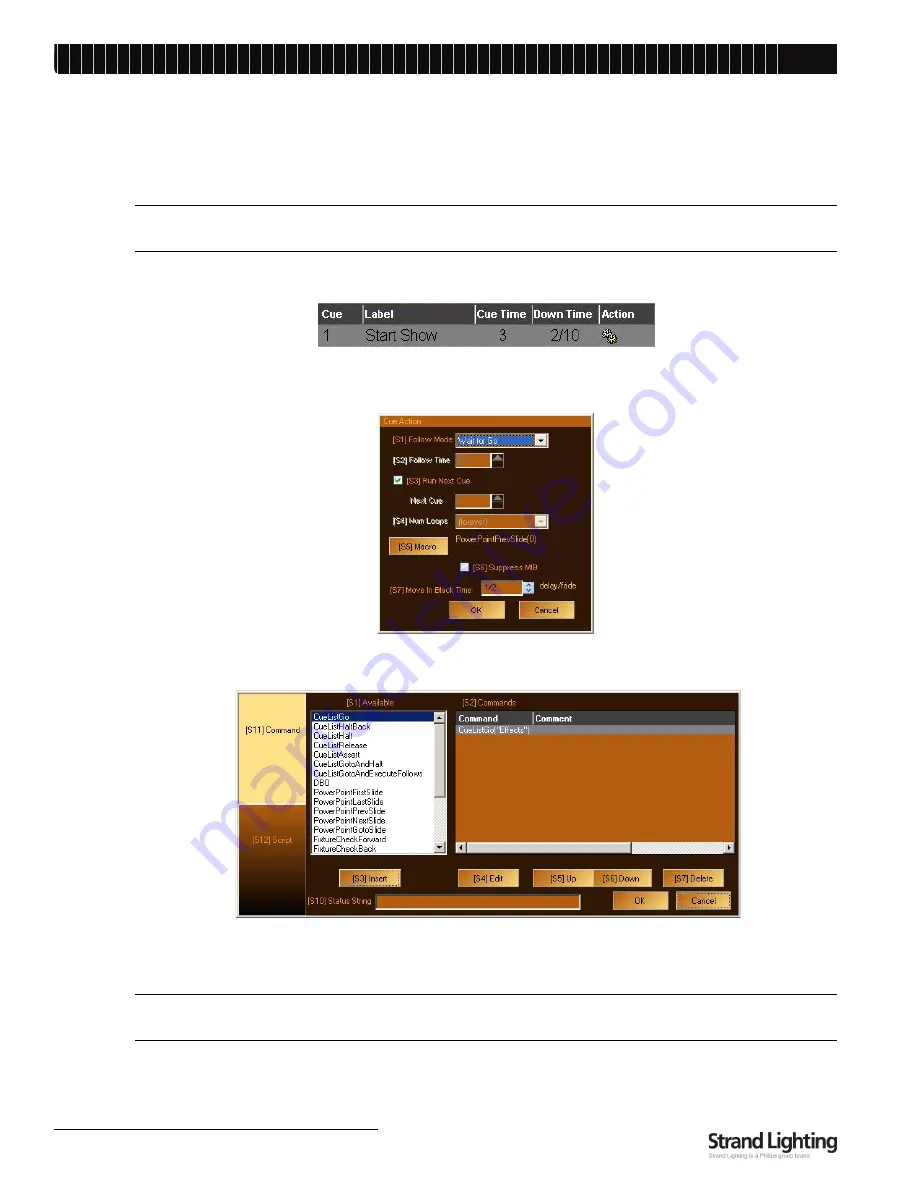
Palette VL
L
IGHTING
C
ONTROL
C
ONSOLE
I
NSTALLATION
& S
ETUP
G
UIDE
5 6
ACCESSORY - HARDWARE COMPONENTS
5. Macro Editor and Commands
Macros can contain Commands or Scripts, however, they are not keystroke recorders. Macros Commands are very
powerful, user-definable routines that PALETTE VL runs when assigned to cues, time events, macro buttons,
variables or triggers.
Note:
If you need more advanced show-control automation and logical branching, refer to "Macro Editor and
Scripts" in the PALETTE VL Software
Help Menu
.
When a Command is assigned to the Cue Action of a cue, the macro icon will appear in the Action column.
You can add a Command to a cue by moving the blue box to the Action column and pressing [Insert]. A Cue Action
dialog box will open:
Click on Macro or press [S5] to add a Macro Command. The Macro Editor will appear.
The main [S11] tab on the left should be set to Command, showing the commands available in the list under [S1].
Press the softkey until the desired command is highlighted, then press [S3] to insert it into the list on the right. The
Edit Macro dialog box will open.
Note:
You can double click on any available macro to add it to the list. [SHIFT] [S1] will move backwards through
the list of macros.
Summary of Contents for Palette VL16
Page 1: ......
Page 4: ...Palette VL LIGHTING CONTROL CONSOLE INSTALLATION SETUP GUIDE ii FOREWORD Notes ...
Page 16: ...Palette VL LIGHTING CONTROL CONSOLE INSTALLATION SETUP GUIDE 8 SOFTWARE OVERVIEW Notes ...
Page 22: ...Palette VL LIGHTING CONTROL CONSOLE INSTALLATION SETUP GUIDE 14 CONSOLE POWER UP Notes ...
Page 78: ...Palette VL LIGHTING CONTROL CONSOLE INSTALLATION SETUP GUIDE 70 Specifications Notes ...
Page 86: ......






























