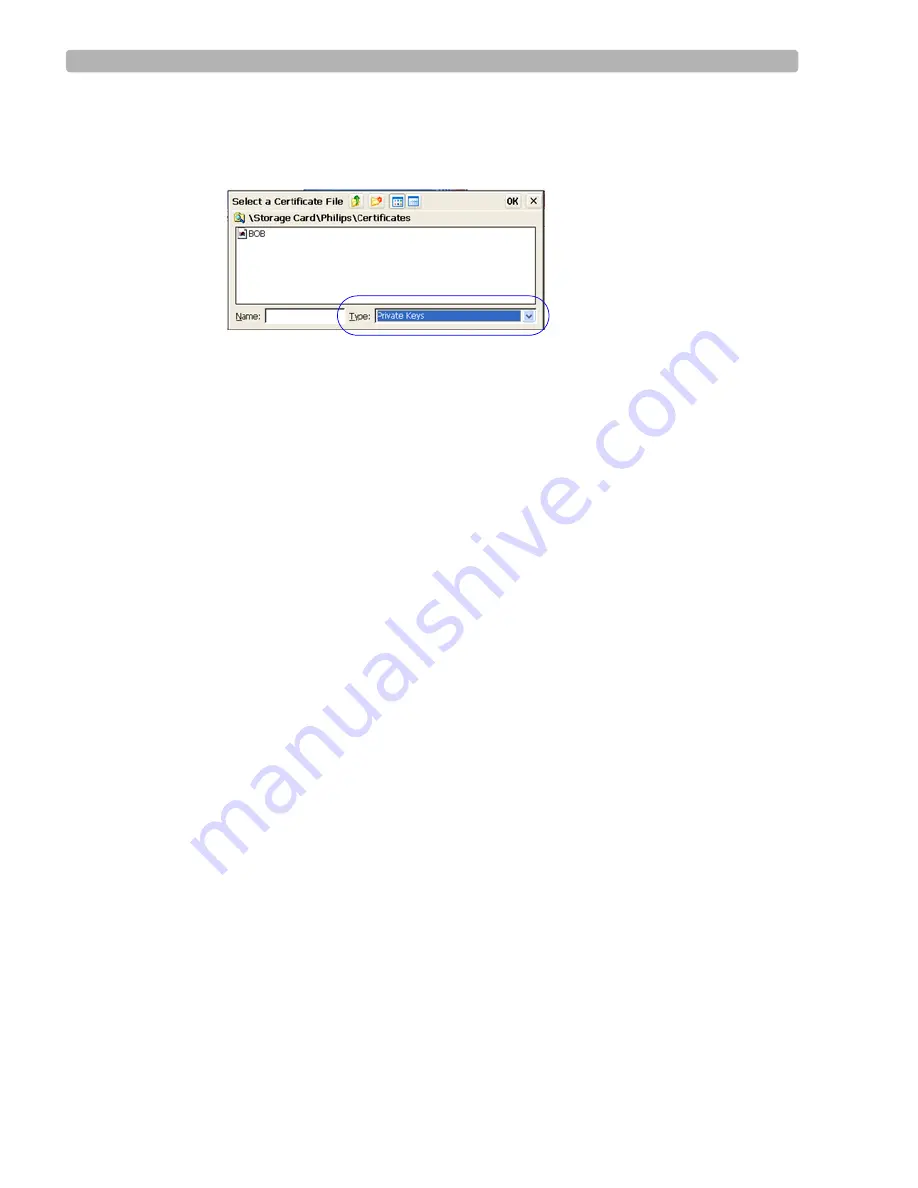
Configuring Wireless Adapter Settings
10
PageWriter TC20 Wireless LAN Installation Instructions
b
Select the certificate, and touch
Import
.
c
In the Select a Certificate file browser, touch the
Type
dropdown arrow and select
Private Keys
.
d
Select the certificate and touch
OK
.
e
When prompted, type the private key password, and touch
OK
.
f
Touch
OK
in the Certificates window.
The private key is imported.
9
Remove the USB stick from the port and replace it with the AmbiCom wireless USB
dongle.
Configuration is now complete. The rest of the EAP-TLS configuration is described in
“Configuring a WPA or WPA2 EAP-TLS Connection” on page 15.
Step 3. Configuring Network Connection Settings
After installing the wireless card and loading certificates (if needed) as described in the
previous sections, you must select the SSID for the network connection to use, choose
encryption/authentication methods to use, and specify any required credentials to permit
access.
N O T E
If you are going to use EAP-TLS authentication, proceed directly to “Configuring a WPA or WPA2
EAP-TLS Connection” on page 15.
Selecting the SSID for the Wireless Network
To select the wireless network to use
1
Ensure the AmbiCom wireless USB dongle is inserted in the USB port on the cardiograph.
2
On the main screen, touch
Setup
on the tool bar.
3
Touch
Configure ECG Network Settings
, then touch the
Wireless Network
tab.
4
In the
Wireless LAN Adapter Settings
section, touch
Configure
.
The NetUI utility appears, displaying available networks in the
Wireless Information
tab.
The list refreshes automatically.
Summary of Contents for PageWriter TC20
Page 29: ......



























