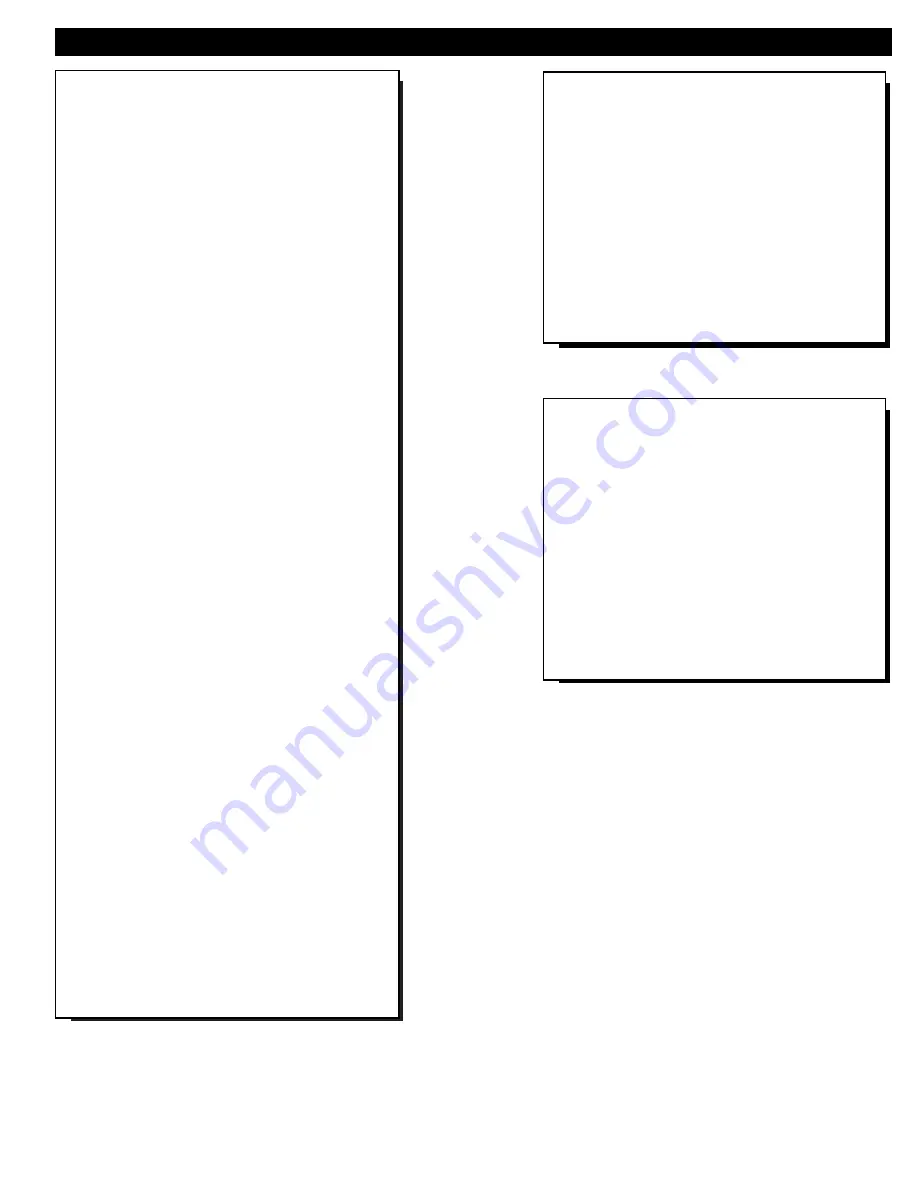
Philips exclusive "Pro Video" control tuning soft-
ware which allows operation of the TV in either
"Consumer" or "Commercial" modes (depending upon
its applied purpose and use).
Audio/Video jack panel for direct connections with
VCRs (or other video accessories) for quality TV pic-
ture and sound playback. Note: Use of various
Audio/Video connection jacks, or input modes (i.e.,
S-VIDEO, etc.), is dependent on whether the TV has a
ProVideo Kit1 Expansion, or other Smart Card
Assembly, jackpanel installed. Please refer to the sep-
arate setup and use information that will detail the
various Audio and Video connections possible with
these type modules. Also, please be aware that
dependent upon the type of Smart Card module
installed with the set that certain select “event” pro-
gram features may be affected or not be operable.
Infrared Remote Control which operates your TV
set and a variety of Infrared (IR) wireless remote con-
trol VCRs, Cable TV Converters, DVDs, and other
accessory equipment.
Standard broadcast (VHF/UHF) or Cable TV
(CATV) channel capability.
Stereo Ready TV with built-in audio amplifier and
twin speaker system for receiving TV programs
broadcast in stereo sound.
Closed Captioning which allows the viewer to read
TV program dialogue or voice conversations as on-
screen text.
Automatic Programming of channels for quick and
easy selection of favorite stations available in your
area.
On-Screen Features (in either English, French, or
Spanish) which show helpful messages for setting of
TV controls.
Parental Control for “Censoring” or blocking out
channels to keep children from watching undesirable
programming. Parental guideline and Movie Rating
settings can also be used as part of the new Content
Advisory Data system available with TV program-
ming.
Automatic Volume Limiter for the control of TV
volume levels during program changes or commercial
breaks.
Sleep Timer which automatically turns off the TV at
preset times.
Copyright © 2000 Philips Consumer Electronics Company. All rights reserved.
F
EATURES
As you unpack your TV please note that the fol-
lowing items have been included with your set:
•
Owner's Manual
-
Safety Tip Information
•
Warranty Registration Card
•
Remote Control Transmitter
•
Batteries for Remote Control Use
Please take a few minutes to complete your regis-
tration card. The serial number for the TV is on
the back of the set.
Refer to the back of this manual for instructions
on the cleaning and care of the TV.
End-of-Life disposal
Your new institutional television and its packag-
ing contain materials that can be recycled and
reused. Specialized companies can recycle your
product to increase the amount of reusable mate-
rials and minimize the amounts which need to be
properly disposed.
Your product also uses batteries which should not
be thrown away when depleted, but should be
handed in and disposed of as small chemical
waste.
Please find out about the local regulations on
how to dispose of your old television, batteries,
and packaging materials whenever you replace
existing equipment.
5






































