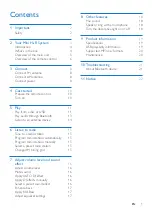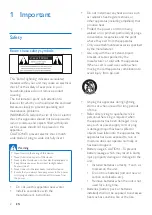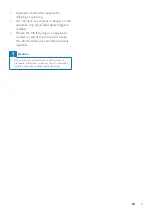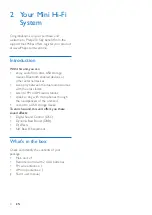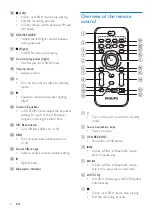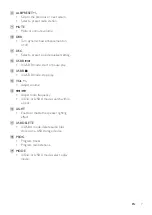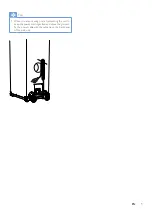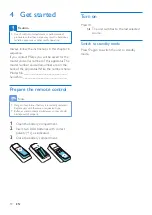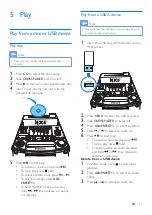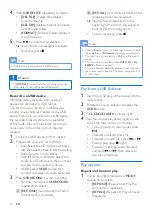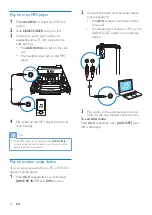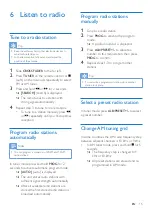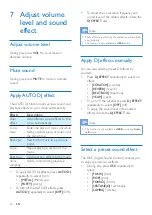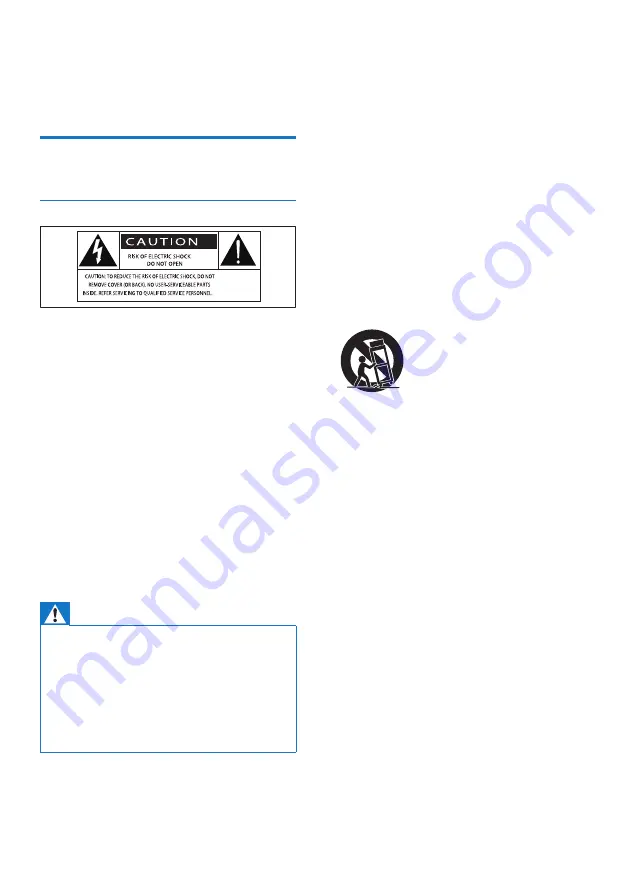
2
EN
1 Important
Safety
Know these safety symbols
This 'bolt of lightning' indicates uninsulated
material within your unit may cause an electrical
shock. For the safety of everyone in your
household, please do not remove product
covering.
The 'exclamation point' calls attention to
features for which you should read the enclosed
literature closely to prevent operating and
maintenance problems.
WARNING: To reduce the risk of fire or electric
shock, this apparatus should not be exposed to
rain or moisture and objects filled with liquids,
such as vases, should not be placed on this
apparatus.
CAUTION: To prevent electric shock, match
wide blade of plug to wide slot, fully insert.
Warning
•
Never remove the casing of this device.
•
Never lubricate any part of this device.
•
Never place this device on other electrical equipment.
•
Keep this device away from direct sunlight, naked
flames or heat.
•
Never look into the laser beam inside this device.
•
Ensure that you always have easy access to the power
cord, plug, or adaptor to disconnect this device from
the power.
•
Do not use this apparatus near water.
•
Install in accordance with the
manufacturer's instructions.
•
Do not install near any heat sources such
as radiators, heat registers, stoves, or
other apparatus (including amplifiers) that
produce heat.
•
Protect the power cord from being
walked on or pinched, particularly at plugs,
convenience receptacles, and the point
where they exit from the apparatus.
• Only use attachments/accessories specified
by the manufacturer.
•
Use only with the cart, stand, tripod,
bracket, or table specified by the
manufacturer or sold with the apparatus.
When a cart is used, use caution when
moving the cart/apparatus combination to
avoid injury from tip-over.
•
Unplug this apparatus during lightning
storms or when unused for long periods
of time.
• Refer all servicing to qualified service
personnel. Servicing is required when
the apparatus has been damaged in any
way, such as power-supply cord or plug
is damaged, liquid has been spilled or
objects have fallen into the apparatus, the
apparatus has been exposed to rain or
moisture, does not operate normally, or
has been dropped.
•
Battery usage CAUTION – To prevent
battery leakage which may result in bodily
injury, property damage, or damage to the
unit:
•
Install all batteries correctly, + and - as
marked on the unit.
•
Do not mix batteries (old and new or
carbon and alkaline, etc.).
•
Remove batteries when the unit is not
used for a long time.
•
Batteries (battery pack or batteries
installed) shall not be exposed to excessive
heat such as sunshine, fire or the like.
Summary of Contents for NTRX505
Page 2: ......
Page 25: ...23 EN ...