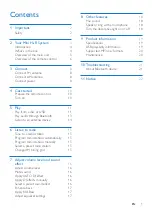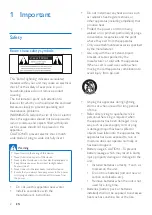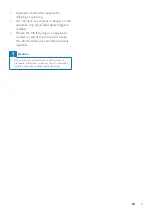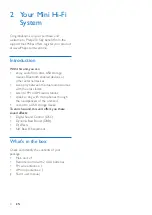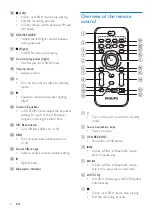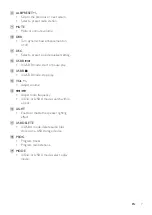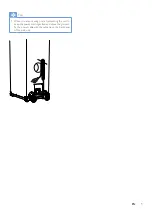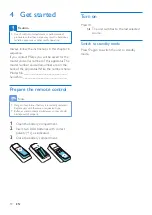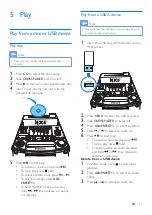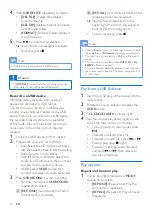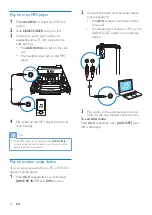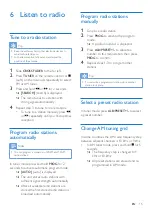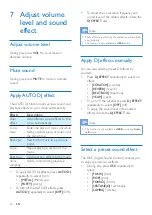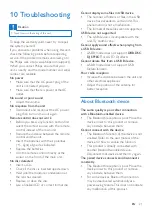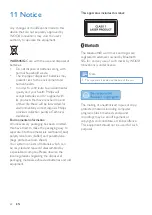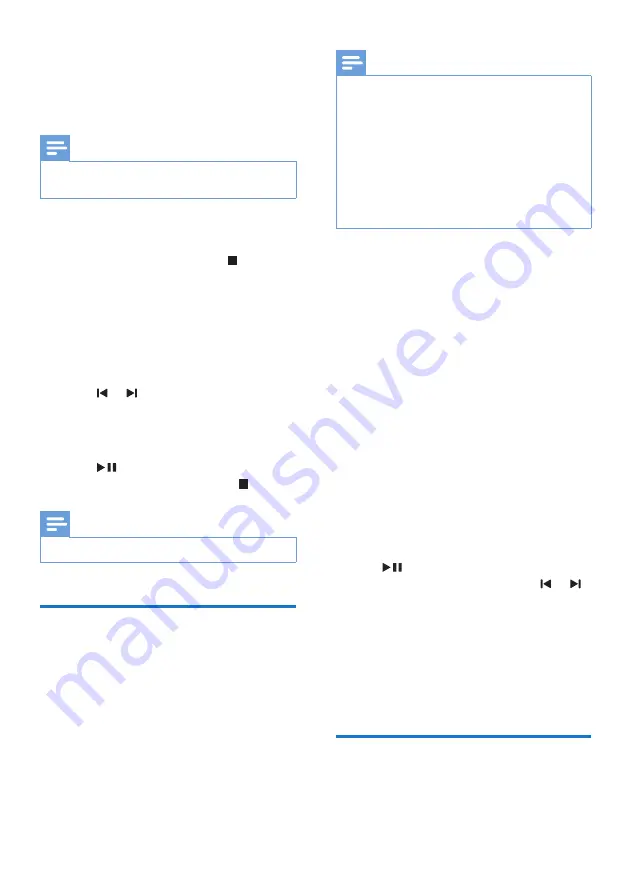
13
EN
•
[RANDOM]
(Random): Play all tracks
randomly.
2
To return to normal play, press
MODE
repeatedly to select
[OFF]
(off).
Note
•
Random play cannot be selected when you play the
programmed tracks.
Program tracks
You can program a maximum of 40 tracks.
1
In Disc or USB A mode, press to stop
playing.
2
Press
PROG
to activate the program
mode.
»
A number flashes on the screen.
3
For MP3 tracks, press
ALB//-
to
select an album.
4
Press or to select a track number,
then press
PROG
to confirm selection.
5
Repeat steps 3 to 4 to program other
tracks.
6
Press
to play the programmed track.
•
To erase the program, press twice.
Note
•
The function is not available in
USB B
mode.
Play audio through Bluetooth
The unit can stream music from your Bluetooth
device to the system through Bluetooth.
Note
•
Make sure that your Bluetooth device is compatible
with this product.
•
Before pairing a device with this unit, read its user
manual for Bluetooth compatibility.
•
The effective operation range between the unit and a
Bluetooth device is approximately 10 meters (30 feet).
•
The unit can memorize a maximum of 8 paired devices.
•
Any obstacle between the unit and a Bluetooth device
can reduce the operational range.
•
Keep away from any other electronic device that may
cause interference.
1
Slide
CROSS FADER
to the far left.
2
Press
Bluetooth
to turn on the Bluetooth
function of the unit.
»
The Bluetooth indicator blinks.
3
On your Bluetooth device, enable
Bluetooth and search for Bluetooth devices
(refer to the user manual of the device).
4
When
[PHILIPS NTRX505]
is displayed
on your device, select it to start pairing
and connection. If necessary, enter default
password “0000”.
»
After successful connection, the
Bluetooth indicator turns solid blue.
5
Play audio on your device.
»
Audio streams from your device to
the unit.
•
To start, pause, or resume play, press
.
•
To select another track, press or .
To disconnect the Bluetooth-enabled device:
•
Disable Bluetooth on your device; or
•
Move the device beyond the
communication range.
To connect another Bluetooth-enabled device:
•
Disable Bluetooth on the current device,
and then connect another device.
Listen to an external device
You can listen to an external audio device
through the speakers of this unit.
Summary of Contents for NTRX505
Page 2: ......
Page 25: ...23 EN ...