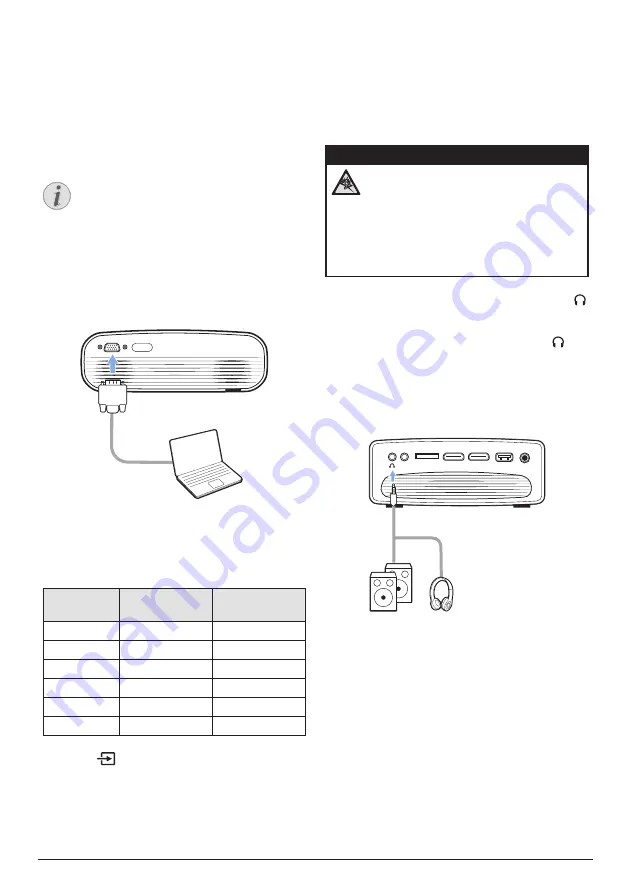
14
Philips · NeoPix Ultra 2
+
Connect to a computer
through VGA
You can connect a computer (e.g. a desktop
or laptop) to the projector through VGA
connection. With this connection, images are
shown on the projection screen.
Notice
Many laptops do not activate the
external video output automatically
when you connect a second display such
as a projector. Check your laptop user
manual to find out how to activate the
external video output.
1
Using a VGA cable (not included in the box),
connect the
VGA
port on the projector to
the
VGA output port on a computer.
VGA
2 Adjust your computer's screen resolution
to the correct setting and switch the VGA
signal to an external monitor. The following
resolutions are supported:
Resolution
Image refresh
rate
VGA
640 x 480
60 Hz
SVGA
800 x 600
60 Hz
XGA
1024 x 768
60 Hz
WXGA
1280 x 768
60 Hz
HD
1280 x 720
60 Hz
FULL HD
1920 x 1080
60 Hz
3 Press
on the projector remote control to
display the input source list, and then select
VGA
.
Connect to external
speakers or headphones
You can connect external speakers or
headphones to the projector. With this
connection, audio from the projector is played
through the external speakers or headphones.
DANGER!
Danger of hearing damage!
Before connecting the headphones,
turn down the volume on the projector.
Do not use the projector over a longer
time at high volume – especially when
using headphones. This could lead to
hearing damage.
1
Using a 3.5 mm audio cable, connect the
jack on the projector to the analogue audio
input (3.5 mm jack, or red and white jacks)
on external speakers. Or connect the jack
on the projector to headphones.
•
The internal speakers of the projector
are deactivated automatically when
external speakers or headphones are
connected to the projector.
MICRO SD
AV
HDMI 1
HDMI 2
USB
DC
2 After connecting the speakers or
headphones, press the volume control
buttons on a remote control to adjust the
volume to the desired level.

























