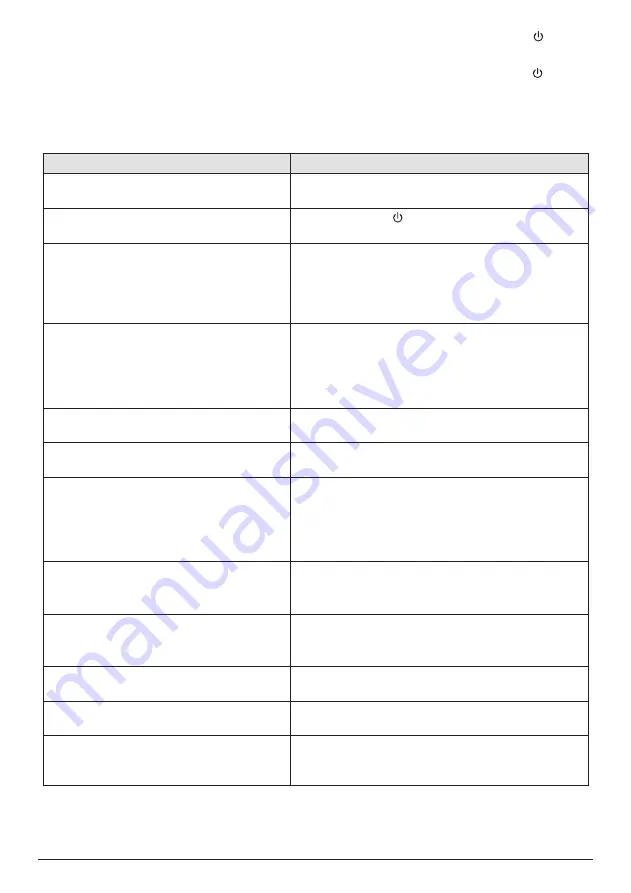
16
Philips · NeoPix Start+
Problems
Solutions
The projector cannot be turned on.
• Disconnect and connect the power cable and try
to turn the projector on again.
The projector cannot be turned off.
• Press and hold longer than ten seconds. If this
does not work, disconnect the power cable.
No image from the external HDMI device.
• Disconnect the HDMI cable or switch off the
HDMI device.
• Wait
three
seconds.
• Reconnect the HDMI cable or switch on the HDMI
device again.
No sound from the external connected
device.
• Check the cables to the external device.
• Check that the sound is activated on the external
device.
• Only the original cables from the device
manufacturer may function.
No sound from external HDMI output
device.
• On the HDMI output device, set the audio setting
to Multichannel (Raw data) & Stereo (PCM).
No sound when you connect your
computer via HDMI cable.
• Check that the sound is activated on the
computer.
Only the home menu appears and not the
image from the external device.
• Check if the cables are connected to the correct
sockets.
• Check that the external device is turned on.
• Check if the video output of the external device is
turned on.
The projector turns itself off.
• When the projector is running for a long period of
time, the surface becomes hot.
• Check that the power cable is connected correctly.
The projector cannot read the USB stick.
• The projector does not support the exFAT file
system.
• Format the USB stick in FAT format, then use it.
The projector does not react to remote
control commands.
• Check the batteries of the remote control.
The temperature of the projector’s surface
is warm.
• For this projector it is normal to generate
moderate heat during operation.
What to do if the projector does not work
when connecting to a notebook PC?
• Check that the HDMI cable is plugged correctly.
• Make sure that the notebook PC has been
switched to projector display.
Troubleshooting
Power cycling
If a problem occurs that cannot be corrected
with the instructions in this user manual, follow
the steps given here.
1
Turn the projector off by pressing .
2 Wait at least ten seconds.
3 Turn the projector on by pressing once.
4 If the problem persists, please contact our
technical service centre or your dealer.



















