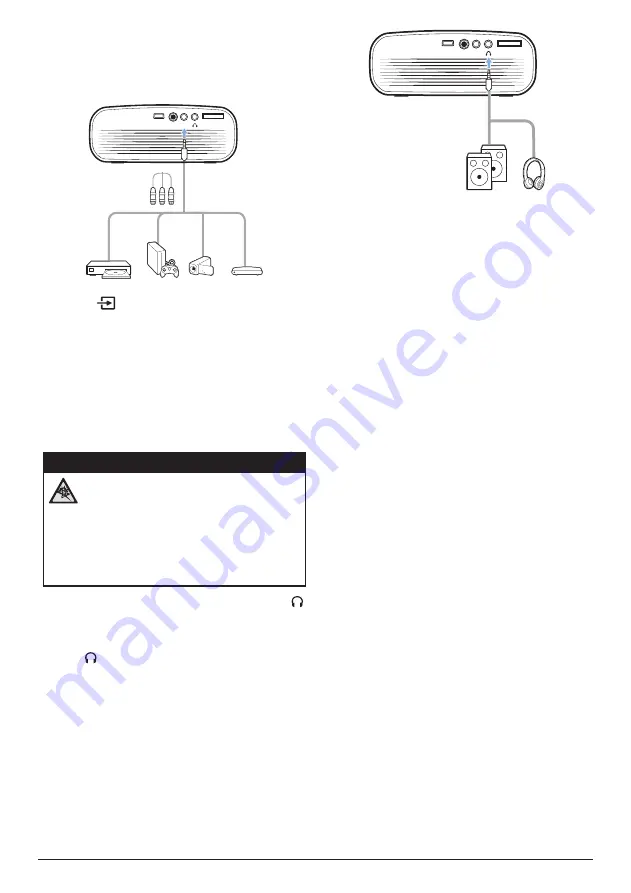
Connect to playback devices 11
1
Using a RCA cable with 3.5 mm plug,
connect the
AV
connector (3.5 mm) on the
projector to the analogue audio output
jacks (red and white) and/or composite
video output jack on a playback device.
MICRO SD
AV
DC
DC5V
2 Press
to display the input source list,
and then select
AV
.
Connecting to external
speakers or headphones
Connect external speakers or headphones
to the projector. With this connection, audio
from the projector can be played through the
external speakers or headphones.
DANGER!
Danger of hearing damage!
Before connecting the headphones,
turn down the volume on the device.
Do not use the device over a longer
time at high volume – especially when
using headphones. This could lead to
hearing damage.
1
Using a 3.5 mm audio cable, connect the
connector on the projector to the analogue
audio input (3.5mm jack, or red and white
jacks) on the external speakers. Or connect
the connector on the projector to
headphones.
•
The speakers of the projector are
deactivated automatically when the
external speakers or headphones
are connected to the projector.
MICRO SD
AV
DC
DC5V
2 When connecting to the headphones, use
the volume control on the remote control to
adjust the volume to a comfortable level.







































