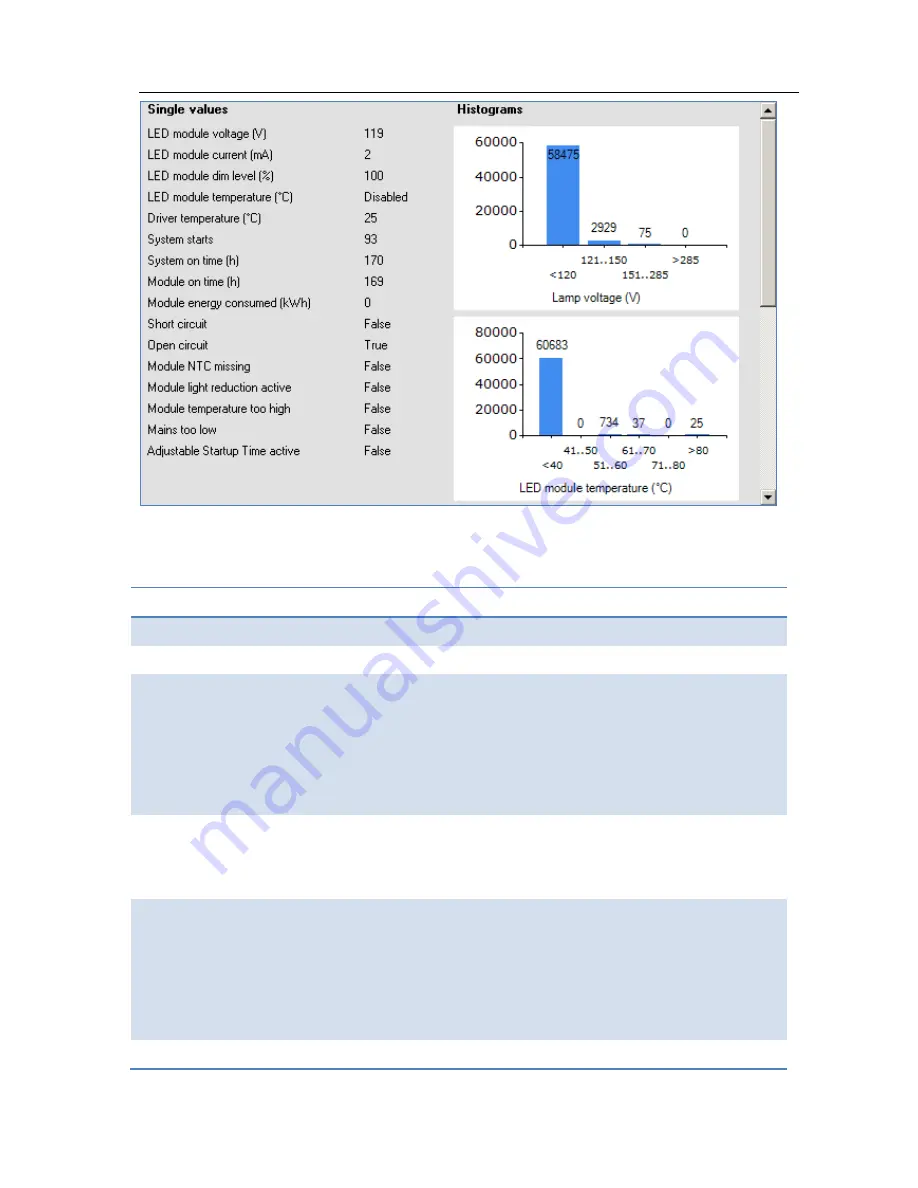
User Manual
Philips MultiOne
© Philips Lighting B.V. 2014
Page 60 / 81
A brief explanation of all LED diagnostics is given below.
Table 2 LED diagnostics
Diagnostic
Description
LED module voltage (V)
Represents the output LED module voltage.
LED module current (mA)
Represents the output LED module current
LED module dim level (%)
Represents the current dim level set by the LED
driver. Takes into account all factors that can
influence dimming like Constant Light Output,
Module Temperature Protection, all dimming
interfaces etc.
LED module temperature (ºC) Represents the LED module temperature. Available
only when Module Temperature Protection is
selected and an NTC value is selected.
Driver temperature (ºC)
Represents the internal driver temperature. It does
not represent T
case
of the driver. Though there is a
correlation between T
case
and internal driver
temperature, the difference can vary depending on
current setting of driver.
System starts
Represents the number of times the LED driver is
















































