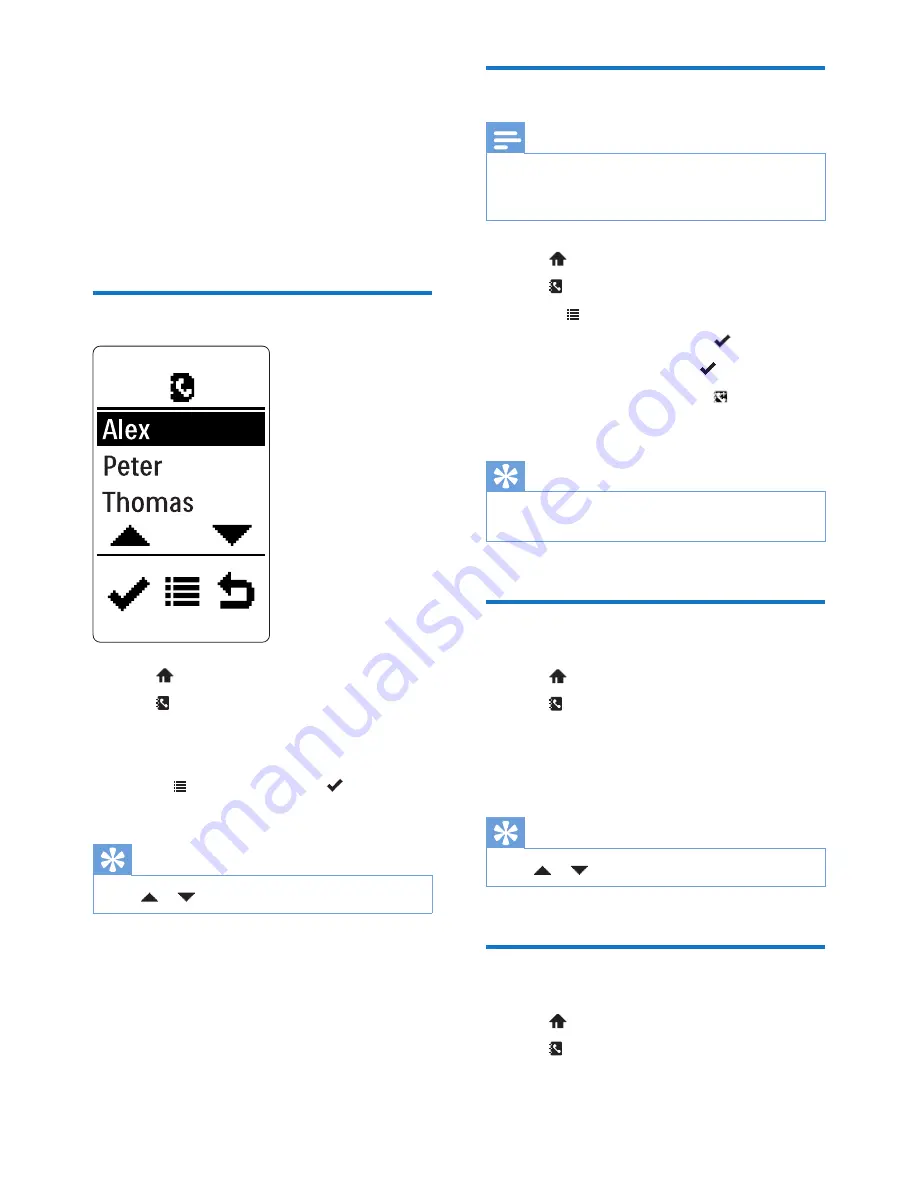
13
EN
6 Phonebook
This phone has a phonebook that stores up to
20 records. You can access the phonebook from
the handset. Each record can have a name up
to 14 characters long and a number up to 24
digits long.
View the phonebook
1
Tap
to access the main menu screen.
2
Tap
to access the phonebook list.
3
Tap on a phonebook entry.
»
The phonebook entry is highlighted.
4
Select >
[View]
, then tap
to display
the information.
Tip
•
Tap or
to scroll up or down.
Add a record
Note
•
If your phonebook memory is full, the phone displays
a notification message. Delete some records to add
new ones.
1
Tap
to access the main menu screen.
2
Tap
to access the phonebook list.
3
Select
to access the option menu.
4
Select
[Add new]
, then tap to confirm.
5
Enter the name, then tap to confirm.
6
Enter the number, then tap to save.
»
Your new record is saved.
Tip
•
Press and hold # to insert a pause if you need to store
the access number or country code.
Call from the phonebook
1
Tap
to access the main menu screen.
2
Tap
to access the phonebook list.
3
Tap on a phonebook entry to highlight it.
4
Tap on the phonebook entry again to
make the call.
Tip
•
Tap or
to scroll up or down.
Edit a record
1
Tap
to access the main menu screen.
2
Tap
to access the phonebook list.
3
Tap on a phonebook entry.
















































