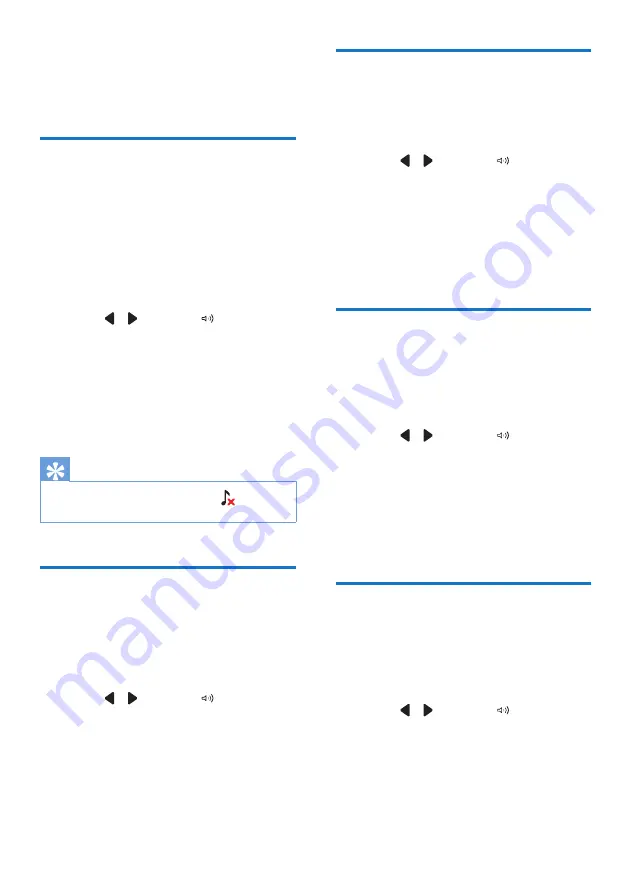
30
EN
13 Sound
settings
Set the handset's
ringtone volume
You can select among 5 ringtone
volume levels or progressive (that
is, the ringtone starts soft and gets
louder over time if the call is not
answered).
1
Select
[Menu]
.
2
Press / to select , then press
[OK]
.
3
Select
[Ring volume]
, then press
[OK]
to confirm.
4
Select a volume level, then press
[OK]
to confirm.
»
The setting is saved.
Tip
•
When you turn the ringtone off,
is
displayed on the screen.
Set the handset's
ringtone
You can select from 10 ringtones for
internal calls.
1
Select
[Menu]
.
2
Press / to select , then press
[OK]
.
3
Select
[Ring tones]
, then press
[OK]
to confirm.
4
Select a ringtone, then press
[OK]
to confirm.
»
The setting is saved.
Set the key tone
Key tone is the sound made when you
press a key on the handset.
1
Select
[Menu]
.
2
Press / to select , then press
[OK]
.
3
Select
[Key tone]
, then press
[OK]
to confirm.
4
Select
[On]
/
[Off]
, then press
[OK]
to confirm.
»
The setting is saved.
Set the docking tone
Docking tone is the sound made when
you place the handset on the base
station or charger.
1
Select
[Menu]
.
2
Press / to select , then press
[OK]
.
3
Select
[Docking tone]
, then press
[OK]
to confirm.
4
Select
[On]
/
[Off]
, then press
[OK]
to confirm.
»
The setting is saved.
Set the battery tone
Battery tone is the sound made
when the battery is low and needs
recharging.
1
Select
[Menu]
.
2
Press / to select , then press
[OK]
.
3
Select
[Battery tone]
, then press
[OK]
to confirm.
4
Select
[On]
/
[Off]
, then press
[OK]
to confirm.
»
The setting is saved.
Summary of Contents for Monolith M995
Page 2: ......
Page 5: ...3 EN ...






























