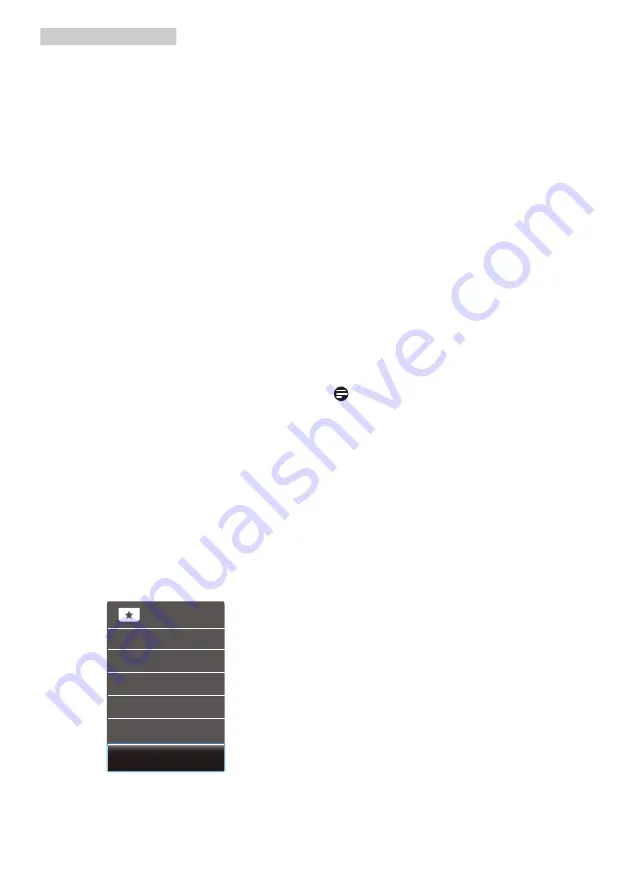
13
3. Image Optimization
• Gamer 2:
User’s preference settings
saved as Gamer 2.
• LowBlue Mode:
LowBlue Mode
for easy on-the-eyes productivity
Studies have shown that just as
ultra-violet rays can cause eye
damage, shortwave length blue
light rays from LED displays can
cause eye damage and affect
vision over time. Developed for
wellbeing, Philips LowBlue Mode
setting uses a smart software
technology to reduce harmful
shortwave blue light.
• SmartUniformity:
Fluctuations
in brightness on different parts
of a screen are a common
phenomenon among LCD displays.
Typical uniformity is measured
around 75-80%. By enabling
Philips SmartUniformity feature,
display uniformity is increased to
above 95%. This produces more
consistent and true images.
• Off:
No optimization by
SmartImage.
When this display receives HDR signal
from the connected device, select a
picture mode that best fits your needs.
There are 6 modes to select: HDR
Game, HDR Movie, HDR Photo,
DisplayHDR 400, Personal, and Off.
• HDR Game:
Ideal setting to
optimize for playing video games.
With brighter white and darker
black, the gaming scene is vivid and
revealing more details, easily spot
enemies hiding in the dark corner
and shadows.
• HDR Movie:
Ideal setting for
watching HDR movie. Deliver better
contrast and brightness for more
realistic and immerse viewing
experience.
• HDR Photo:
Enhancing red, green,
and blue for true-to-life visuals.
• DisplayHDR 400:
Meet VESA
DisplayHDR 400 standard
• Personal:
Customize available
settings in picture menu.
• Off:
No optimization by
SmartImage HDR.
Note
To switch off HDR function, please
disable from Input device and its
content. Inconsistent HDR settings
between input device and monitor may
cause unsatisfying images.
















































